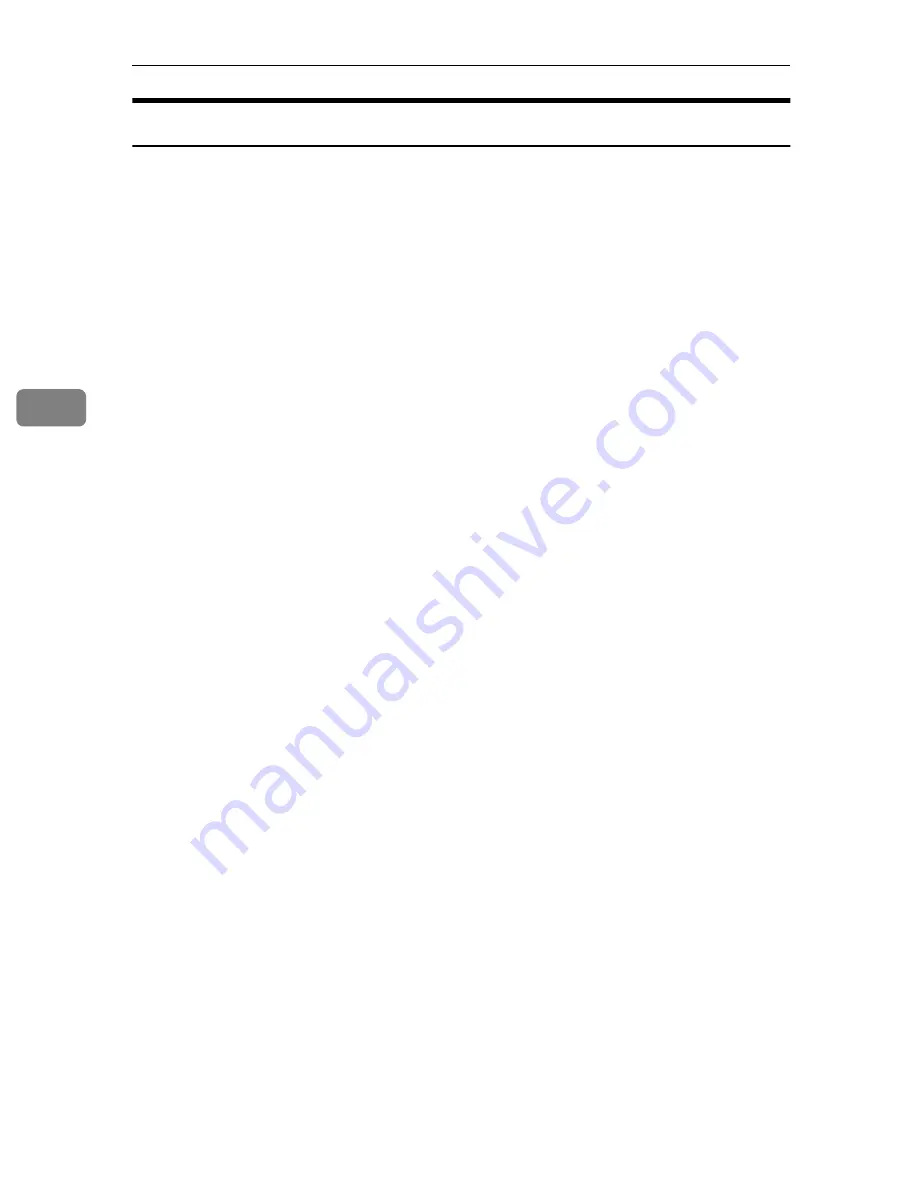
Installing the IPDL-C Printer Driver
34
4
Installing the Printer Driver Without Using Plug and Play
Turn on the printer and then your computer, and then use the following proce-
dure to install the printer driver.
A
Close all applications that are currently running.
B
Click
[Start]
, point to
[Settings]
, and then click
[Printers]
.
The
[Printers]
window appears.
C
Double-click the
[Add Printer]
icon.
The
[Add Printer Wizard]
appears.
D
Click
[Next]
.
A dialog for specifying the port where the printer is connected appears.
E
After confirming that the
[Local Printer]
option is selected, click
[Next]
.
A dialog for selecting the printer manufacturer and model name appears.
F
Click
[Have Disk]
.
A dialog for driver installation from a disk appears.
G
Insert the CD-ROM that comes with the printer into your computer's CD-
ROM drive.
H
Click
[Browse]
.
The Windows 95/98 printer driver is on the following directory on the CD-
ROM: DRIVERS\IPDL_C\WIN95_98.
I
Use the
[Drives]
listbox to select the CD-ROM drive.
J
In the
[Folders]
box, double-click
[DRIVERS]
,
[IPDL_C]
and then
[WIN95_98]
. Fi-
nally , click
[OK]
.
K
Click
[OK]
.
L
Select the name of the printer whose driver you want to install by clicking
it, and then click
[Next]
.
A port selection dialog appears.
M
In the
[Available Ports]
box, select
[Printer Port]
by clicking it, and then click
[Next]
.
A dialog for changing the printer name appears.
N
Change the name of the printer if you want, and then click
[Next]
.
Summary of Contents for AP305
Page 30: ...xxii...
Page 38: ...Getting Acquainted 8 1...
Page 52: ...Installing Options 22 2...
Page 58: ...Configuring the Printer for the Network with the Operation Panel 28 3...
Page 156: ...126 UE USA G024...
















































