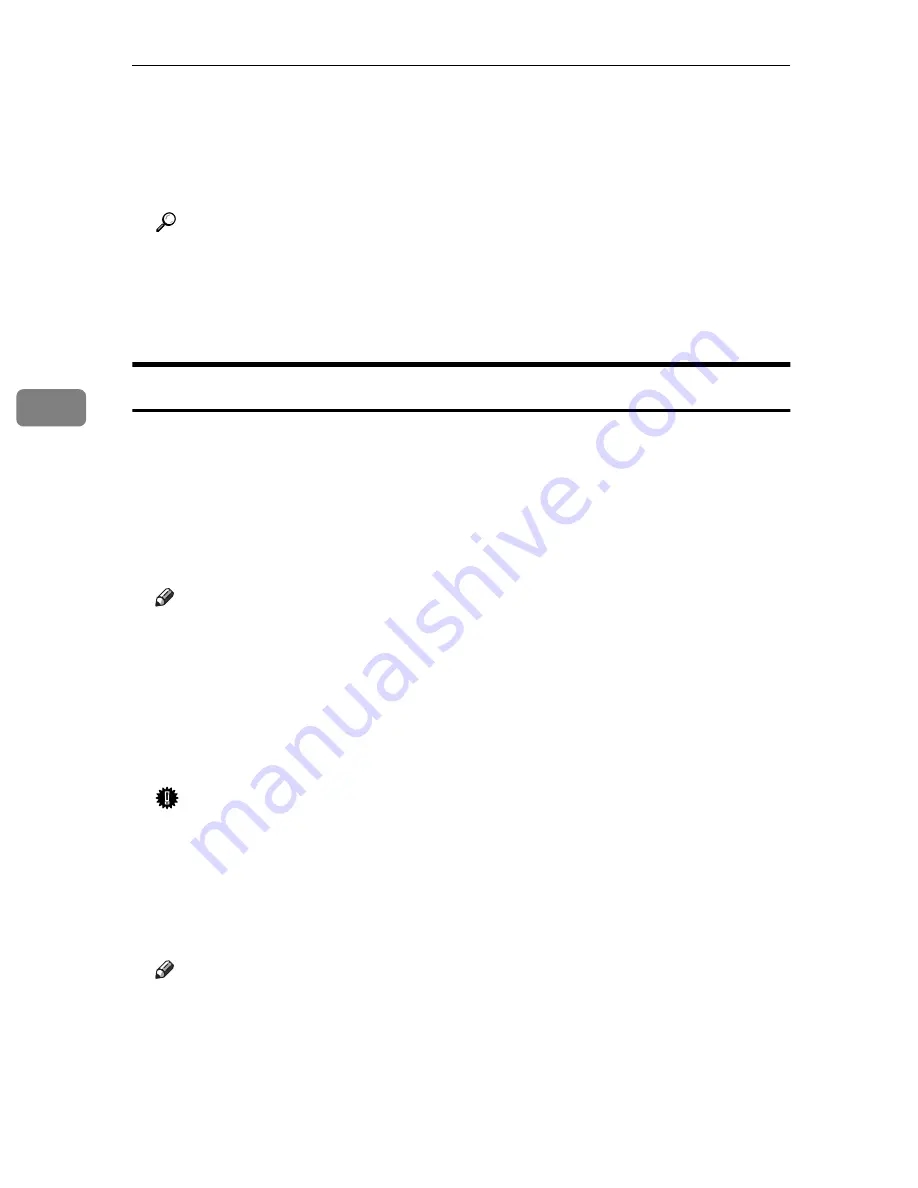
Installing the IPDL-C Printer Driver
42
4
E
Use the
[Total Printer Memory]
listbox to specify how much memory is in-
stalled on the printer.
Specifying the wrong amount of memory here may cause printing problems.
Be sure to change this setting whenever you add more memory.
Reference
You can find out how much memory is currently stored in memory by
printing a Configuration Page the printer.
⇒
P.107
“Printing the Configura-
tion Page”
F
Click
[OK]
to close the printer properties.
Canceling a Print Job
A
Double-click the printer icon on the Windows Task Bar.
A window that shows all the print jobs that currently queued for printing ap-
pears. Check the current status of the job you want to cancel.
B
Select the name of the job you want to cancel by clicking it.
C
On the
[Document]
menu, click
[Cancel Printing]
.
Note
❒
You can also open the print job queue window by double-clicking the
printer icon in the
[Printers]
window.
D
Make sure that the printer's On Line indicator is lit, press the printer's
{{{{
Re-
set
}}}}
key.
E
The message appears on the operation panel display indicating that the
print job is being cancelled.
Important
❒
The above procedure cancels the print job that is currently being processed
by the printer. In some cases, the printer may already be processing data
for the next print job following the one currently being output. In such a
case, the next print job is also canceled when you press
{
Reset
}
.
❒
When your printer is being shared by multiple computers, be careful you
don't accidentally cancels someone else's print job.
Note
❒
You cannot stop printing data that has already been processed internally
by the printer. Because of this, printing may continue for a few pages after
you press
{
Reset
}
.
❒
A print job that contains a large volume of data may take a considerable
time to stop.
Summary of Contents for AP305
Page 30: ...xxii...
Page 38: ...Getting Acquainted 8 1...
Page 52: ...Installing Options 22 2...
Page 58: ...Configuring the Printer for the Network with the Operation Panel 28 3...
Page 156: ...126 UE USA G024...






























