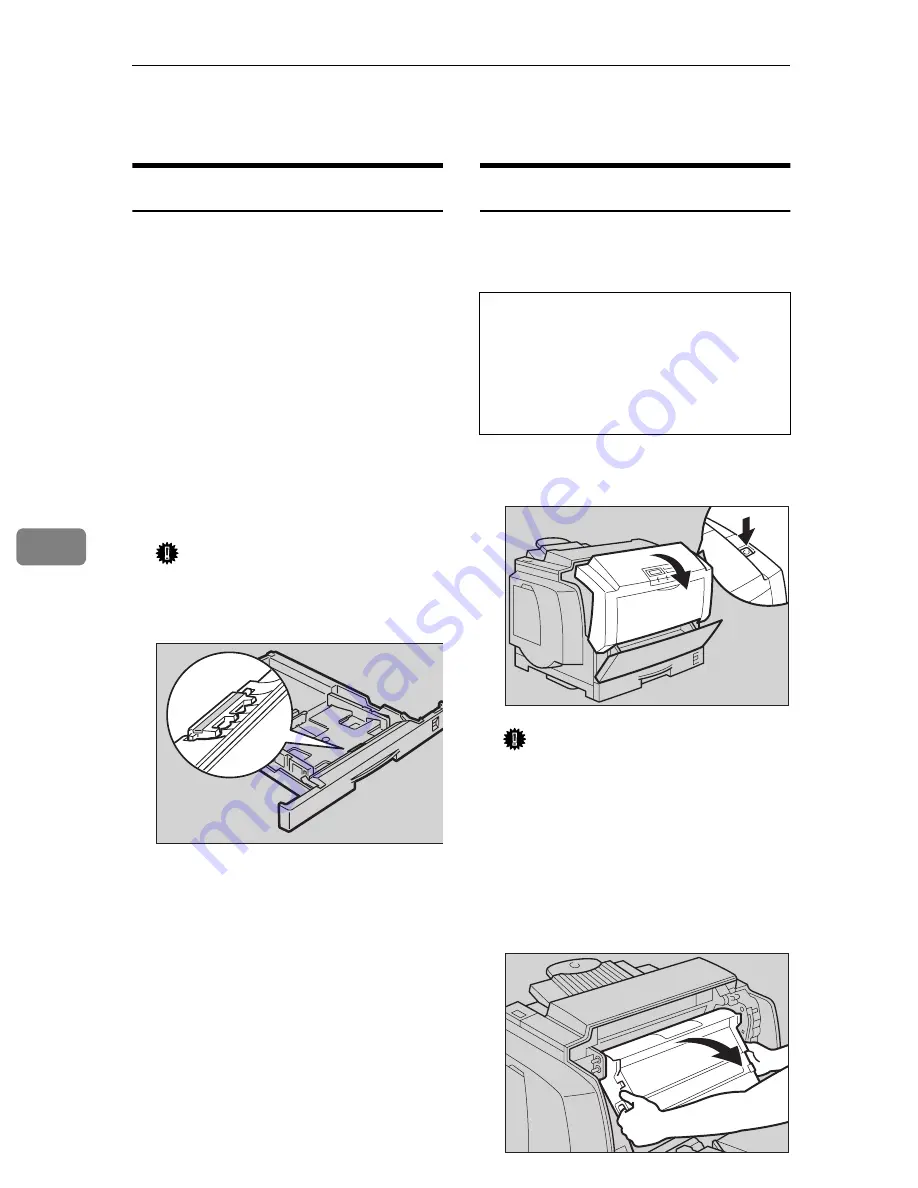
Troubleshooting
80
6
Cleaning and Adjusting the Printer
Cleaning the Friction Pad
If the friction pad becomes dirty, mis-
feeds or multi-feeds of paper might
occur. In this case, clean the pad as
follows:
A
Slide the paper tray out until it
stops. After that, lift it slightly,
then pull it out of the printer.
Then remove the paper from the
paper tray.
B
Clean the friction pad with a soft
damp cloth. After wiping it with a
damp cloth, wipe it with a dry
cloth to remove the water.
Important
❒
Do not use chemical cleaners or
organic solvents such as thinner
or benzene.
C
Load paper with the print side up
into the paper tray. While lifting
the front side of the tray, insert
the paper tray into the printer.
Then push in until it stops.
Cleaning the Charger
The charger requires cleaning when
your printouts appear dirty.
R
CAUTION:
A
Open the front cover by pushing
the front cover release button.
Important
❒
Exposing the photoconductor
unit to light for too long can re-
duce its performance. Clean the
charger as quickly as possible.
B
Hold the inset grips (green part)
of the photoconductor unit, and
pull the top side of the photocon-
ductor unit forward.
TFWY
•
When accessing the inside of the
machine, do not touch any sec-
tions other than those specified
in this manual. If you do, it might
result in receiving a burn or inju-
ry.
TFWX080E
TFWX250E
Summary of Contents for AP305
Page 30: ...xxii...
Page 38: ...Getting Acquainted 8 1...
Page 52: ...Installing Options 22 2...
Page 58: ...Configuring the Printer for the Network with the Operation Panel 28 3...
Page 156: ...126 UE USA G024...






























