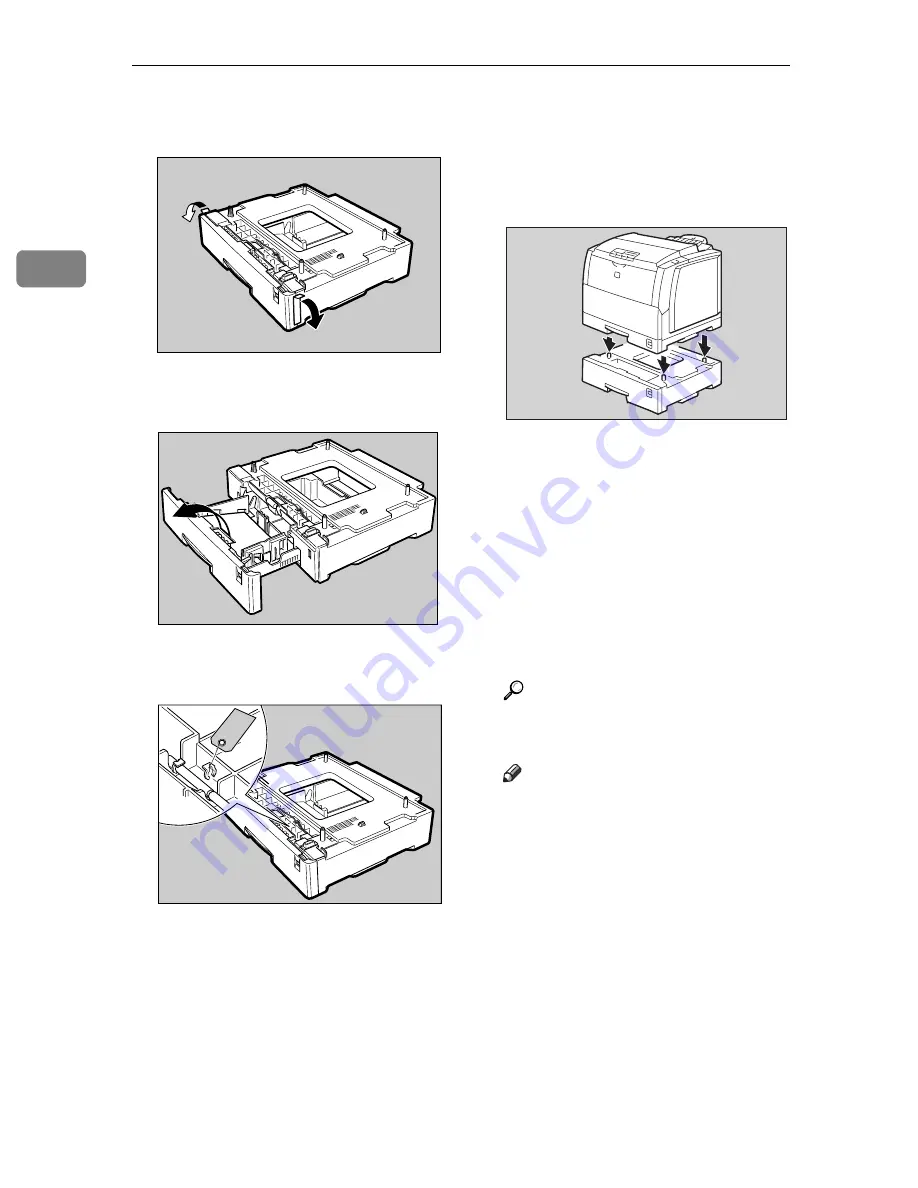
Installing Options
20
2
E
Remove both pieces of adhesive
tape.
F
Pull out the paper tray, and re-
move the padding.
G
Remove the ring attached to the
red tag.
H
If installing two paper feed units,
place one paper feed unit on the
other paper feed unit at first. If in-
stalling only one paper feed unit,
go to step
IIII
.
Align the paper feed unit onto the
4 upright pins on the other paper
feed unit.
I
Place the printer on the paper
feed unit.
Align the printer onto the 4 up-
right pins on the paper feed unit
and then lower it gently.
J
Connect all of cables that were re-
moved in step
BBBB
.
K
Plug the printer's power cord
back into the printer and the wall
socket. Turn on the printer's pow-
er switch.
L
Print a configuration page to con-
firm that the paper feed unit is
properly installed.
Reference
⇒
P.107
“Printing the Configura-
tion Page”
Note
❒
You can check if the paper feed
unit is installed properly by
checking the “Tray2” and
“Tray3” items of the “Printer In-
formation” on the configuration
page.
❒
If the paper feed unit does not
work, follow the above instruc-
tions to reinstall it. If it still does
not work, contact your sales or
service representative.
TFWP060E
TFWP070E
TFWP061E
TFWP100E
Summary of Contents for AP305
Page 30: ...xxii...
Page 38: ...Getting Acquainted 8 1...
Page 52: ...Installing Options 22 2...
Page 58: ...Configuring the Printer for the Network with the Operation Panel 28 3...
Page 156: ...126 UE USA G024...
















































