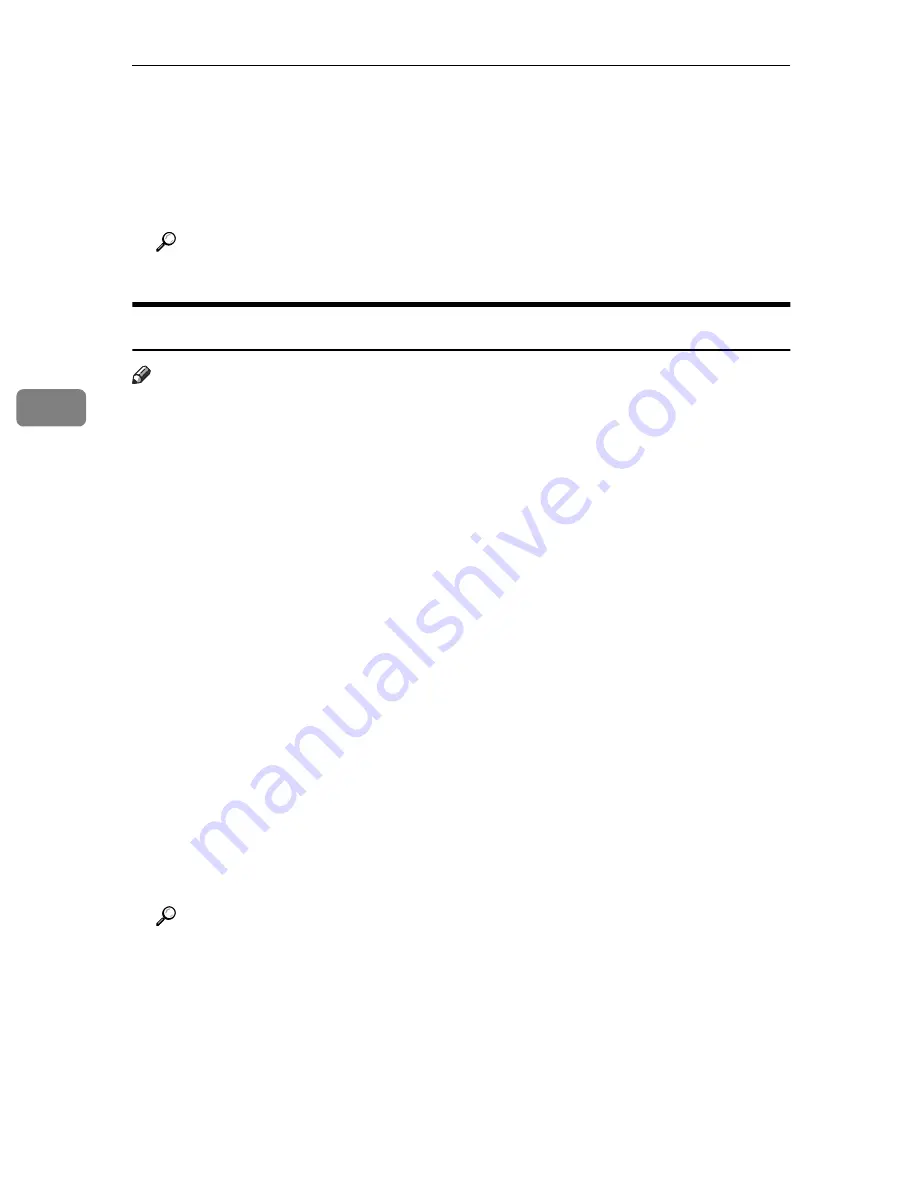
Installing the IPDL-C Printer Driver
38
4
J
After installation is complete, click
[Close]
to close the
[Printers]
dialog.
K
Restart Windows.
L
After Windows restarts, setup any options you have installed on the print-
er.
Reference
⇒
P.38
“Setting Up Options”
Setting Up Options
Note
❒
When setting up options, you should access the
[Installable Options]
dialog
from Windows. You cannot set up options when accessing the
[Installable Op-
tions]
dialog from an application.
A
From the Program Manager
[Main]
group, open the
[Control Panel]
and dou-
ble-click the
[Printers]
icon.
The
[Printers]
dialog appears.
B
In the
[Installed Printers]
box, select the name of the printer you want to use
by clicking it, and then click
[Setup…]
.
A dialog for making printer driver settings appears.
C
Click
[Setup]
tab, and then click
[Installable Options]
.
The
[Installable Options]
dialog appears.
D
Use the
[Option Tray]
listbox to specify the optional tray unit.
Specifying the wrong tray here will make it impossible to use your tray cor-
rectly.
E
Use the
[Total Printer Memory]
listbox to specify how much memory is in-
stalled on the printer.
Specifying the wrong amount of memory here may cause printing problems.
Be sure to change this setting whenever you add more memory.
Reference
You can find out how much memory is currently stored in memory by
printing Configuration Page on the printer.
⇒
P.107
“Printing the Configu-
ration Page”
F
Click
[OK]
to close the dialog.
G
Click
[OK]
to close the dialog.
H
Click
[Close]
to close the
[Printers]
dialog.
Summary of Contents for AP305
Page 30: ...xxii...
Page 38: ...Getting Acquainted 8 1...
Page 52: ...Installing Options 22 2...
Page 58: ...Configuring the Printer for the Network with the Operation Panel 28 3...
Page 156: ...126 UE USA G024...






























