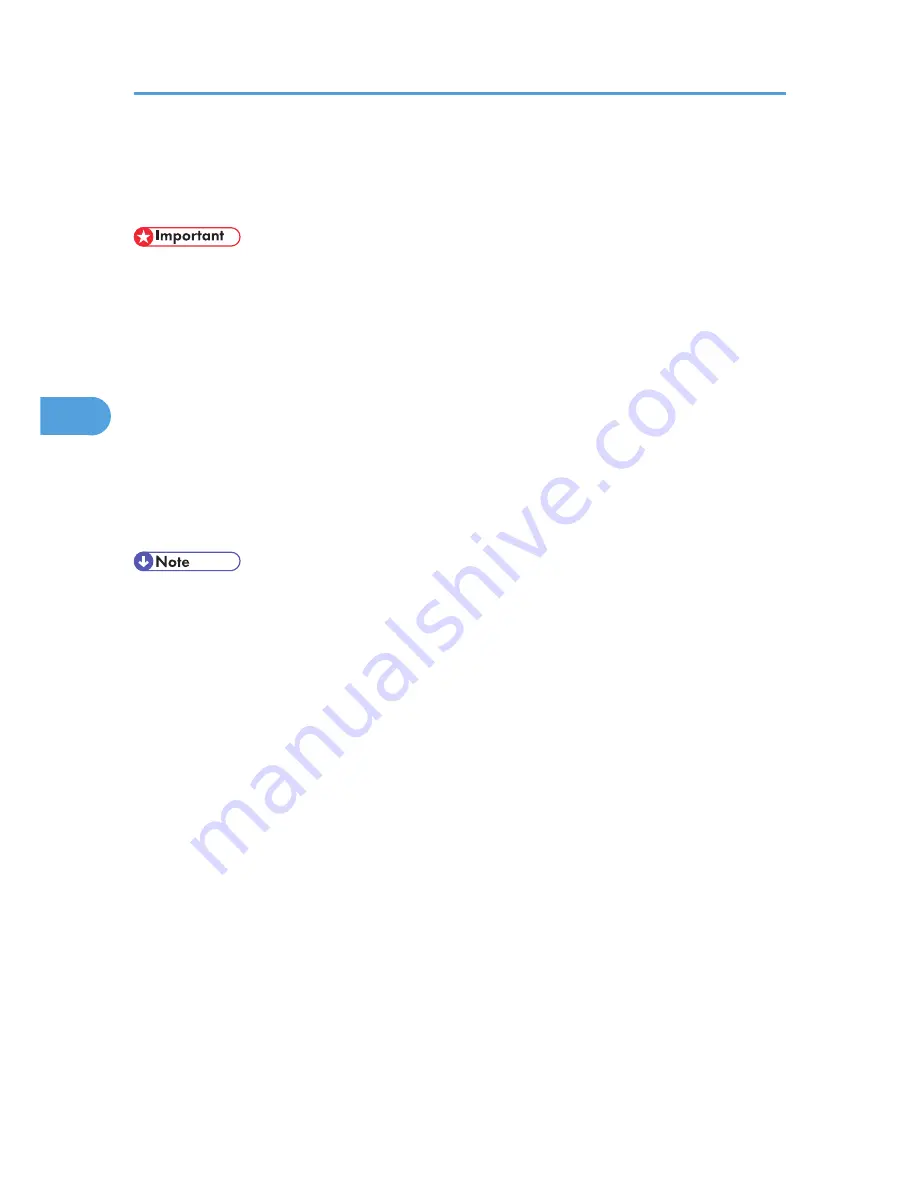
PictBridge Printing
Use the following procedure to start PictBridge printing on this printer.
• Do not disconnect the USB cable while data is being sent. If you do, printing will fail.
• The Gigabit Ethernet board is supplied with a USB cable and a hook onto which you can roll up and
hang the cable.
1.
Check the printer is switched on.
2.
Connect a USB cable between the printer and the digital camera.
The printer's data-in indicator will flash for a few seconds, and then a message such as "PictBridge
[model of connected digital camera]" will appear on the printer's display. This message indicates the
printer has recognized the digital camera correctly.
3.
On your digital camera, select the images you want to print, and specify the printing
conditions.
4.
The printer receives settings from the digital camera and starts printing.
• Since printing conditions are specified on the digital camera, specifiable parameters depend on the
particular digital camera. For details, see the digital camera's manual.
• Some digital cameras require settings for manual PictBridge operation. For details, see your digital
camera's manual.
• For details about connection instructions, see "Digital Camera Connection", Hardware Guide.
4. Direct Printing from a Digital Camera (PictBridge)
88
4
Summary of Contents for Aficio SP C320DN
Page 24: ...1 Preparing for Printing 22 1...
Page 37: ...CBK525 Down then Left CBK526 Frequently Used Print Methods 35 2...
Page 44: ...CBK501 URGENT CBK502 CONFIDENTIAL CBK503 DRAFT CBK504 2 Printing Documents 42 2...
Page 45: ...ORIGINAL CBK505 Advanced Printing 43 2...
Page 64: ...2 Printing Documents 62 2...
Page 88: ...3 Printing Stored Documents 86 3...
Page 184: ...7 Using a Printer Server 182 7...
Page 205: ...For details see Using telnet UNIX Supplement Using the Dynamic DNS Function 203 9...
Page 244: ...MEMO 242...
Page 245: ...MEMO 243...
Page 246: ...MEMO 244 EN GB EN US M0758629...
Page 247: ...2010...
Page 248: ...Operating Instructions Software Guide M075 8629 EN US...






























