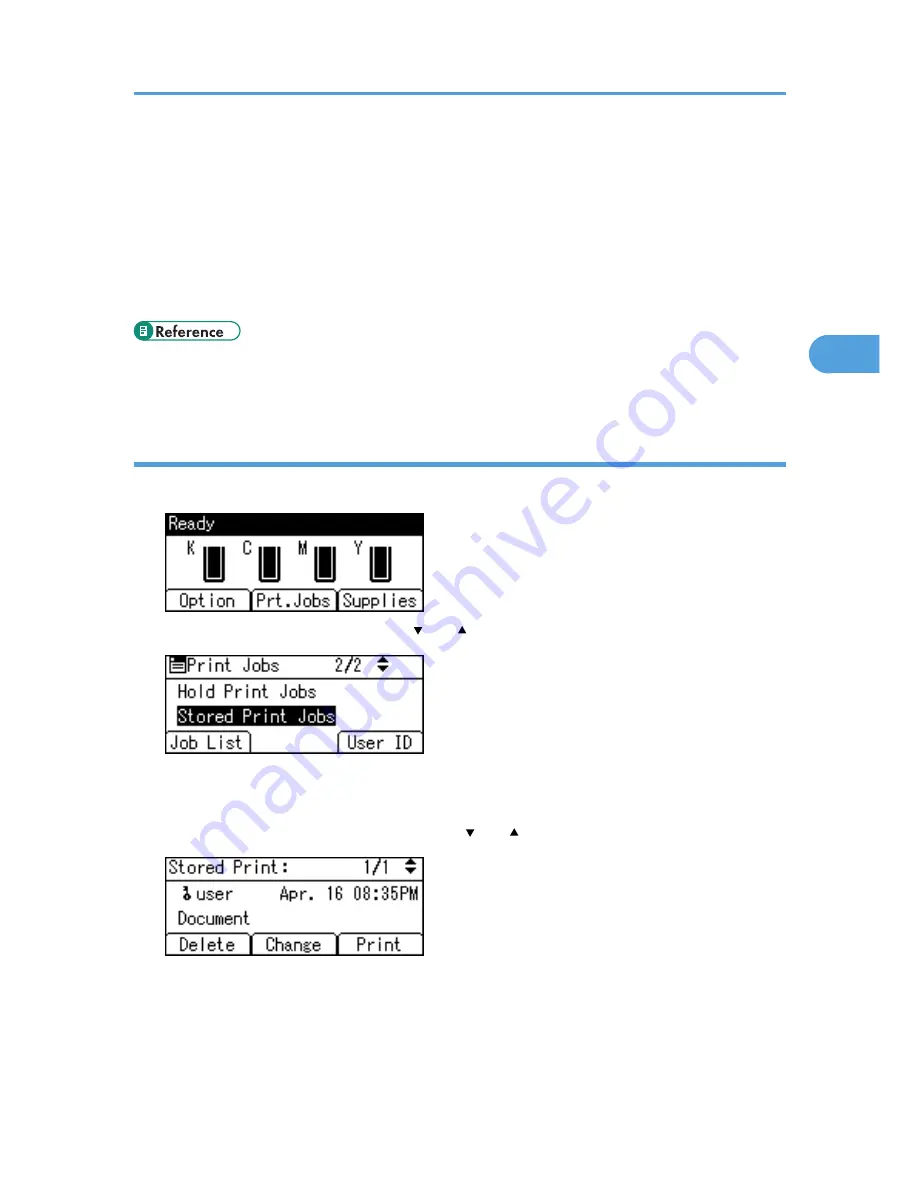
• The Stored Print file that sent to the printer is not deleted unless you delete a file or select [Auto Delete
Stored Jobs].
• You can set or delete a password after sending files to the printer. Select the file and press [Change]
in the Print Job List screen. To set a password, enter the new password. To delete the password, leave
the password box blank on entering or confirming the new password, and press the [OK] key.
• For details about the [Auto Delete Stored Jobs], see "Maintenance Menu".
• For details about [User ID], see "Printing from the User ID Screen".
• p.81 "Printing from the User ID Screen"
• p.109 "Maintenance Menu"
Deleting Stored Print files
1.
Press [Prt.Jobs].
2.
Select [Stored Print Jobs] using the [ ] or [ ] key, and then press [Job List].
A list of Stored Print files stored in the printer appears.
Depending on the security settings, certain print jobs may not be displayed.
3.
Select the file you want to delete using the [ ] or [ ] key, and then press [Delete].
The delete confirmation screen will appear.
If you set the password in the printer driver, enter the password to delete.
If you forget your password, contact your administrator for help.
Printing from the Print Job Screen
79
3
Summary of Contents for Aficio SP C320DN
Page 24: ...1 Preparing for Printing 22 1...
Page 37: ...CBK525 Down then Left CBK526 Frequently Used Print Methods 35 2...
Page 44: ...CBK501 URGENT CBK502 CONFIDENTIAL CBK503 DRAFT CBK504 2 Printing Documents 42 2...
Page 45: ...ORIGINAL CBK505 Advanced Printing 43 2...
Page 64: ...2 Printing Documents 62 2...
Page 88: ...3 Printing Stored Documents 86 3...
Page 184: ...7 Using a Printer Server 182 7...
Page 205: ...For details see Using telnet UNIX Supplement Using the Dynamic DNS Function 203 9...
Page 244: ...MEMO 242...
Page 245: ...MEMO 243...
Page 246: ...MEMO 244 EN GB EN US M0758629...
Page 247: ...2010...
Page 248: ...Operating Instructions Software Guide M075 8629 EN US...






























