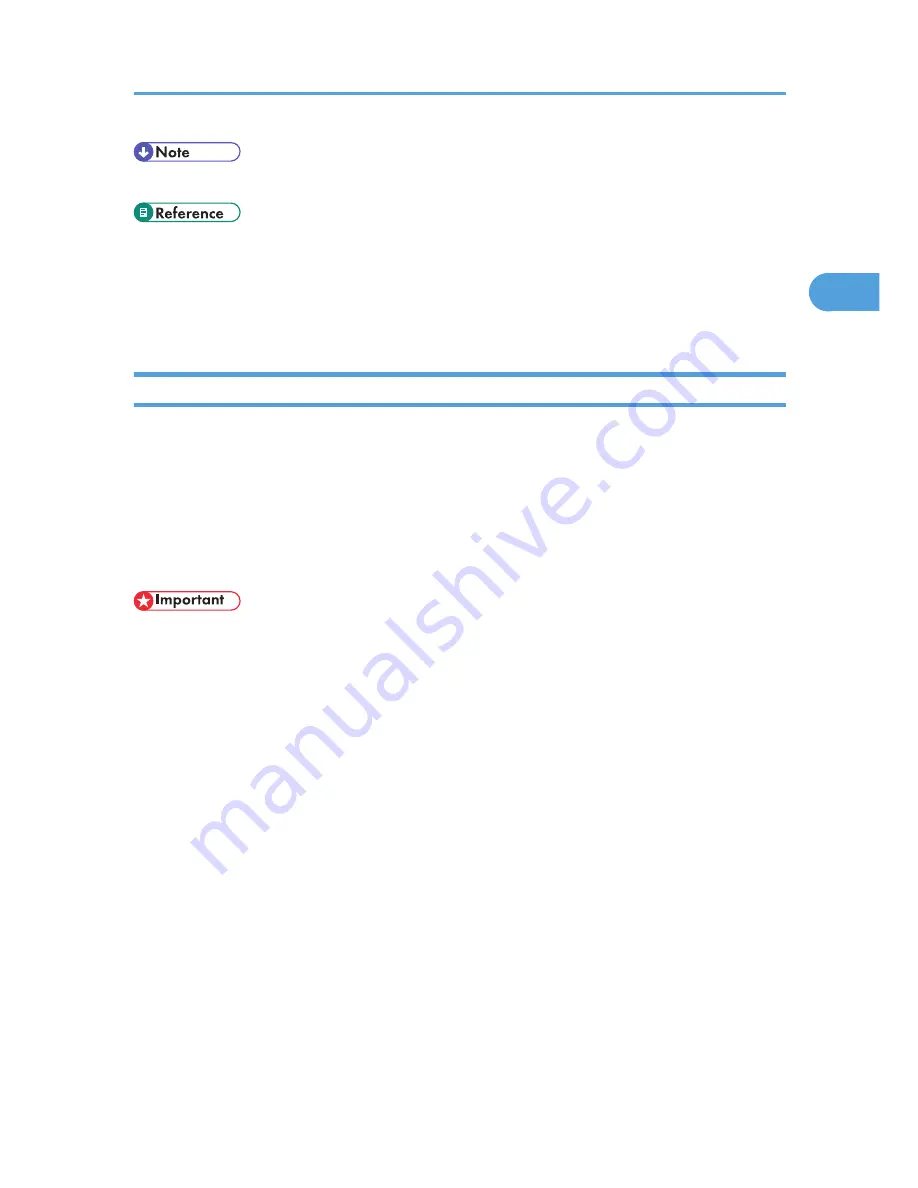
• For details about the menu items not explained in this section, see the printer driver Help.
• p.37 "Specifying Printer Driver or Print Command Priority"
• p.39 "Printing on Cover Sheet"
• p.40 "Inserting Slip Sheets"
• p.41 "Printing with Watermarks"
Specifying Printer Driver or Print Command Priority
If you select [Any Size/Type] or [Any Custom Size/Type] for [Bypass Tray] in [Tray Setting Priority] under
[Print Settings] using the control panel, you can print onto a specified paper without changing or confirming
the paper settings for print jobs.
If the printer's trays do not contain paper matching the settings of the print job, you can proceed with printing
by applying the paper settings specified in the print job to paper fed from the bypass tray. You do not need
to change the paper settings using the control panel, even if you frequently use paper of different sizes, or
if you are printing onto an unusual type of paper.
• To continue printing from the bypass tray onto all paper sizes, select [Any Size/Type] for [Bypass
Tray] in [Tray Setting Priority] under [Print Settings]. To continue printing from the bypass tray onto
custom size paper only, select [Any Custom Size/Type] for [Bypass Tray] in [Tray Setting Priority]
under [Print Settings]. For details about each setting on the Print Settings menu, see "Print Settings
Menu".
• Select [Auto Tray Select] in the printer driver. If [Auto Tray Select] is specified when a job is sent to
the printer, the matching tray will be detected in the order specified in [Tray Priority] under [Paper
Input]. If you select [Bypass Tray] for [Tray Priority], paper will always be fed from the bypass tray,
as long as paper is loaded there. For details about printer driver settings, see "Menu Names and Brief
Overview of Each Function". For details about the [Tray Priority] setting, see "Paper Input Menu
Parameters".
If you select [Any Size/Type] or [Any Custom Size/Type] for the bypass tray, jobs will be printed in the
following manner.
Any Size/Type
If the printer's trays do not contain paper matching the settings of the print job, printing can proceed
from the bypass tray with the job's settings applied.
Advanced Printing
37
2
Summary of Contents for Aficio SP C320DN
Page 24: ...1 Preparing for Printing 22 1...
Page 37: ...CBK525 Down then Left CBK526 Frequently Used Print Methods 35 2...
Page 44: ...CBK501 URGENT CBK502 CONFIDENTIAL CBK503 DRAFT CBK504 2 Printing Documents 42 2...
Page 45: ...ORIGINAL CBK505 Advanced Printing 43 2...
Page 64: ...2 Printing Documents 62 2...
Page 88: ...3 Printing Stored Documents 86 3...
Page 184: ...7 Using a Printer Server 182 7...
Page 205: ...For details see Using telnet UNIX Supplement Using the Dynamic DNS Function 203 9...
Page 244: ...MEMO 242...
Page 245: ...MEMO 243...
Page 246: ...MEMO 244 EN GB EN US M0758629...
Page 247: ...2010...
Page 248: ...Operating Instructions Software Guide M075 8629 EN US...
















































