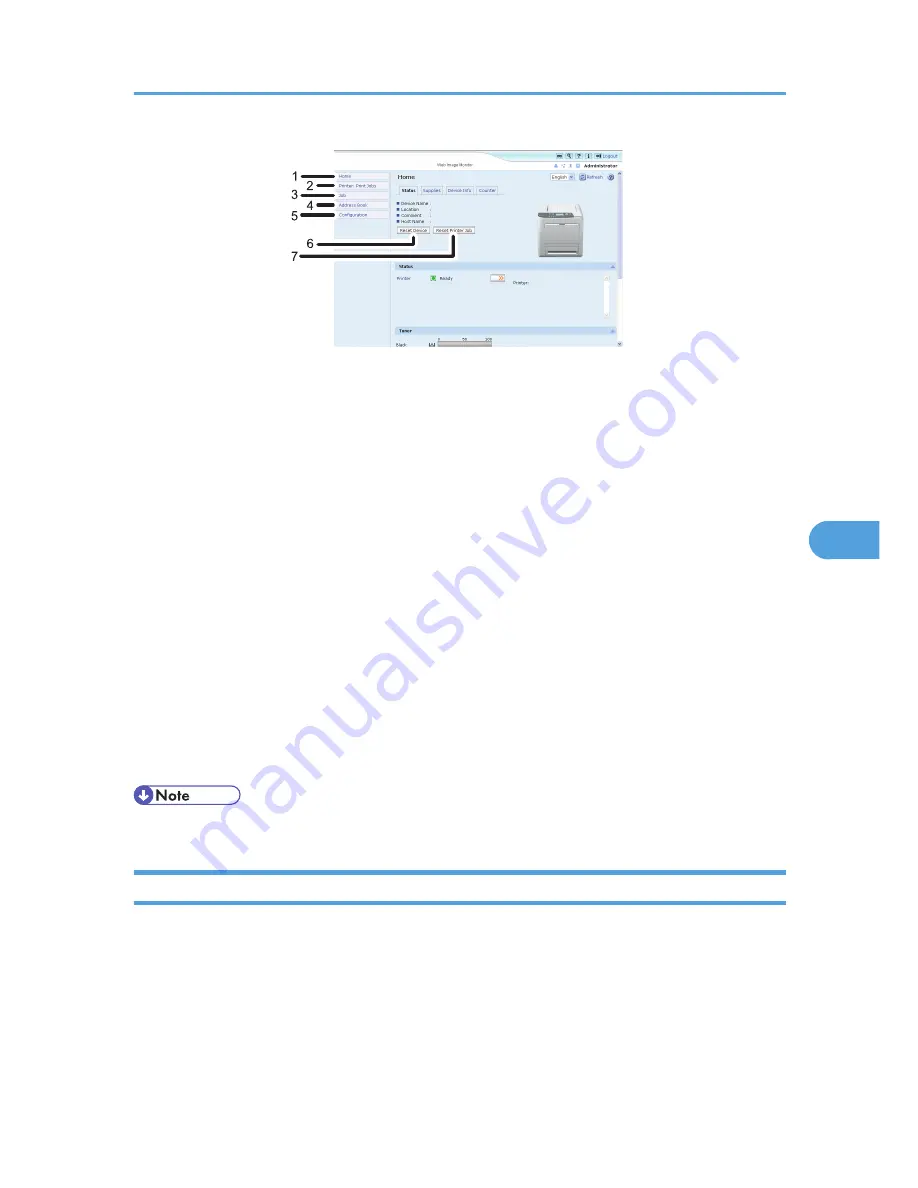
CBK543
1. Home
The [Status], [Supplies], [Device Info], and [Counter] tab are displayed. Details of the tab menu are displayed
on the work area.
2. Printer: Print Jobs
Allows you to display a list of Sample Print, Locked Print, Hold Print, and Stored Print jobs.
3. Job
Display all print files.
4. Address Book
User information can be registered, displayed, changed, and deleted.
5. Configuration
Make system settings for the printer, interface settings, and security.
6. Reset Device
Click to reset the printer. If a print job is being processed, the printer will be reset after the print job is completed.
This button is located on Top Page.
7. Reset Printer Job
Click to reset current print jobs and print jobs in queue. This button is located on Top Page.
• For details about messages and settings, see Web Image Monitor Help.
Access in the Administrator Mode
Follow the procedure below to access Web Image Monitor in the administrator mode.
1.
Click [Login] in the Header area of Web Image Monitor.
The window for entering the login user name and password appears.
2.
Enter a login user name and password, and then click [Login].
For details about the login user name and password, consult your network administrator.
Using Web Image Monitor
155
6
Summary of Contents for Aficio SP C320DN
Page 24: ...1 Preparing for Printing 22 1...
Page 37: ...CBK525 Down then Left CBK526 Frequently Used Print Methods 35 2...
Page 44: ...CBK501 URGENT CBK502 CONFIDENTIAL CBK503 DRAFT CBK504 2 Printing Documents 42 2...
Page 45: ...ORIGINAL CBK505 Advanced Printing 43 2...
Page 64: ...2 Printing Documents 62 2...
Page 88: ...3 Printing Stored Documents 86 3...
Page 184: ...7 Using a Printer Server 182 7...
Page 205: ...For details see Using telnet UNIX Supplement Using the Dynamic DNS Function 203 9...
Page 244: ...MEMO 242...
Page 245: ...MEMO 243...
Page 246: ...MEMO 244 EN GB EN US M0758629...
Page 247: ...2010...
Page 248: ...Operating Instructions Software Guide M075 8629 EN US...
















































