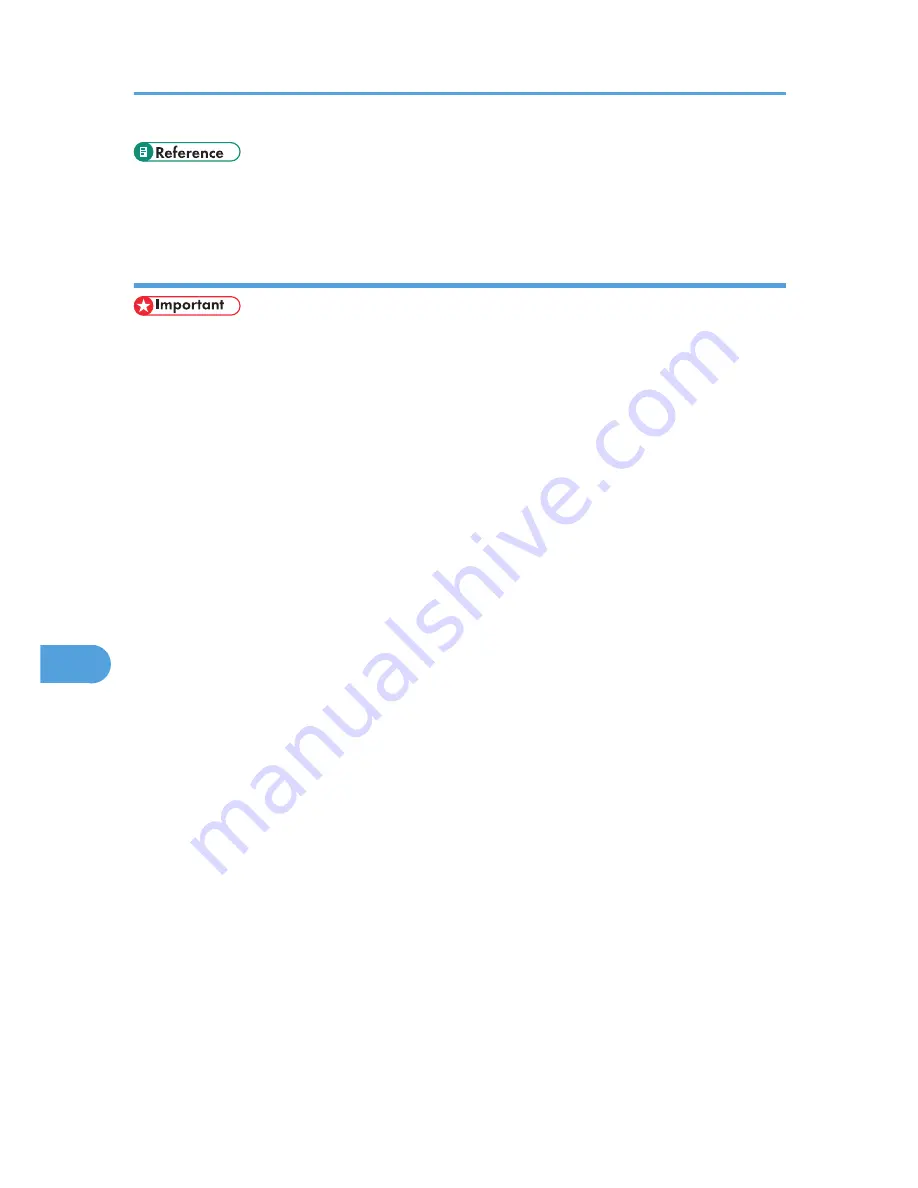
• p.74 "Printing a Hold Print file using the control panel"
• p.75 "Deleting Hold Print files"
Using Stored Print
• You need Mac OS X 10.2 or higher to use this function.
• This function is available only if the hard disk is installed on the printer.
• Stored Print files will not appear on the display panel if they have already been printed or deleted
using Web Image Monitor before you select [Stored Print] using the control panel.
• Stored Print files printed or deleted using Web Image Monitor after you have selected [Stored Print]
using the control panel will still appear on the display panel. However, an error message will appear
if you try to print or delete those Stored Print files.
• If the application has a collate option , be sure to disable it before you send a print job. By default,
Stored print jobs are automatically collated by the printer driver. If the collate option is selected in the
application's print dialog box, more prints than intended may be printed.
• Print jobs are not saved on the hard disk in the following cases. You can check the error log for jobs
not saved.
• When there are 100 Sample Print, Locked Print, Hold Print, and Stored Print jobs saved on the
hard disk.
• When the total number of pages saved on the hard disk exceeds 9,000 pages.
Sending a Stored Print file
1.
In the application, click [Print] on the [File] menu.
The [Print] dialog box appears.
2.
In the pop-up menu, click [Job Log].
3.
On the [Job Type:] pop-up menu, click [Stored Print] or [Store and Print].
• [Stored Print]
Stores the file in the printer and print it later using the control panel.
• [Store and Print]
Prints the file at once and also stores the file in the printer.
4.
In the [User ID:] box, enter a user ID using up to eight alphanumeric (a-z, A-Z, 0-9)
characters, and then enter a 4-8 digit password in the [Password:] box. File Name can also
be set.
The user ID associates the user with his/her jobs.
8. Mac OS X Configuration
188
8
Summary of Contents for Aficio SP C320DN
Page 24: ...1 Preparing for Printing 22 1...
Page 37: ...CBK525 Down then Left CBK526 Frequently Used Print Methods 35 2...
Page 44: ...CBK501 URGENT CBK502 CONFIDENTIAL CBK503 DRAFT CBK504 2 Printing Documents 42 2...
Page 45: ...ORIGINAL CBK505 Advanced Printing 43 2...
Page 64: ...2 Printing Documents 62 2...
Page 88: ...3 Printing Stored Documents 86 3...
Page 184: ...7 Using a Printer Server 182 7...
Page 205: ...For details see Using telnet UNIX Supplement Using the Dynamic DNS Function 203 9...
Page 244: ...MEMO 242...
Page 245: ...MEMO 243...
Page 246: ...MEMO 244 EN GB EN US M0758629...
Page 247: ...2010...
Page 248: ...Operating Instructions Software Guide M075 8629 EN US...






























