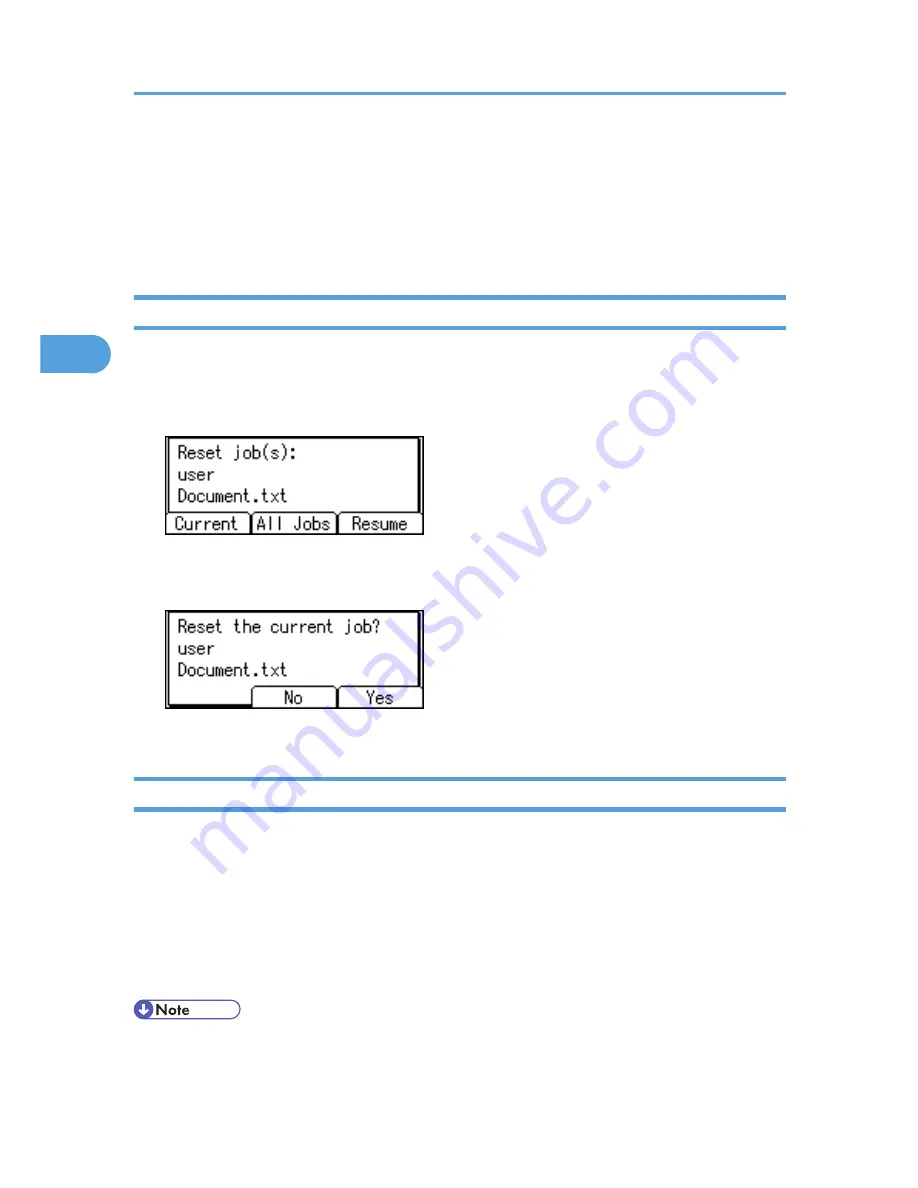
Canceling a Print Job
You can cancel printing from either the printer or a client computer. Since canceling procedures vary
depending on the print job status, check the job status and cancel printing according to the following
procedure.
Canceling a Print Job Using the Control Panel
1.
Press [JobReset].
A confirmation message appears.
2.
Press [Current].
To resume printing jobs, press [Resume].
3.
Press [Yes] to cancel the print job.
Press [No] to return to the previous display.
Windows - Canceling a Print Job from the computer
You can cancel a print job from the computer if transferring print jobs is not completed.
1.
Double-click the printer icon on the Windows task tray.
A window appears, showing all print jobs currently queued for printing. Check the current status of
the job you want to cancel.
2.
Select the name of the job you want to cancel.
3.
On the [Document] menu, click [Cancel].
• If the printer is shared by multiple computers, be careful not to accidentally cancel someone else's
print job.
3. Printing Stored Documents
84
3
Summary of Contents for Aficio SP C320DN
Page 24: ...1 Preparing for Printing 22 1...
Page 37: ...CBK525 Down then Left CBK526 Frequently Used Print Methods 35 2...
Page 44: ...CBK501 URGENT CBK502 CONFIDENTIAL CBK503 DRAFT CBK504 2 Printing Documents 42 2...
Page 45: ...ORIGINAL CBK505 Advanced Printing 43 2...
Page 64: ...2 Printing Documents 62 2...
Page 88: ...3 Printing Stored Documents 86 3...
Page 184: ...7 Using a Printer Server 182 7...
Page 205: ...For details see Using telnet UNIX Supplement Using the Dynamic DNS Function 203 9...
Page 244: ...MEMO 242...
Page 245: ...MEMO 243...
Page 246: ...MEMO 244 EN GB EN US M0758629...
Page 247: ...2010...
Page 248: ...Operating Instructions Software Guide M075 8629 EN US...






























