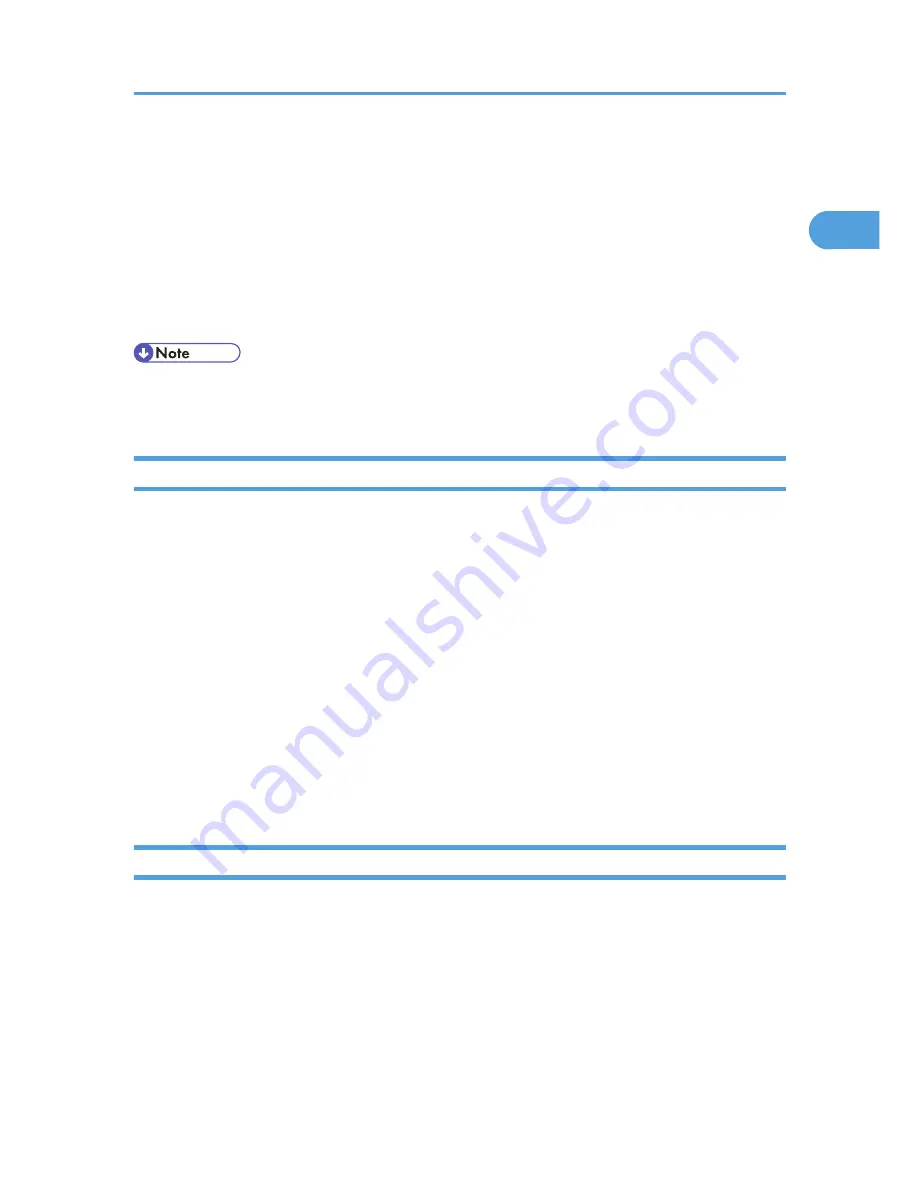
If User Authentication is Specified
When user authentication (User Code Authentication, Basic Authentication, Windows Authentication, LDAP
Authentication, or Integration Server Authentication) is specified, an authentication screen appears
whenever a user attempts to use the printer. The printer is usable only if the user enters a valid login user
name and password on this screen.
When authentication is specified, users must log in to use the printer and log out when they have finished
using it. Logging out prevents unauthorized usage of the printer, so users must be sure to log out.
• Consult the User Administrator about your login user name, password, and user code.
• For user code authentication, enter a number registered in the Address Book as User Code.
User Code Authentication (Using the Printer Driver)
To specify User Code using the printer driver, you must specify a user code in the printer Printing Preference
of the printer driver.
1.
On the [Start] menu, click [Printers and Faxes].
The [Printers and Faxes] window appears.
2.
Click the icon of the printer you want to use.
3.
On the [File] menu, click [Printing Preferences...].
The [Printing Preferences] dialog box appears.
4.
Click the [Detailed Settings] tab.
5.
In the [Menu:] box, click the [Job Setup] icon.
6.
Enter the user code in [User Code:], using up to 8 numeric characters.
7.
Click [OK].
Log in (Using the Control Panel)
Use the following procedure to log in when Basic Authentication, Windows Authentication, LDAP
Authentication, or Integration Server Authentication is enabled.
1.
Press the [Menu] key.
2.
Press [Login].
3.
Enter the login user name, and then press the [OK] key.
4.
Enter the login password, and then press the [OK] key.
When the user is authenticated, the screen for the function you are using appears.
If User Authentication is Specified
19
1
Summary of Contents for Aficio SP C320DN
Page 24: ...1 Preparing for Printing 22 1...
Page 37: ...CBK525 Down then Left CBK526 Frequently Used Print Methods 35 2...
Page 44: ...CBK501 URGENT CBK502 CONFIDENTIAL CBK503 DRAFT CBK504 2 Printing Documents 42 2...
Page 45: ...ORIGINAL CBK505 Advanced Printing 43 2...
Page 64: ...2 Printing Documents 62 2...
Page 88: ...3 Printing Stored Documents 86 3...
Page 184: ...7 Using a Printer Server 182 7...
Page 205: ...For details see Using telnet UNIX Supplement Using the Dynamic DNS Function 203 9...
Page 244: ...MEMO 242...
Page 245: ...MEMO 243...
Page 246: ...MEMO 244 EN GB EN US M0758629...
Page 247: ...2010...
Page 248: ...Operating Instructions Software Guide M075 8629 EN US...






























