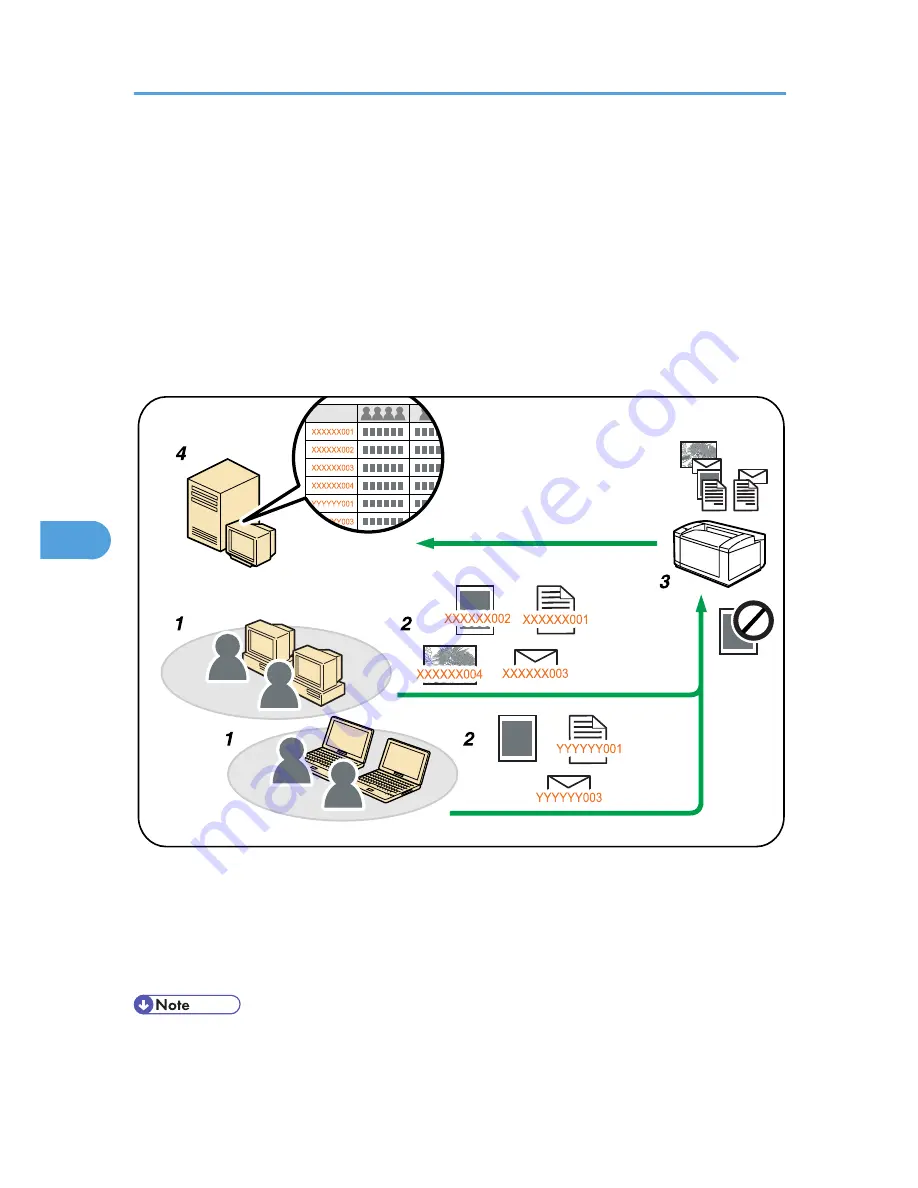
Registering Classification Codes
This section explains classification codes.
If you register classification codes, the printer logs the number of prints made under each code.
You can register classification codes to individual users and specified purposes, enabling you to monitor
printer usage by each.
For example, you can manage accounts according to individual clients or account titles.
Classification Code - Based Process (example)
CBK519
1. Divisions, sections, departments, project teams, users, etc., to be managed.
2. The appropriate classification code for the print job is entered.
3. The job is printed.
4. Classification codes are collected and managed by an external log collection system.
• For details about how to enter classification codes, see "Specifying the Classification Code for a Print
Job".
6. Monitoring and Configuring the Printer
158
6
Summary of Contents for Aficio SP C320DN
Page 24: ...1 Preparing for Printing 22 1...
Page 37: ...CBK525 Down then Left CBK526 Frequently Used Print Methods 35 2...
Page 44: ...CBK501 URGENT CBK502 CONFIDENTIAL CBK503 DRAFT CBK504 2 Printing Documents 42 2...
Page 45: ...ORIGINAL CBK505 Advanced Printing 43 2...
Page 64: ...2 Printing Documents 62 2...
Page 88: ...3 Printing Stored Documents 86 3...
Page 184: ...7 Using a Printer Server 182 7...
Page 205: ...For details see Using telnet UNIX Supplement Using the Dynamic DNS Function 203 9...
Page 244: ...MEMO 242...
Page 245: ...MEMO 243...
Page 246: ...MEMO 244 EN GB EN US M0758629...
Page 247: ...2010...
Page 248: ...Operating Instructions Software Guide M075 8629 EN US...






























