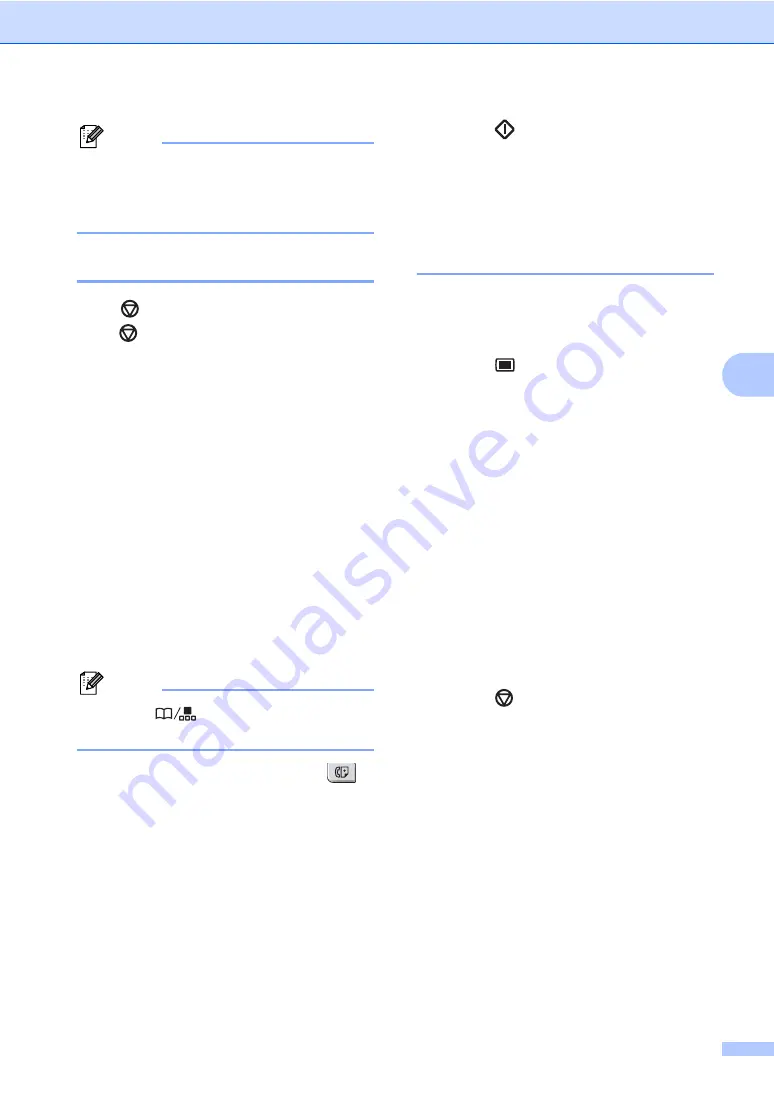
Sending a fax
33
5
Note
When faxing multiple pages from the
scanner glass, real time transmission
should be set to
Off
. (See
Cancelling a fax in progress
5
Press
Stop/Exit
to cancel the fax. If you
press
Stop/Exit
while the machine is
dialling or sending, the LCD will show
1.Clear
2.Exit
, press
1
to cancel the
fax.
Broadcasting
5
Broadcasting lets you send the same fax
message to more than one fax number. You
can include Groups, One Touch, Speed Dial
numbers and up to 50 manually dialled
numbers in the same broadcast.
You can broadcast up to 258 different
numbers. This will depend on how many
groups, access codes or credit card numbers
you have stored, and on how many delayed
or stored faxes in memory.
Note
Use the
Search/Speed Dial
to
help you choose numbers easily.
a
Make sure you are in Fax mode
.
b
Load your document.
c
Enter a number.
Press
OK
.
You can use either a One Touch,
Speed Dial, a Group number, or a
number manually entered using the dial
pad. (See
d
Repeat
until you have entered all the
fax numbers you want to broadcast to.
e
Press
Start
.
After the broadcast is finished the machine
will print a broadcast report to let you know
the results.
Cancelling a broadcast in
progress
5
While broadcasting you can cancel the fax
currently being sent or the whole broadcast
job.
a
Press
Menu
,
2
,
7
.
The LCD will display the fax being
dialled (for example,
#001 0123456789
) and the broadcast
job number (for example,
Broadcast#001
).
b
Press
a
or
b
to choose the job number
you want to cancel.
Press
OK
.
c
Press
1
to clear the job number or
2
to
exit.
If you chose to only cancel the fax
currently being sent in
, the machine
will ask you if you want to cancel the
broadcast. Press
1
to clear the whole
broadcast job or
2
to exit.
d
Press
Stop/Exit
.
Summary of Contents for Aficio SP 1200SF
Page 2: ......
Page 10: ...viii ...
Page 15: ...General information 5 1 Control panel overview For EU only 1 ...
Page 17: ...General information 7 1 Control panel overview For USA Canada and Asia Oceania 1 ...
Page 92: ...Chapter 11 82 ...
Page 93: ...Section III Copy III Making copies 84 ...
Page 101: ...Section IV Software IV Software features 92 ...
Page 195: ......
Page 196: ...This machine is approved for use in the country of purchase only M085 6100 GB ...
















































