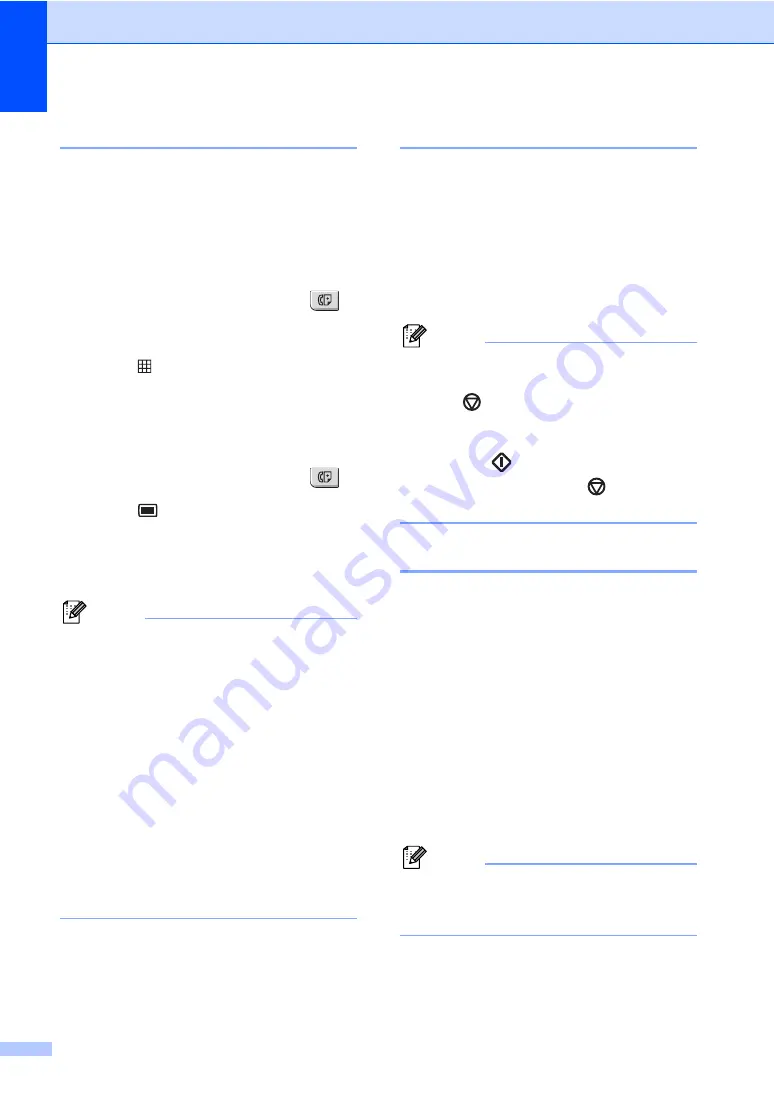
Chapter 5
36
Changing fax resolution
5
The quality of a fax can be improved by
changing the fax resolution. Resolution can
be changed for the next fax
or
for all faxes.
To change the fax resolution for the
next
fax
5
a
Make sure you are in Fax mode
.
b
Load your document.
c
Press
Resolution
, then
a
or
b
to
choose the resolution.
Press
OK
.
To change the default fax resolution
5
a
Make sure you are in Fax mode
.
b
Press
Menu
,
2
,
2
,
2
.
c
Press
a
or
b
to choose the resolution
you want.
Press
OK
.
Note
You can choose four different resolution
settings.
Standard
:
Suitable for most typed documents.
Fine
:
Good for small print and transmits a little
slower than Standard resolution.
S.Fine
:
Good for small print or artwork and
transmits slower than Fine resolution.
Photo
:
Use when the document has varying
shades of grey or is a photograph. This
has the slowest transmission time.
Dual access
5
You can dial a number, and start scanning the
fax into memory—even when the machine is
sending from memory, receiving faxes or
printing PC data. The LCD will show the new
job number.
The number of pages you can scan into the
memory will vary depending on the data that
is printed on them.
Note
If you get an
Out of Memory
message
while scanning the first page of a fax,
press
Stop/Exit
to cancel scanning. If
you get an
Out of Memory
message
while scanning a subsequent page, you
can press
Start
to send the pages
scanned so far, or press
Stop/Exit
to
cancel the operation.
Real time transmission
5
When you are sending a fax, the machine will
scan the documents into the memory before
sending. Then, as soon as the telephone line
is free, the machine will start dialling and
sending.
If the memory is full, the machine will send the
document in real time (even if
Real Time TX
is set to
Off
).
Sometimes, you may want to send an
important document immediately, without
waiting for memory transmission. You can set
Real Time TX
to
On
for all documents or
Next Fax:On
for the next fax only.
Note
In Real Time Transmission, the automatic
redial feature does not work when using
the scanner glass.
Summary of Contents for Aficio SP 1200SF
Page 2: ......
Page 10: ...viii ...
Page 15: ...General information 5 1 Control panel overview For EU only 1 ...
Page 17: ...General information 7 1 Control panel overview For USA Canada and Asia Oceania 1 ...
Page 92: ...Chapter 11 82 ...
Page 93: ...Section III Copy III Making copies 84 ...
Page 101: ...Section IV Software IV Software features 92 ...
Page 195: ......
Page 196: ...This machine is approved for use in the country of purchase only M085 6100 GB ...






























