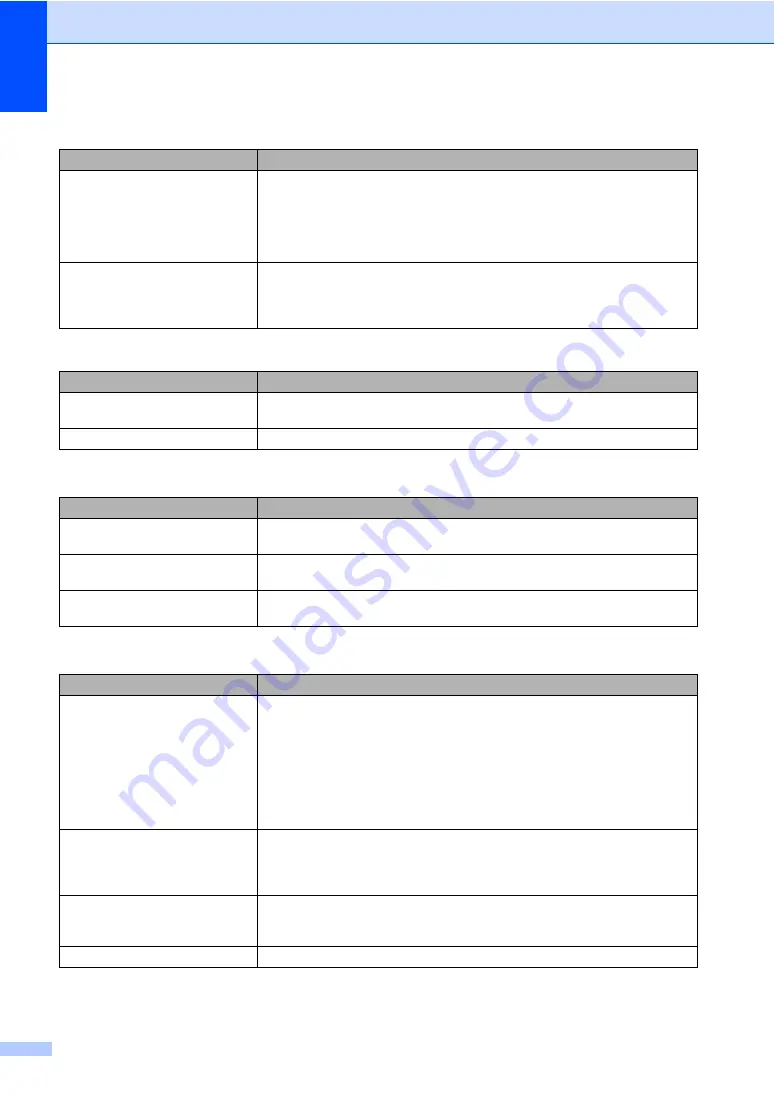
118
The machine prints the first couple
of pages correctly, then some
pages have text missing.
Check the settings in your application to make sure that it is set up to work with
your machine.
Your computer is not recognising the machine
’
s input buffer’s full signal. Make
sure that you connected the interface cable correctly. (See
the Quick Setup
Guide
.)
The headers or footers appear
when the document displays on the
screen but they do not show up
when it is printed.
There is an unprintable area on the top and bottom of the page. Adjust the top and
bottom margins in your document to allow for this.
Scanning difficulties
Difficulties
Suggestions
TWAIN errors appear while
scanning.
Make sure that the TWAIN driver is chosen as the primary source. In PaperPort™
11SE, click
File
,
Scan or Get Photo
and choose the
TYPE TWAIN driver
.
OCR does not work.
Try increasing the scanning resolution.
Software difficulties
Difficulties
Suggestions
Cannot install software or print.
Run the
Repair Multi-Function Suite
program on the CD-ROM. This program will
repair and reinstall the software.
Cannot perform ‘2 in 1’ or ‘4 in 1’
printing.
Check that the paper size setting in the application and in the printer driver are the
same.
The machine does not print from
Adobe Illustrator.
Try to reduce the print resolution. (See
Advanced tab in the Software User’s Guide
on the CD-ROM
.)
Paper handling difficulties
Difficulties
Suggestions
The machine does not load paper.
The LCD shows
No Paper
or a
Paper Jam message.
If there is no paper, load a new stack of paper into the paper tray.
If there is paper in the paper tray, make sure it is straight. If the paper is curled,
you should straighten it. Sometimes it is helpful to remove the paper, turn the
stack over and put it back into the paper tray.
Reduce the amount of paper in the paper tray, and then try again.
If the LCD shows Paper Jam message and you still have a problem, see
How do I print on envelopes?
You can load envelopes from the manual feed slot. Your application must be set
up to print the envelope size you are using. This is usually done in the Page Setup
or Document Setup menu of your application. (See your application’s manual for
more information.)
Which paper can I use?
You can use plain paper, recycled paper, transparency and labels that are made
for laser machines. (For details, see
Acceptable paper and other print media
There is a paper jam.
(See
Printing difficulties (continued)
Difficulties
Suggestions
Summary of Contents for Aficio SP 1200SF
Page 2: ......
Page 10: ...viii ...
Page 15: ...General information 5 1 Control panel overview For EU only 1 ...
Page 17: ...General information 7 1 Control panel overview For USA Canada and Asia Oceania 1 ...
Page 92: ...Chapter 11 82 ...
Page 93: ...Section III Copy III Making copies 84 ...
Page 101: ...Section IV Software IV Software features 92 ...
Page 195: ......
Page 196: ...This machine is approved for use in the country of purchase only M085 6100 GB ...
















































