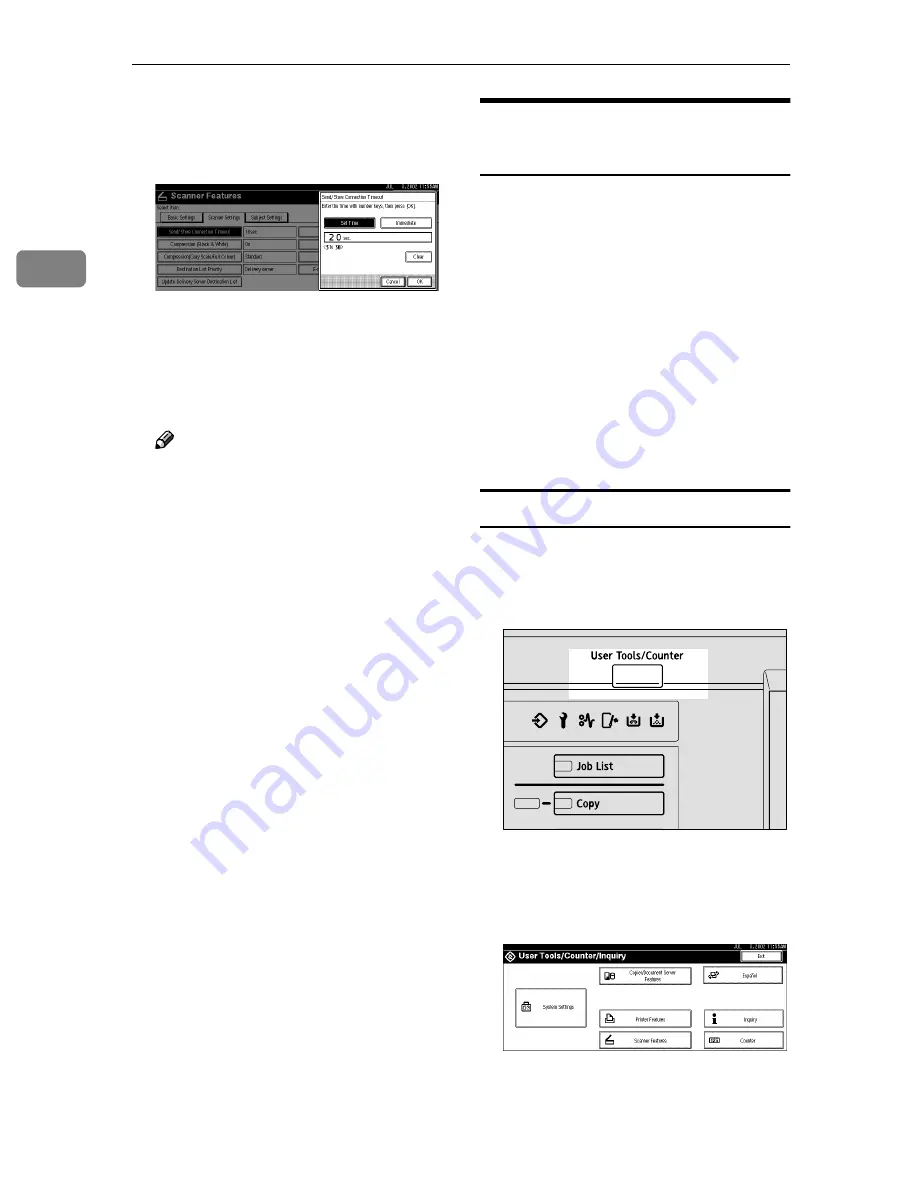
Preparations for Use as a Network Scanner
26
2
EEEE
Change the setting.
Example: “Send/Store Connection
Timeout” setting
• To select an item, touch its key
on the screen. The item is high-
lighted.
• To enter numerals, use the
number keys.
Note
❒
To cancel a setting, press
[
Can-
cel
]
. The value is not changed
and the screen returns to the
p r e v i o u s c o n d i t i o n b e f o r e
pressing
[
OK
]
.
FFFF
Press
[
OK
]
.
GGGG
Repeat steps
DDDD
to
FFFF
to make other
settings.
HHHH
Press
[
Exit
]
.
The screen returns to the User
Tools/Counter/Inquiry.
IIII
Press
[
Exit
]
.
The main menu is shown again.
Making Scan Data Subject
Settings
Subject information can be added to
the scan data files. This information is
added to the data to be delivered.
When the file is sent by the e-mail
with optional ScanRouter V2 Profes-
sional, the subject is automatically en-
tered as the title in the subject of the e-
mail. If you often send files with sim-
ilar content, storing subject names
will allow you to easily select a sub-
ject at the time of delivery.
The subject can be up to 20 characters
long. Up to 12 subjects can be stored.
Setting Procedure
This section describes the steps for
making subject settings.
AAAA
Press the
{{{{
User Tools/Counter
}}}}
key.
The User Tools/Counter/Inquiry
screen is displayed.
BBBB
Press
[
Scanner Features
]
.
The Scanner Features screen is dis-
played.
ZGZS320N






























