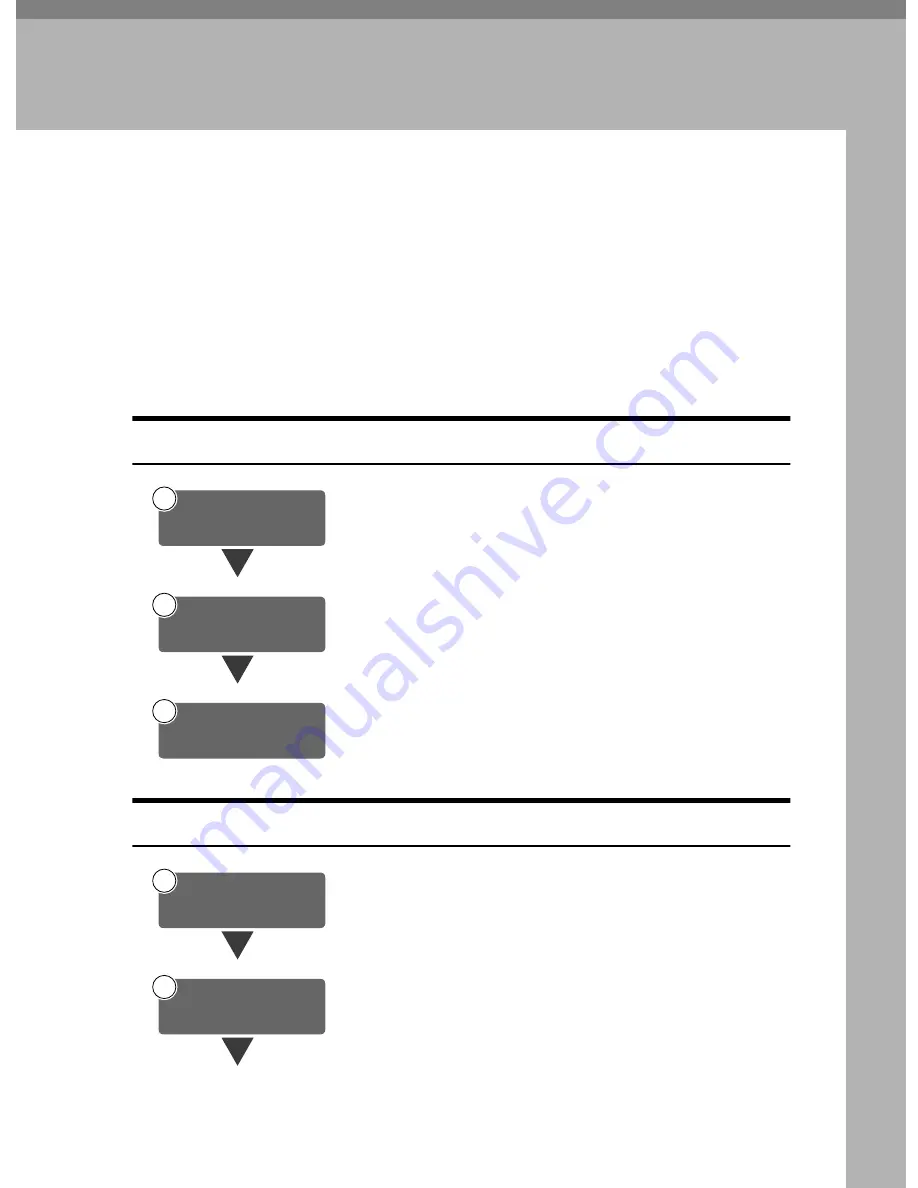
13
2. Preparations for Use as a
Network Scanner
To use the machine as a network scanner, you must make settings required for
use as a scanner, as well as basic settings for use in a network.
First, see the General Settings Guide for details about how to make basic set-
tings, and then make scanner settings.
Preparation Sequence
The preparation sequence is different depending on whether the machine is to
be used as a network TWAIN scanner or network delivery scanner, or the Doc-
ument Server is used.
Using as a Network TWAIN Scanner
Using as a Network Delivery Scanner
Connect the machine to the network with an Ethernet cable,
IEEE 1394(option) cable or Wireless LAN(option).
⇒
General Settings Guide
Check the network settings in System Settings, and change if re-
quired.
⇒
General Settings Guide
On the client computers, install the software required for using
the network TWAIN scanner functions, such as TWAIN driver
and DeskTopBinder V2 Lite.
⇒
p.33 “Software for using a Network TWAIN Scanner”
Connect the machine to the network with an Ethernet cable,
IEEE 1394(option) cable or Wireless LAN(option).
⇒
General Settings Guide
Check the network settings in System Settings, and change if re-
quired.
⇒
General Settings Guide
1
Connect to Network
2
Make System Settings
3
Install Software
1
Connect to Network
2
Make System Settings






























