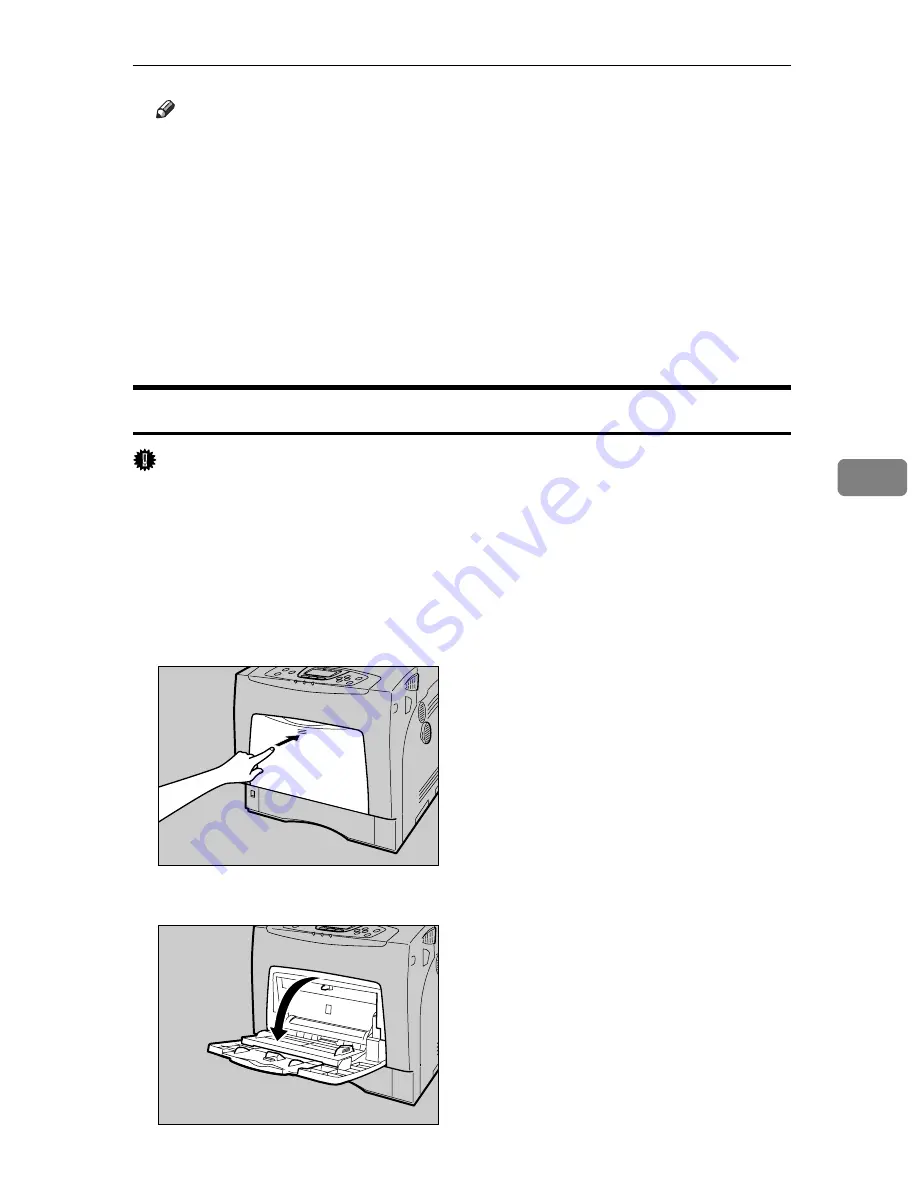
Loading Paper
97
5
Note
❒
If the printing result is wet or smudged with the
[
Plain Paper
]
setting, Make
the following settings using the control panel:
• Select
[
Plain Paper
]
for the paper type according to the procedure above.
• Press the
{
Menu
}
key, select
[
Maintenance
]
,
[
General Settings
]
, and
[
Plain
Paper
]
. Select the tray you want to set, and then select
[
Plain Paper 1
]
or
[
Plain Paper 2
]
.
❒
The following paper types cannot be printed on both sides:
• Special Paper, Label Paper, Cardstock, OHP (Transparency), Thick Paper
2 (157 - 209.4 g/m
2
), Thin Paper, Plain:Dup.Back (reverse side of plain pa-
per), Thick1:Dup.Back (reverse side of thick paper), Thick2:Dup.Back
Loading Paper in the Bypass Tray
Important
❒
Shuffle the paper before loading the stack onto the tray, so multiple sheets are
not fed in together.
❒
Set the size and direction of the loaded paper on the control panel or with the
printer driver. Make sure the settings do not conflict. Otherwise, the paper
may jam or the print quality may be affected.
❒
Load paper with the print side down and in the short-edge feed direction.
A
Press the mark in the centre of the bypass tray.
Open the bypass tray.
AQC002S
AQC003S
Summary of Contents for 403079 - Aficio SP C410DN-KP Color Laser Printer
Page 2: ......
Page 20: ...Guide to the Printer 8 1...
Page 66: ...Installing Options 54 2...
Page 74: ...Connecting the Printer 62 3...
Page 88: ...Configuration 76 4...
Page 146: ...Replacing Consumables and Maintenance Kit 134 6...
Page 182: ...Troubleshooting 170 9...
Page 188: ...Removing Misfed Paper 176 10...
Page 203: ...Copyright 2006...
















































