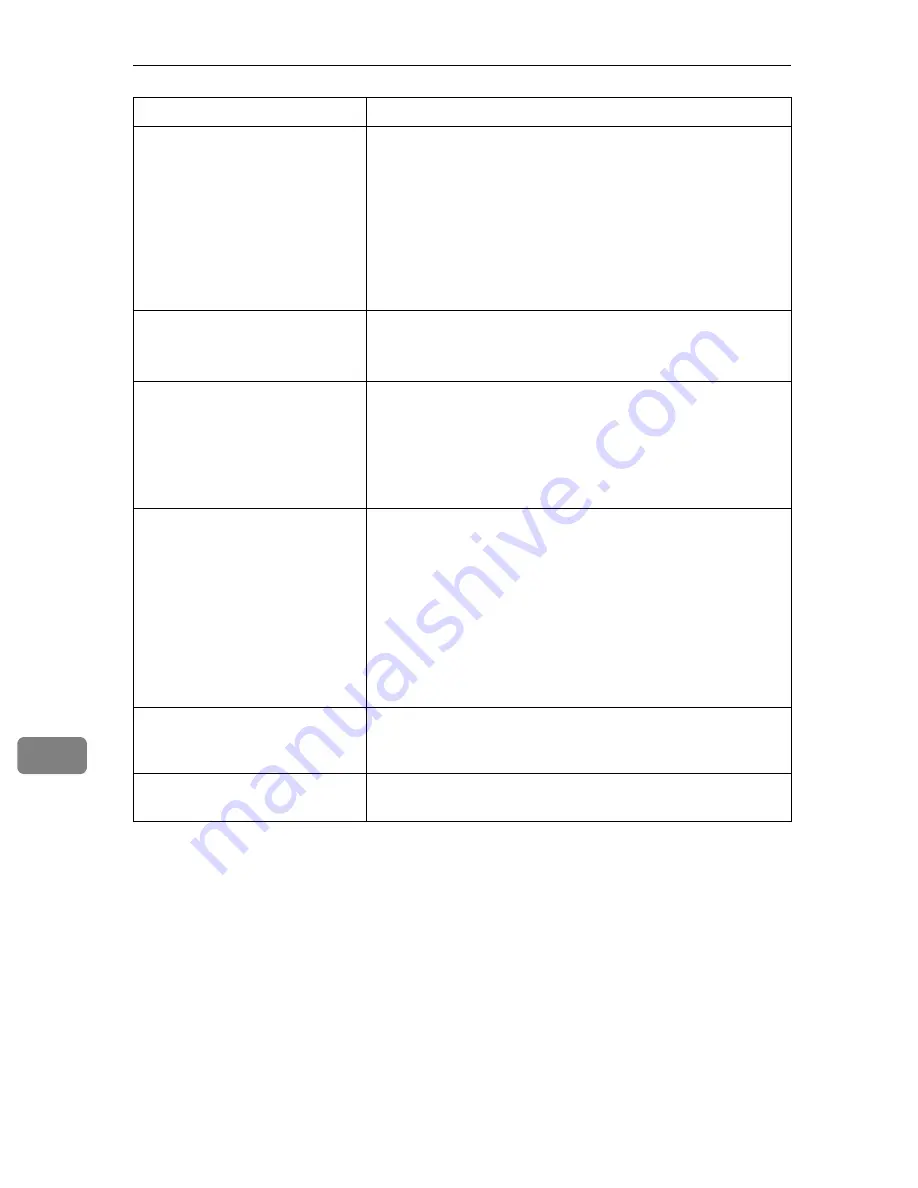
Troubleshooting
166
9
White streaks or color streaks
appear.
• Toner is almost depleted. When the “Out of toner./Re-
place Toner Cartridge./(color).” or “Toner is almost emp-
ty (color)” message appears on the display panel, or the
toner indicator on the initial screen seems empty, replace
the toner cartridge of the displayed color.
See p.105 “Replacing the Toner Cartridge”.
• When the message “Replace PCU:Black.” or “Replace
PCU:Colour. ” appears, replace the photo conductor unit.
See p.109 “Replacing the Photo Conductor Unit”.
White or color rivers appear.
When the message “Replace PCU:Black.” or “Replace
PCU:Colour. ” appears, replace the photo conductor unit.
See p.109 “Replacing the Photo Conductor Unit”.
The backs of printed sheets are
blemished.
• When removing a jammed sheet, the inside of the printer
may have become dirtied. Print several sheets until they
come out clean.
• If document size is larger than paper size, e.g. A4 docu-
ment on B5 paper, the back of the next printed sheet may
be dirtied.
If rubbed with your finger, it
smears out.
The setting of the paper may not be correct. For example, al-
though thick paper is used, the setting for thick paper may
not be set.
• Check the paper settings of this printer.
See p.82 “Types of Paper and Other Media”.
• Check the paper settings of the printer driver.
See the printer driver Help.
The fusing unit is deteriorated or damaged. Replace the unit.
See p.130 “Replacing the Fusing Unit”.
When printing on OHP trans-
parencies, a color is missing or
black or white dots are obvious.
The registration roller is dirty. Clean the registration roller.
See p.141 “Cleaning the Registration Roller”.
When printing on plain paper,
white dots are obvious.
The registration roller is dirty. Clean the registration roller.
See p.141 “Cleaning the Registration Roller”.
Status
Possible Causes, Descriptions, and Solutions
Summary of Contents for 403079 - Aficio SP C410DN-KP Color Laser Printer
Page 2: ......
Page 20: ...Guide to the Printer 8 1...
Page 66: ...Installing Options 54 2...
Page 74: ...Connecting the Printer 62 3...
Page 88: ...Configuration 76 4...
Page 146: ...Replacing Consumables and Maintenance Kit 134 6...
Page 182: ...Troubleshooting 170 9...
Page 188: ...Removing Misfed Paper 176 10...
Page 203: ...Copyright 2006...
















































