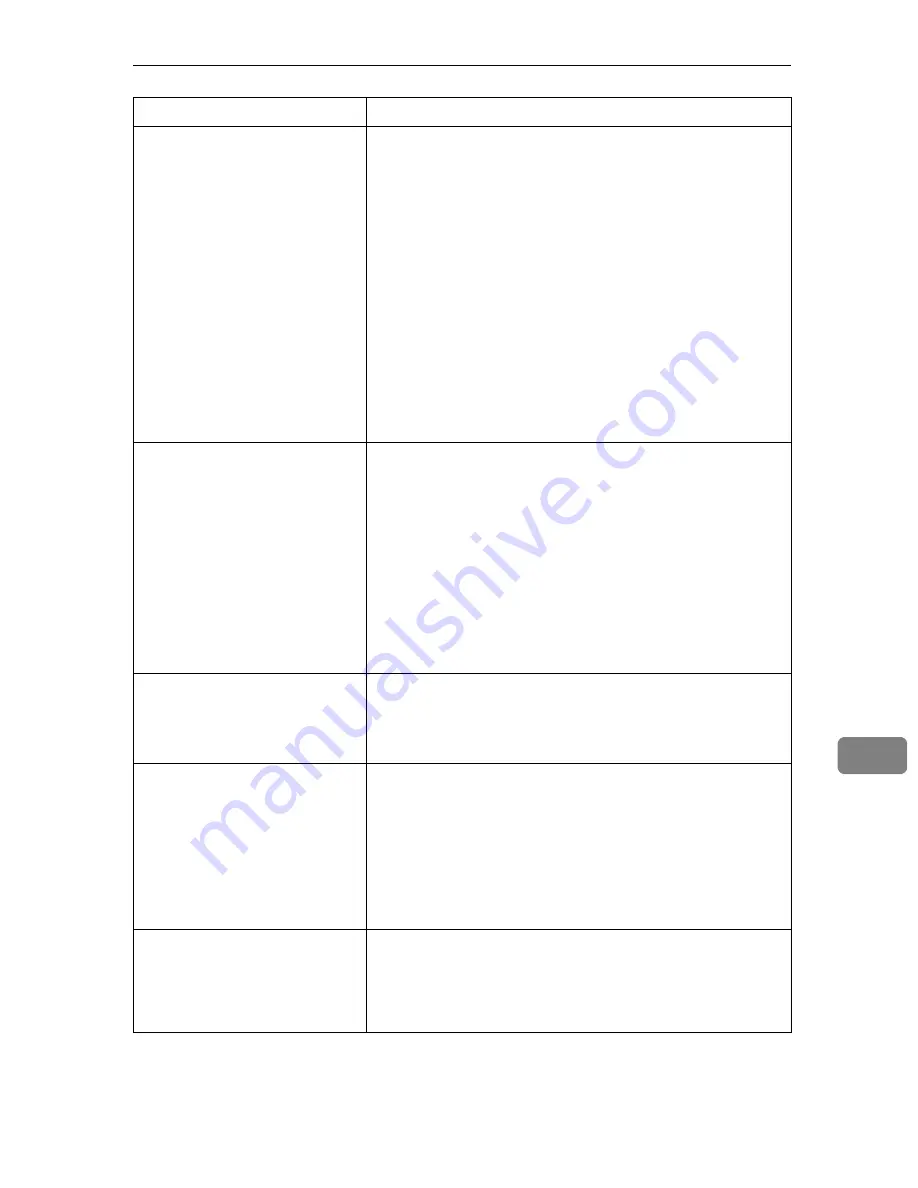
Other Printing Problems
163
9
Multiple pages are fed at once.
• There may be a gap between the front guide and the pa-
per, or between the side guides and the paper in the pa-
per tray. Make sure there are no gaps.
See p.89 “Loading Paper”.
• Paper is either too thick or too thin.
See p.77 “Paper and Other Media”.
• Paper has already been printed on.
See p.77 “Paper and Other Media”.
• Number of paper set in the tray exceeds the limit. Con-
firm that the top of the stack is not higher than the limit
mark inside the tray.
See p.77 “Paper and Other Media”.
• Paper is static. Use paper that has been stored properly.
See p.77 “Paper and Other Media”.
• When loading paper, separate paper from each other.
Paper gets wrinkles.
• Paper is damp. Use paper that has been stored properly.
See p.77 “Paper and Other Media”.
• Paper is too thin.
See p.77 “Paper and Other Media”.
• There may be a gap between the front guide and the pa-
per, or between the side guides and the paper in the pa-
per tray. Make sure there are no gaps.
See p.89 “Loading Paper”.
• The fusing unit is deteriorated or damaged. Replace the
unit.
See p.130 “Replacing the Fusing Unit”.
Paper is not fed from the select-
ed tray.
When you are using a Windows operating system, the print-
er driver settings override those set using the control panel.
Set the desired input tray using the printer driver.
See the printer driver Help.
A printed image is different
from the image on the compu-
ter's display.
• When you use some functions, such as enlargement and
reduction, the layout of the image might be different from
that displayed in the computer display.
• You might have selected to replace True Type fonts with
printer fonts in the printing process.
To print an image similar to the image on the computer,
make the settings to print out True Type fonts as an image.
See the printer driver Help.
It takes too much time to turn on
the printer.
If the printer is turned off while it is still accessing the hard
disk (for example: during file deletion), the printer will re-
quire more time to power-up the next time it is turned on. To
avoid this time delay, do not turn the power off while it is in
operation.
Status
Possible Causes, Descriptions, and Solutions
Summary of Contents for 403079 - Aficio SP C410DN-KP Color Laser Printer
Page 2: ......
Page 20: ...Guide to the Printer 8 1...
Page 66: ...Installing Options 54 2...
Page 74: ...Connecting the Printer 62 3...
Page 88: ...Configuration 76 4...
Page 146: ...Replacing Consumables and Maintenance Kit 134 6...
Page 182: ...Troubleshooting 170 9...
Page 188: ...Removing Misfed Paper 176 10...
Page 203: ...Copyright 2006...
















































