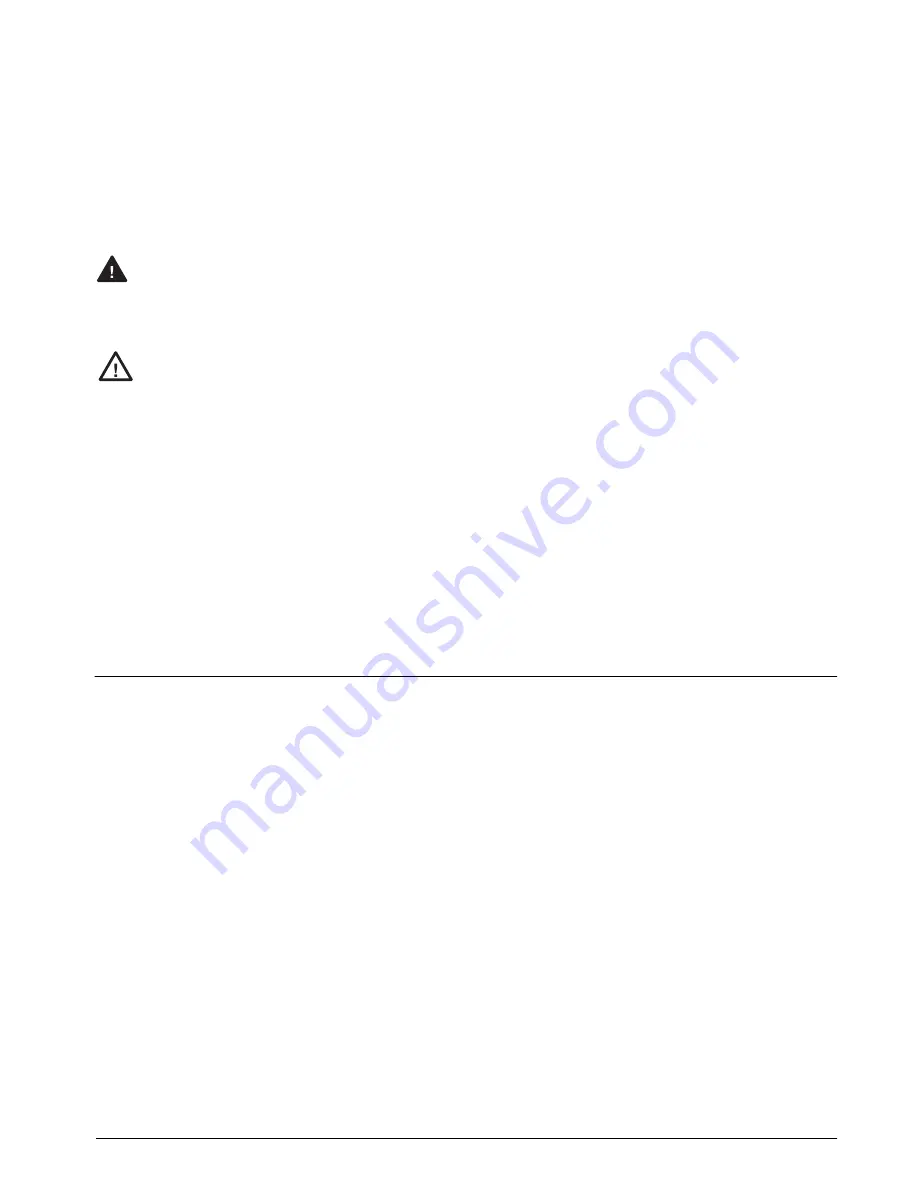
Appendix
71
10.9 Software Upgrade Instructions
Use the following procedure to replace the IQ plus
710 EPROM:
1. Disconnect indicator from power source.
2. Place indicator face-down on an antistatic
work mat. Remove screws that hold the
backplate to the enclosure body.
Disconnect power before removing
indicator backplate.
3. Loosen all in-use cord grips then lift the
backplate away from the enclosure and set it
aside.
Use a wrist strap to ground yourself and
protect components from electrostatic
discharge (ESD) when working inside
the indicator enclosure.
4. For units using the Rev. 1 CPU board with
cable interface board, remove the four screws
that secure the interface board to its mounting
brackets. The interface board must be moved
to access the EPROM in the following step.
5. Locate the EPROM (see Figure 2-1 on page
5). Carefully remove old EPROM from
socket.
6. Remove new EPROM from packaging and
place on top of empty socket. Ensure EPROM
is correctly oriented (notch toward center of
CPU board) and all pins are aligned with
s o c ke t . P r e s s d ow n fi r m l y t o s e a t n ew
EPROM in the socket.
7. For units using the Rev. 1 CPU board with
cable interface board, reinstall board using
screws removed in Step 4.
8. Position backplate over the enclosure and
reinstall the backplate screws. Use the torque
pattern shown in Figure 2-2 on page 7 to
prevent distorting the backplate gasket.
Torque backplate screws to 10 in-lb (1.13
N-m).
9. Ensure no excess cable is left inside the
enclosure and tighten cord grips.
10. Reconnect power to the indicator.
11. Remove the setup switch access screw on the
indicator backplate then set the indicator
upright.
12. Press and hold the setup switch until the front
panel display shows the word
TEST
. Two test
mode procedures must be performed before
using the new EPROM:
•
Clear non-volatile RAM (CLR NV)
•
Restore defaults (DEFLT)
13. Press the
ENTER
key and the setup switch at
the same time to clear non-volatile RAM.
(See Figure 10-6 on page 70 for test mode
keypad functions.)
14. Press the
0
(zero) key and the setup switch at
the same time to restore defaults. The
indicator automatically returns to normal
mode when done.
15. Recalibrate and reconfigure the indicator.
10.10 Software Revision History
The following list summarizes the principal software
changes made for Version 1.4:
Enhanced Display Resolution
Up to 100 000 grads can be specified on the GRADS
parameter (CONFIG menu) and on the GRADS EDP
command.
HDRFMT Ticket Header Print Format Added
Contents of the HDRFMT format can be inserted into
any other ticket format using the <AE> formatting
command. See Section 6.0 on page 45 for details.
Improved Digital Filtering
Digital filter sensitivity (DFSENS) and threshold
(DFTHRH) parameters on the CONFIG menu provide
improved digital filtering capability for the IQ plus
710. These values can also be configured using the
D F S E N S a n d D F T H R H E D P c o m m a n d s . S e e
Section 10.5 on page 67 for detailed information
about using these parameters.
Single-Transaction Tare Weights and IDs
Version 1.44 supports temporary tare weights for
indicators configured to use stored IDs (TARE100
modes 3–6). This function allows one-time weighing
of trucks without adding the truck ID and tare weight
to the indicator database. See Section 7.1.3 on page 50
for more information.
EDP Commands
Several commands have been added to the Version
1.44 EDP command set:
•
LOCKON/LOCKOFF commands to lock the
keypad in normal mode. These commands
provide the same function as the KYBDLK
command.
•
DON/DOFF commands to set individual digital
outputs on or off. See Table 5-10 on page 41.
•
BATSTART, BATRESET, BATPAUSE,
BATSTATUS batching control commands. See
S e c t i o n 5 . 1 . 6 o n p a g e 4 3 f o r d e t a i l e d
information about these commands.
Warning
Caution

















