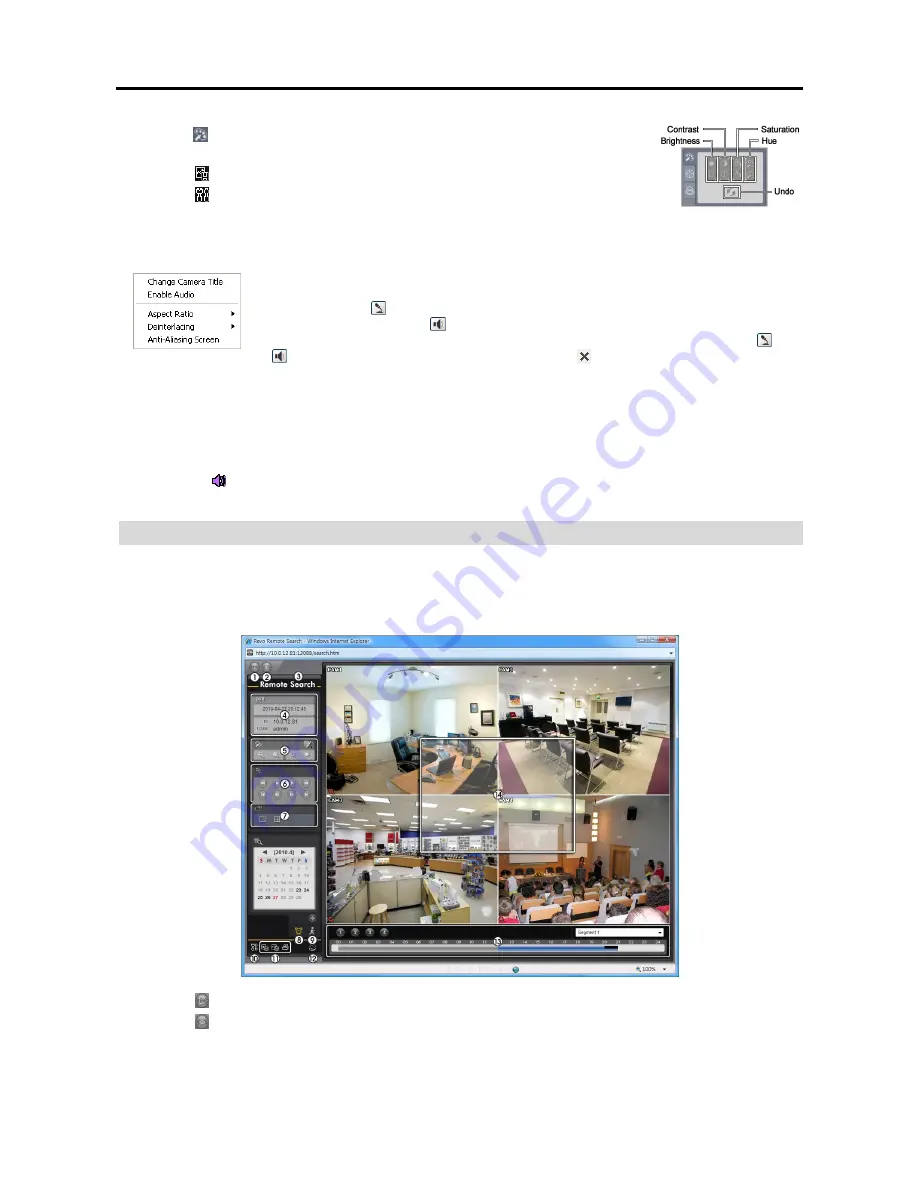
User’s Manual
34
⑦
Click the
icon to adjust the brightness, contrast, saturation and hue of the monitored
image.
⑧
Click the
icon to save the current image in a bitmap or JPEG file format.
⑨
Click the
icon to set up the image drawing mode and OSD. You can adjust the
display speed by changing the image drawing mode, and select OSD.
⑩
The event status window at the bottom displays a list of events that were detected at the remote site.
⑪
Selecting a camera on the screen and clicking the right mouse button displays the text menu screen.
Change Camera Title
: Changes the camera name.
Enable Audio
: Enables audio communication with the remote site. When the audio control panel
displays, click the
icon to send audio to the connected remote site and click the button again to
stop sending audio. Click the
icon to monitor live audio from the connected remote site through
the attached speaker and click the button again stop monitoring live audio. Clicking both the
and
buttons allows two-way communication. Clicking the
button disables audio communication.
Aspect Ratio
: Changes the image aspect ratio.
Deinterlacing:
Using a deinterlace filter for interlaced video enhances image display quality by eliminating horizontal
scan lines and noise in areas with motion.
Anti-Aliasing Screen
: Enhances image display quality by eliminating stair stepping (aliasing) effects in the enlarged image.
NOTE: A camera name change in the Web Watch mode does not affect the camera name set up on the remote
site. Leaving the Camera Title blank causes the camera name set up on the remote site to display.
NOTE: The
icon will display on each camera screen when audio communication is available between the
REVO Remote system and a DVR.
WEB SEARCH
Remote Search is a remote web search program that allows you to search recorded video on the remote DVR.
NOTE: The remote site connection in the Web Search mode will automatically be disconnected if there is no
activity for 30 minutes.
①
Click the
icon to log out of the REVO Remote program.
②
Click the
icon to access the web monitoring mode.
③
Position the mouse pointer on the
Remote Search
logo to see the version of the REVO Remote program.
Summary of Contents for 4 Channel Digital Video Recorder
Page 1: ......
Page 2: ......
Page 6: ...User s Manual iv...
Page 8: ...User s Manual 2...
Page 26: ...User s Manual 20 the latest registered schedule item...
Page 45: ......





















