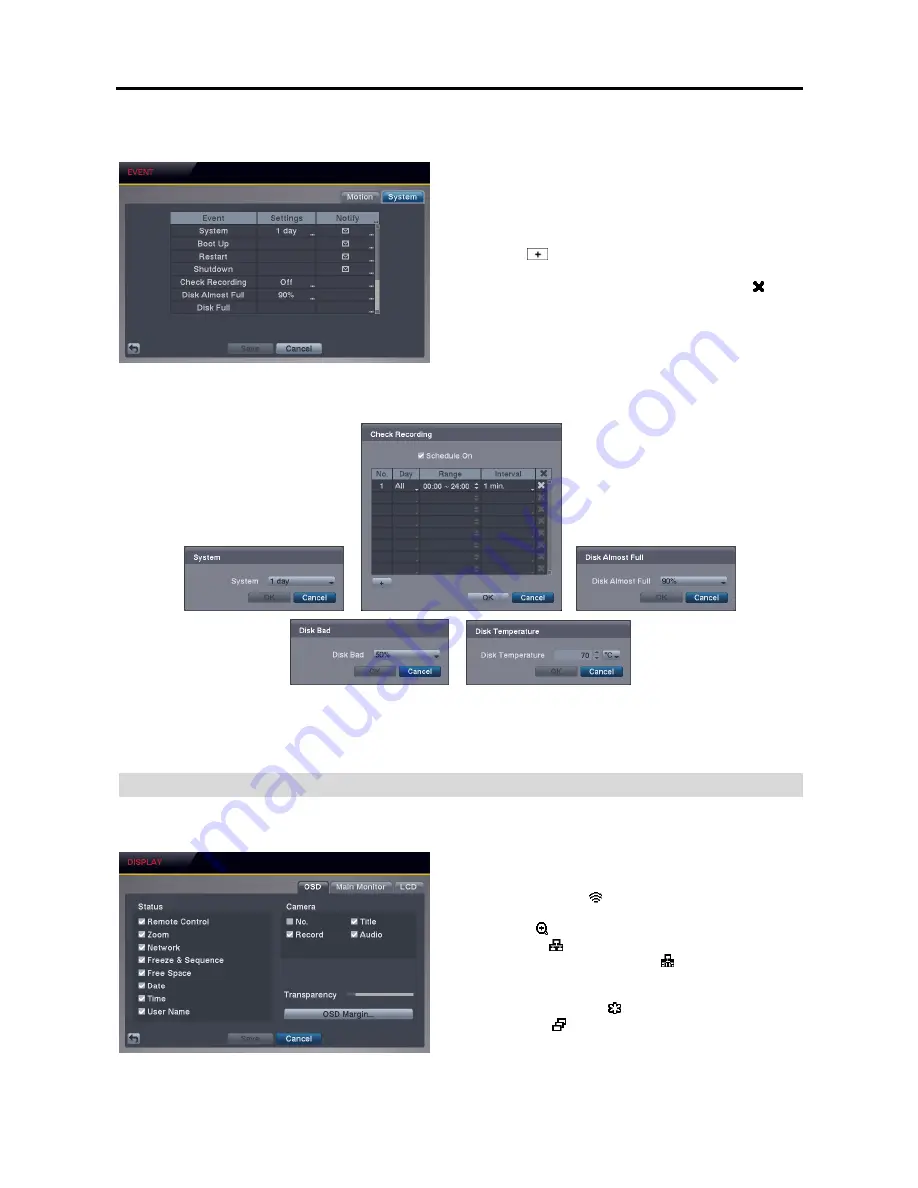
User’s Manual
22
System Event Settings (EVENT
System Tab)
Settings
: Set up the DVR to run self-diagnostics.
System
– Select the interval that you want the DVR to run
self-diagnostics on the system.
Check Recording
– Selecting the column allows you to set up
the check recording schedule by selecting
Schedule On
.
Selecting
allows you to add a check recording schedule
by setting the day, time range and interval that you want the
DVR to run self-diagnostics on the recorder.
Selecting allows
you to delete a check recording schedule.
Disk Almost Full
– Select the percentage level of disk usage
at which you want the DVR to trigger an alert.
Disk Bad
– Select percentage level of bad disk sectors at which
you want the DVR to trigger an alert.
Disk Temperature
– Set the temperature threshold and (ºC (Celsius) or ºF (Fahrenheit)). If the temperature of hard disk
drive exceeds the defined threshold, the system triggers an alert.
Notify
: Set up the notify action the DVR will take whenever it detects system events.
System events can send an
e-mail or callback message to the remote sites.
NOTE: For the Notify action to work, the Mail and Push should be enabled in the NETWORK
– Mail, Push setup.
DISPLAY SETUP
OSD Settings (DISPLAY
OSD Tab)
Status/Camera
: Check each OSD item box to turn it On
or Off.
Remote Control
– The icon displays when the DVR can be
controlled using the infrared remote control.
Zoom
– The icon displays on the enlarged video.
Network
– The
icon displays when the unit is connected to
a network via Ethernet. The icon displays when audio
communication is available between the DVR and a PC
running REVO Remote Pro
or REVO Remote via Ethernet.
Freeze & Sequence
– The icon displays while in the Freeze
mode, and the
icon displays while in the Sequence mode.
Summary of Contents for 4 Channel Digital Video Recorder
Page 1: ......
Page 2: ......
Page 6: ...User s Manual iv...
Page 8: ...User s Manual 2...
Page 26: ...User s Manual 20 the latest registered schedule item...
Page 45: ......






























