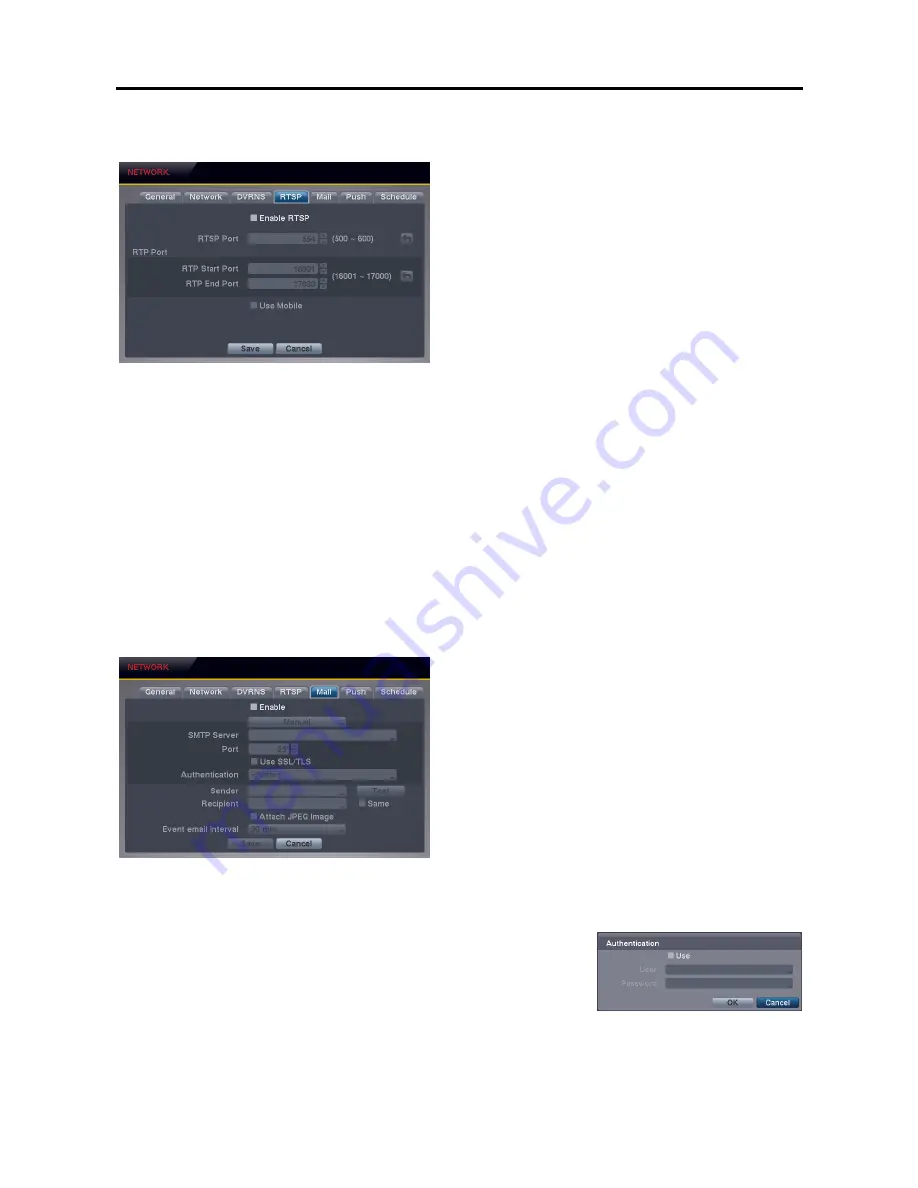
User’s Manual
16
RTSP Settings (NETWORK
RTSP Tab) (Blackberry Users and Others)
Enable RTSP
: Selecting the box enables the RTSP
(Real-Time Streaming Protocol) service. You will be able
to change the settings if Enable RTPS is enabled.
NOTE: When selecting
Enable RTSP
, the recorded image
resolution cannot be set to
Very High
during Record
setup.
RTSP Port
: Set the port number of the RTSP server
obtained from your system administrator.
RTP Port
: Set the Start Port and End Port numbers of the
RTP server obtained from your system administrator.
Use Mobile
: Selecting the box when using Blackberry or
other mobile devices.
NOTE: Selecting
Use Mobile
sets the recorded image resolution to
Basic
automatically regardless of your
Record settings.
NOTE: Selecting
Use Mobile
sets the REVO Remote service to be enabled automatically regardless of your
Network
– General settings.
NOTE: When using NAT (Network Address Translation) or firewall services, opening all UDP ports allows you
to access a DVR using Blackberry and Android devices.
NOTE: You can access a remote DVR and monitor live video images using media players, such as VLC Player,
supporting RTSP service. Start the media player on your local PC and enter
―rtsp://ID:Password@IP address:
RTSP port number/trackID=
‗channel number‘‖, or start Internet Explorer on your Blackberry or other mobile devices
and enter
―http://IP address:REVO Remote port number/‖.
NOTE: Some media players might play video properly depending on network conditions.
NOTE: RTSP service might not be supported, depending on the type of media player.
Mail Settings (NETWORK
Mail Tab)
Enable
: The DVR can be set up to send an e-mail when an
event occurs. Selecting the box enables the Mail function.
You will only be able to change the settings if Mail is enabled.
SMTP Server
: Set the SMTP server IP address or domain
name obtained from your system administrator.
NOTE: You will need to get the IP address or domain
name of the SMTP server from your network
administrator. You can use the domain name instead
of IP address if you set up the DNS server during Network
setup.
Port
: Set the SMTP server port number obtained from your system administrator.
Use SSL/TLS
: Check the box when sending an e-mail via an SMTP server requiring SSL (Secure Sockets Layer)
authentication.
Authentication
: Select the button if the SMTP server needs authentication,
and set up the Authentication by selecting the
Use
box and entering the user
ID and password.
NOTE: This product includes software developed by the OpenSSL Project
for use in the OpenSSL Toolkit (http://www.openssl.org/).
Sender
/
Recipient
: Enter the sender’s/recipient’s e-mail address. The e-mail address must include the “
@
” character
to be a valid address. Selecting the
Same
box applies the same e-mail address as you entered in
Sender
to
Recipient
,
and selecting the
Test
button tests emailing with the current settings you made.
Summary of Contents for 4 Channel Digital Video Recorder
Page 1: ......
Page 2: ......
Page 6: ...User s Manual iv...
Page 8: ...User s Manual 2...
Page 26: ...User s Manual 20 the latest registered schedule item...
Page 45: ......
















































