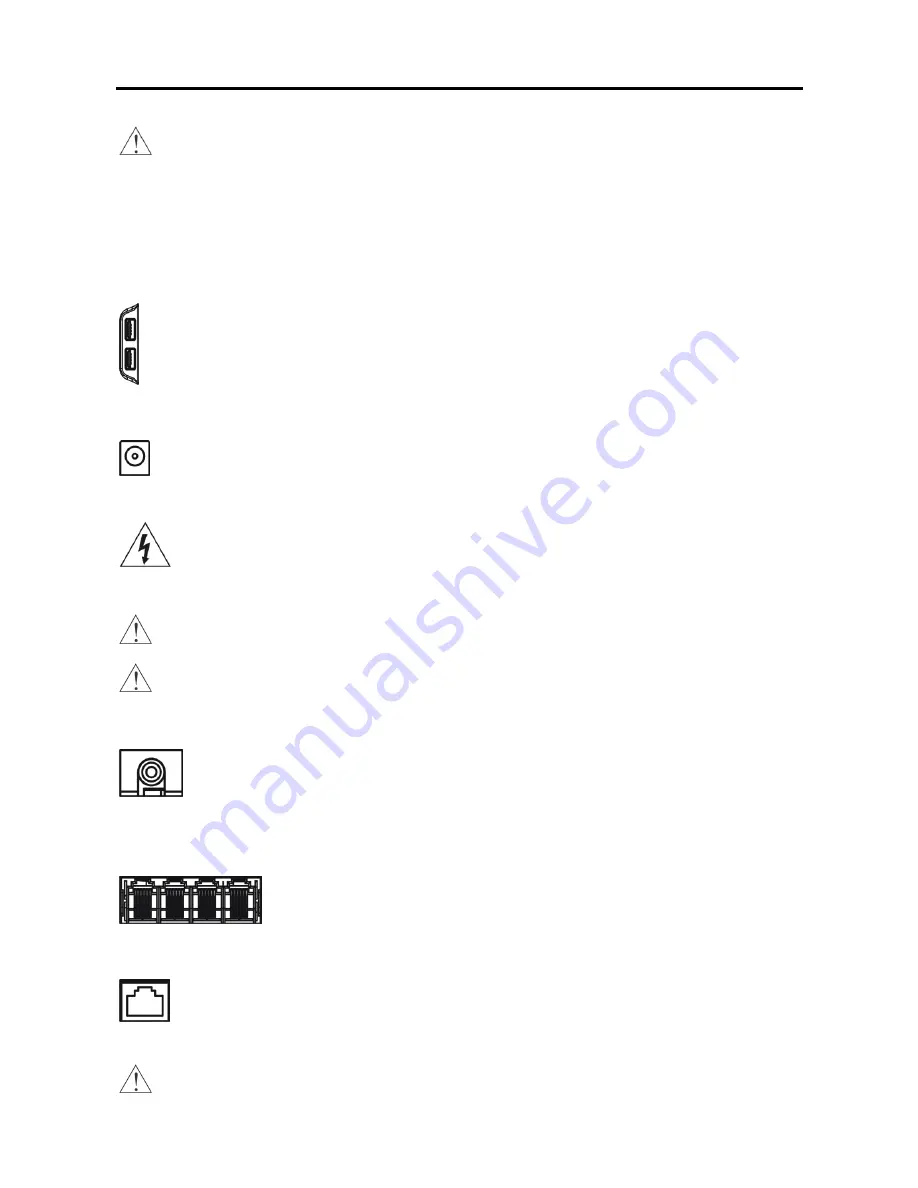
User’s Manual
4
CAUTION: When using the
Factory Reset
, you will lose any settings you have saved.
To reset the unit, you will need a straightened paperclip:
Turn the DVR off.
Poke the straightened paperclip in the unlabeled hole under of the USB, and turn the DVR
on.
Hold the switch until the DVR turns on and the live monitoring screen appears.
Release the reset switch.
All of the DVR’s settings are now at the original settings it had when it left the factory.
USB Port
Connect the USB mouse to one of the ports. The USB mouse will be used to access many of the DVR’s
functions. A USB flash drive can be connected for backup or system upgrades.
Power Cord Connector
Connect the connector of the adaptor to the DVR, and connect the AC power cord to the adaptor and then
to the wall outlet.
WARNING: ROUTE POWER CORDS SO THAT THEY ARE NOT A TRIPPING HAZARD.
MAKE CERTAIN THE POWER CORD WILL NOT BE PINCHED OR ABRADED BY FURNITURE.
DO NOT INSTALL POWER CORDS UNDER RUGS OR CARPET.
THE POWER CORD HAS A GROUNDING PIN. IF YOUR POWER OUTLET DOES NOT HAVE
A GROUNDING PIN RECEPTACLE, DO NOT MODIFY THE PLUG. DO NOT OVERLOAD THE
CIRCUIT BY PLUGGING TOO MANY DEVICES IN TO ONE CIRCUIT.
CAUTION: Ensure the DVR is not near any heat source that could cause overheating.
CAUTION: The DVR does not have an internal fan so leave a clearance of at least 6 inches near
ventilation hole areas on each side panel of the unit for proper ventilation.
Video Out
If you prefer to use a standard CCTV monitor, connect it to the
Video Out
connector using the RCA jack.
NOTE: The DVR supports simultaneous operation of a CCTV and a LCD (Built-in) monitor.
Video/Audio Input
Connect the RJ-12 cables from the observation cameras to the modular RJ-12 connectors.
Network Port
The DVR can be networked using the 10/100Mb Ethernet connector. Connect a Cat5 cable with an RJ-45
jack to the DVR connector. The DVR can be networked with a computer for remote monitoring, searching,
configuration and software upgrades. See the
Network Setup
section in this chapter for configuring the
Ethernet connections.
CAUTION: The network connector is not designed to be connected directly with cable or wire
intended for outdoor use.
Summary of Contents for 4 Channel Digital Video Recorder
Page 1: ......
Page 2: ......
Page 6: ...User s Manual iv...
Page 8: ...User s Manual 2...
Page 26: ...User s Manual 20 the latest registered schedule item...
Page 45: ......

























