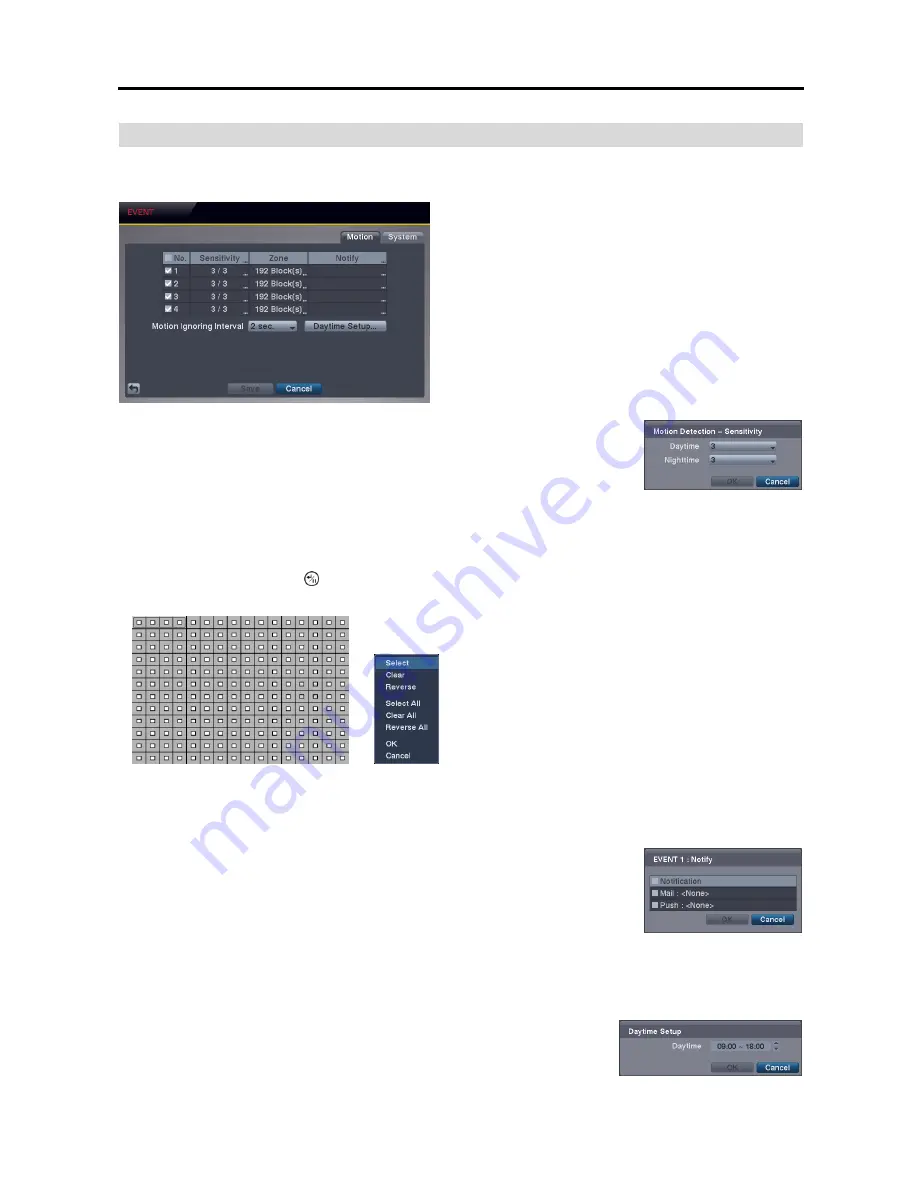
4 Channel Digital Video Recorder
21
EVENT SETUP
Motion Event Settings (EVENT
Motion Tab)
No.
: Your DVR has built-in motion detection. Selecting the
box turns the motion detection On and Off for each camera.
Sensitivity
: Set the DVR’s sensitivity to motion for Daytime and Nighttime independently
from
1
(the least sensitive) to
5
(the most sensitive).
Zone
: Define the area of the image where you want to detect motion; e.g., a doorway. The Motion Detection Zone
screen is laid over the video from the selected camera. You can set up motion zones one block at a time in groups
of three individual block groups. A block group is positioned within the image area using the arrow buttons on the
remote control, and individual blocks within the block groups are selected or cleared using the camera buttons on the
remote control. Pressing the
button on the remote control or clicking the right mouse button displays the menu
screen. Each item in the menu has the following functions:
Select
/
Select All
– Activates highlighted blocks or all blocks
to detect motion.
Clear
/
Clear All
– Deactivates highlighted blocks so that they
will not detect motion.
Reverse
/
Reverse All
– Activates inactive highlighted blocks
or all inactive blocks and deactivates active highlighted
blocks or all active blocks.
OK
– Accepts changes and closes Zone setup.
Cancel
– Exits Zone setup without saving changes.
NOTE: You can select the block groups to be selected or cleared by using the mouse. Place the mouse pointer
where you want to start the line. Hold down the left mouse button and drag the pointer to where you want to
end of the line. Release the mouse button and a group of blocks appears along the line you drew. You can
draw lines around shapes by repeating this process.
Notify
: Set up the notify action the DVR will take whenever motion is detected on the
selected camera. Motion event can send an e-mail or callback message to the remote sites.
NOTE: For the Notify action to work, the Mail and Push should be enabled in the
NETWORK
– Mail, Push setup.
Motion Ignoring Interval
: Set the motion ignoring dwell time. You can control excessive event logging and remote
notification of motion detected after the motion dwell time by adjusting the motion ignoring dwell intervals. The
DVR will not log and notify motion events occurred during the preset interval range. The recording for motion events
will not be affected by the Motion Ignoring function.
Daytime Setup…
: Select the button and set the Daytime range. The DVR will
consider the remaining time range as the nighttime.
Summary of Contents for 4 Channel Digital Video Recorder
Page 1: ......
Page 2: ......
Page 6: ...User s Manual iv...
Page 8: ...User s Manual 2...
Page 26: ...User s Manual 20 the latest registered schedule item...
Page 45: ......






























