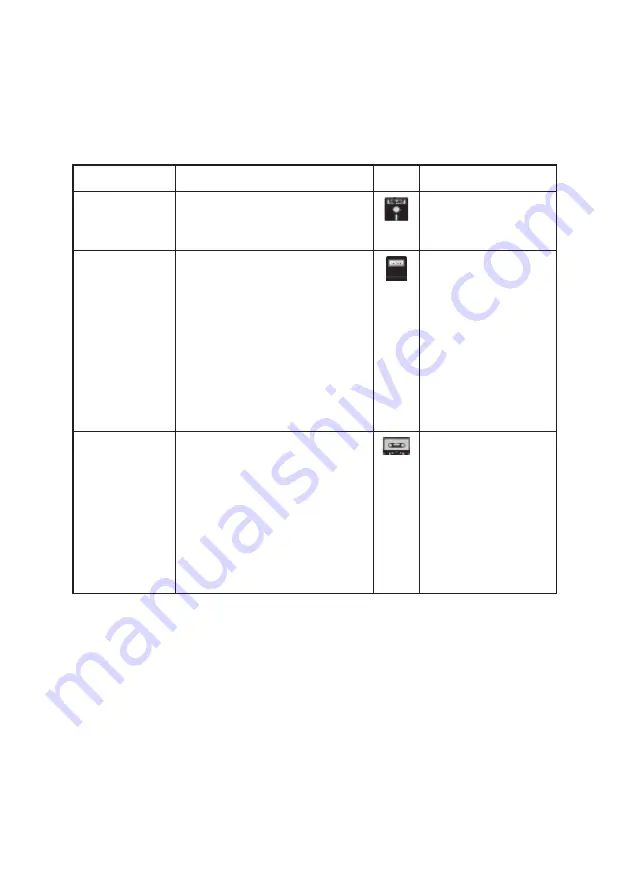
File extension Details
Icon
Computer model(s)
d82
A virtual disk file with greater
storage capacity than a d64,
e.g.
collection.d82
.
C64
crt
A virtual cartridge file for almost
instant loading,
e.g.
quickload.crt
.
A VIC 20 virtual cartridge
file with a
prg
file extension
needs renaming with a
crt
file extension if it is to work on
THEC64. See
APPENDIX C
for
further details about the VIC 20.
C64, VIC 20
tap
A standard virtual tape file, used
to store programs,
e.g.
slowloader.tap
.
Note that tape can be the
slowest method available, taking
several minutes to load a tape
file. Tape files are auto-loaded
on THEC64.
C64, VIC 20
51
Summary of Contents for THEC64
Page 2: ......
Page 3: ...USER MANUAL i ...
Page 11: ...1 CHAPTER SETTING UP Unpacking THEC64 Connecting and Starting THEC64 Initial Set Up 1 ...
Page 14: ......
Page 15: ...2 CHAPTER THEC64 JOYSTICK Joystick Button Assignments Alternative USB Controllers 5 ...
Page 24: ......
Page 34: ......
Page 42: ......
Page 48: ......
Page 86: ......
Page 87: ...9 CHAPTER UPGRADING THEC64 Find Your Current Build Version How to Upgrade Your Firmware 77 ...
Page 90: ......
Page 91: ...APPENDICES 81 ...
Page 112: ......
Page 113: ......
Page 114: ......
















































