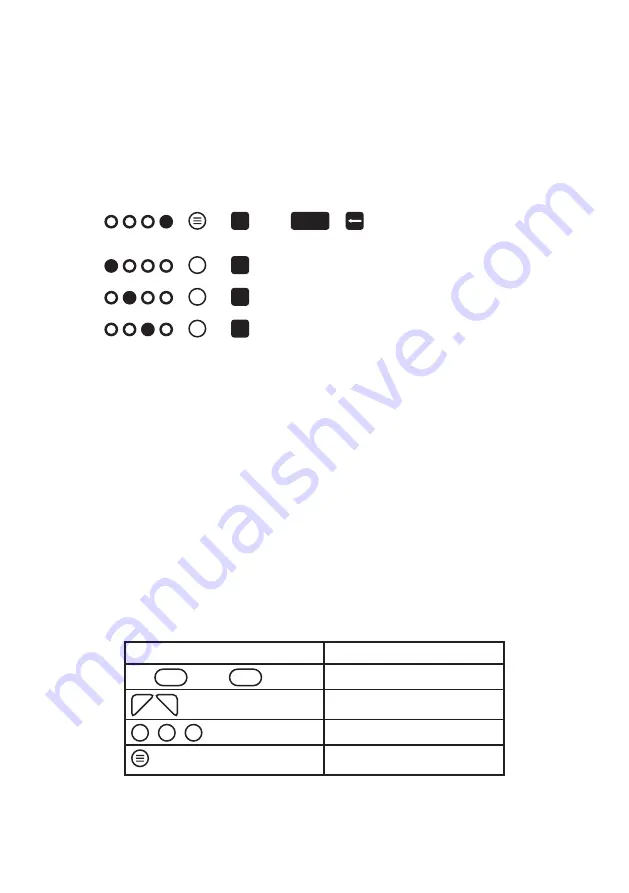
JOYSTICK BUTTON ASSIGNMENTS
Joystick button assignments for the current THEC64 screen appear in the bottom-left
corner, showing any relevant buttons, followed by an icon for the assigned function.
These do not appear on-screen whilst running a C64 or VIC 20 program.
(or
M
or left
SHIFT
+
on the keyboard or press
THEC64 power button)
A
(or
A
on the keyboard)
B
(or
B
on the keyboard)
C
(or
C
on the keyboard)
See
APPENDIX E
for a full list of joystick button assignments used on THEC64
screens.
ALTERNATIVE USB CONTROLLERS
THEC64 is also compatible with a wide range of other modern USB controllers, which
you use as either the primary or the secondary controller, where applicable. They
need to have a minimum of eight buttons to be able to replicate THEC64 Joystick’s full
functionality.
Using standard modern USB controller terms, THEC64 Joystick functions translate as
follows:
THEC64 Joystick
Alternative USB Controller
↑
,
↓
,
←
,
→
(DIRECTIONAL STICK) Up, Down, Left, Right
Left
FIRE
, Right
FIRE
Left Trigger, Right Trigger
TL
,
TR
Y, X
A
,
B
,
C
A, B, Back/Guide
Start
7
Summary of Contents for THEC64
Page 2: ......
Page 3: ...USER MANUAL i ...
Page 11: ...1 CHAPTER SETTING UP Unpacking THEC64 Connecting and Starting THEC64 Initial Set Up 1 ...
Page 14: ......
Page 15: ...2 CHAPTER THEC64 JOYSTICK Joystick Button Assignments Alternative USB Controllers 5 ...
Page 24: ......
Page 34: ......
Page 42: ......
Page 48: ......
Page 86: ......
Page 87: ...9 CHAPTER UPGRADING THEC64 Find Your Current Build Version How to Upgrade Your Firmware 77 ...
Page 90: ......
Page 91: ...APPENDICES 81 ...
Page 112: ......
Page 113: ......
Page 114: ......






























