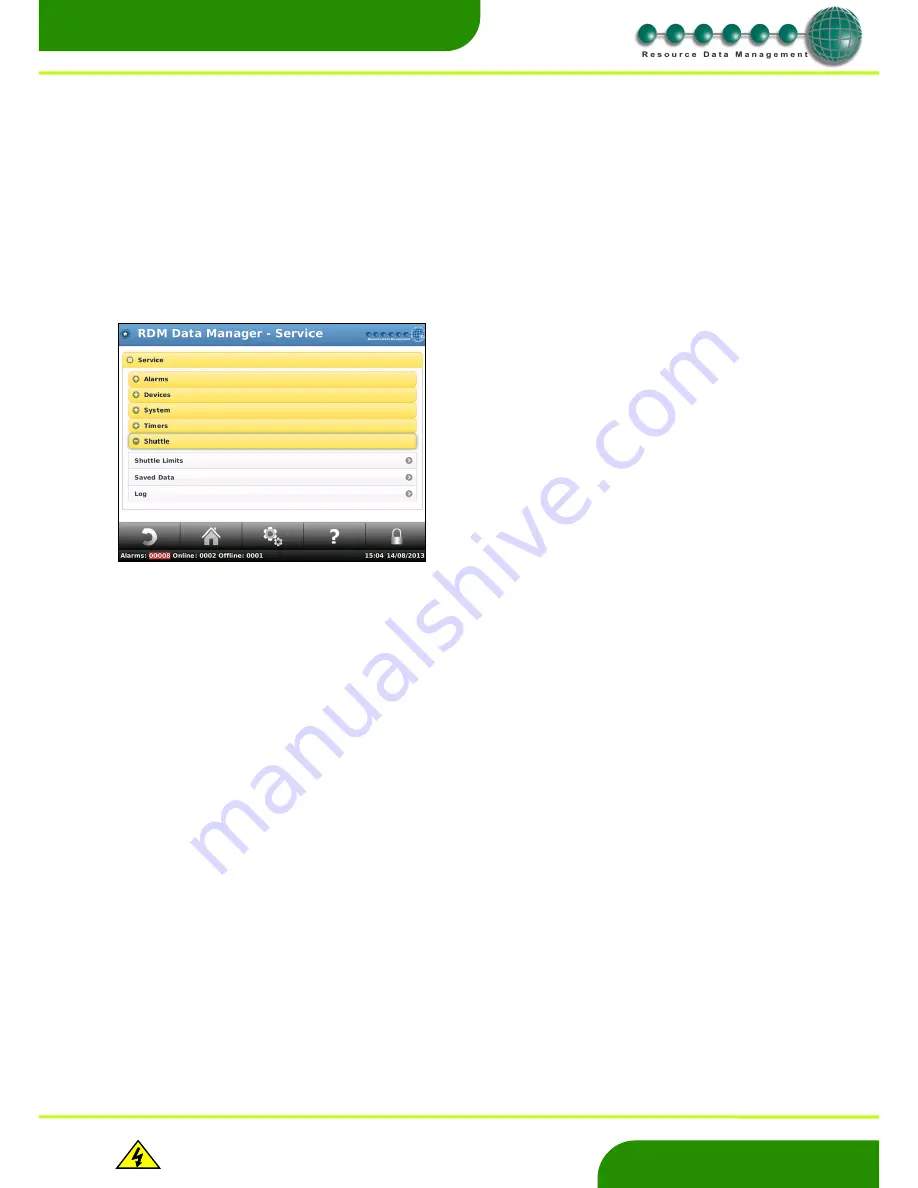
www.resourcedm.com
Revision 2.3
Page 67 of 72
Commissioning & Service Guide DMTouch
Warning
Please Note
The specifications of the product detailed on this
Set-Up Guide may change without notice. RDM
Ltd. shall not be liable for errors or for incidental
or consequential damages, directly and indirectly,
in connection with the furnishing, performance or
misuse of this product or document.
Ensure that all power is
switched off before
installing or maintaining
this product
www.resourcedm.com
Defrost Report
Allows the user to view all the defrost timer channels which have been configured and there scheduled defrost start times. The yellow
block for each channel indicates the start time of a defrost for a particular channel. A red outline indicates that two or more defrosts will
occur at the same time on different defrost timer channels.
If a defrost has been set to occur every “n” days, where “n” is a number
between 1-7, then a colour coded key is displayed at the bottom of the page. This indicates what defrost channels have been configured
to perform defrosts every “n” days.
Note
: - if a channel is set to perform a defrost every day then the channel name will not be highlighted with a
colour
.
Defrost Sources
For use with Altierre equipment only, included for future development.
Shuttle
Shuttle Limits
Here the user can enter the temperature limits for a number of temperature monitoring applications. When the user inserts the Shuttle
into one of the DMTouch USB ports the DMTouch will ask the user to select between Produce or Chill or Frozen from its display menu.
The corresponding alarm limits will then be applied to the data stored within the Shuttle. If any of the data points are out with these limits
an alarm will be created to warn the user.
The Produce Simulation option allows the DMTouch to electronically slug the response of the Shuttle temperature data points recorded,
by adding a damping value, to simulate the actual product temperature during the logging time period.
Saved Data
Saved data allows the user to graph data which has been saved from a Shuttle to the DMTouch
Log
Shows log data pertaining to changes made to the options available under the Shuttle icon.
Access the Shuttle configuration by
pressing ‘Timers’ on the
service menu.
The Shuttle Menu has the following options: -
Shuttle Limits
Saved Data
Log




















