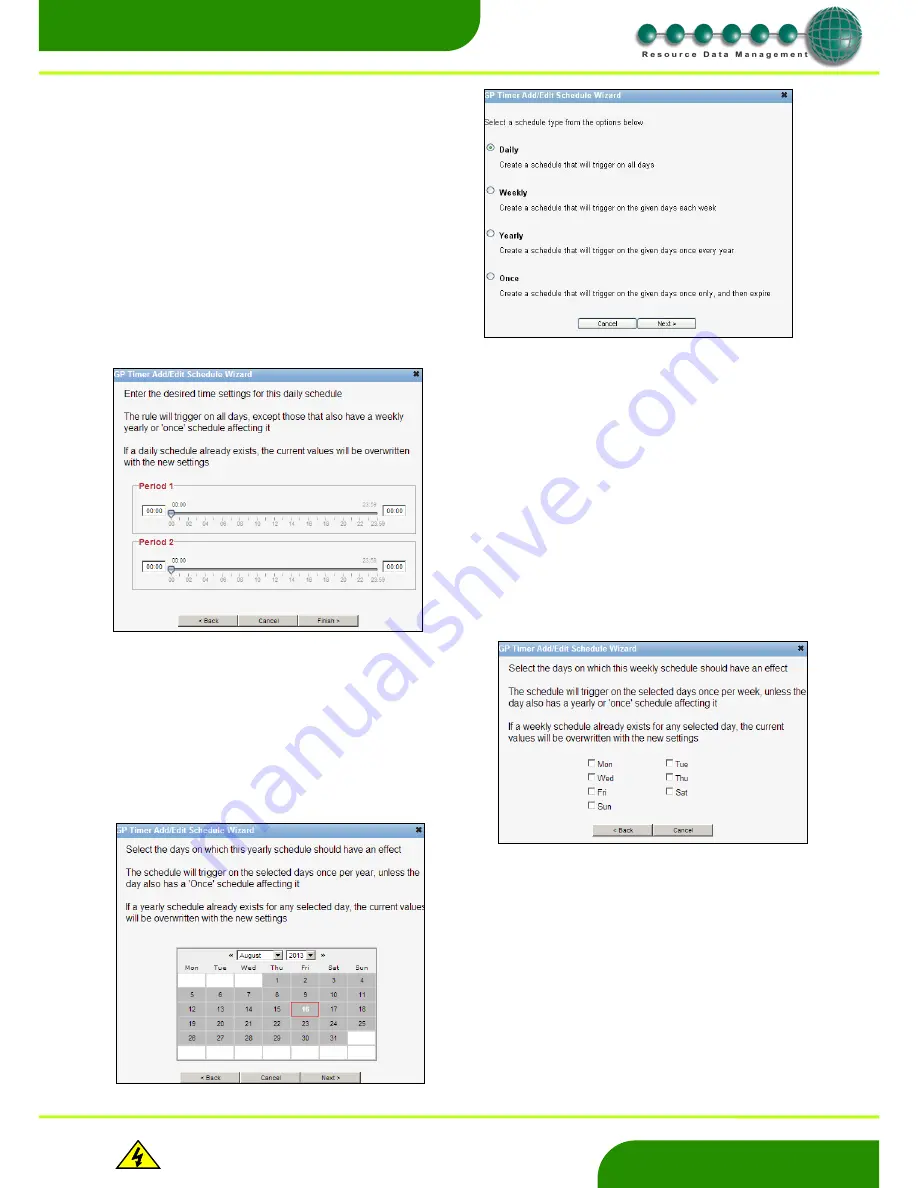
www.resourcedm.com
Revision 2.3
Page 64 of 72
Commissioning & Service Guide DMTouch
Warning
Please Note
The specifications of the product detailed on this
Set-Up Guide may change without notice. RDM
Ltd. shall not be liable for errors or for incidental
or consequential damages, directly and indirectly,
in connection with the furnishing, performance or
misuse of this product or document.
Ensure that all power is
switched off before
installing or maintaining
this product
www.resourcedm.com
This screen will be displayed if you select ‘Daily’. If you enter the times
required and press finish then these times will be put in for every day.
If you select Yearly or Once then the calendar screen will
appear.
In this example if you had picked yearly then once you have
entered your times it would be effected on 16th of August
every year.
And if you had selected ‘Once’ it would only be in effect for
2013.
To set up the On/Off times you will need to p
ress the “Add
Schedule” button.
This will give you the option to set a Daily, weekly, yearly
or a once only schedule. Select the desired frequency and
press enter next.
Daily
- Gives you the same times on a daily schedule
Weekly
- Times will be used on the selected days of the
week.
Yearly
- Time will be used on the selected days of the
year
Once
- Times will be used on that day only.
Note:
I
f an event is set to happen “Once” then the
schedule for this will be removed 30 days after the event
has occurred.
This screen will be displayed if you se
lect ‘Weekly’. If you
select the days you require then press next, you will be taken to
the screen to enter your times. These times will then only be
used on the selected day. In the example shown the times
would only be used on a Monday.























