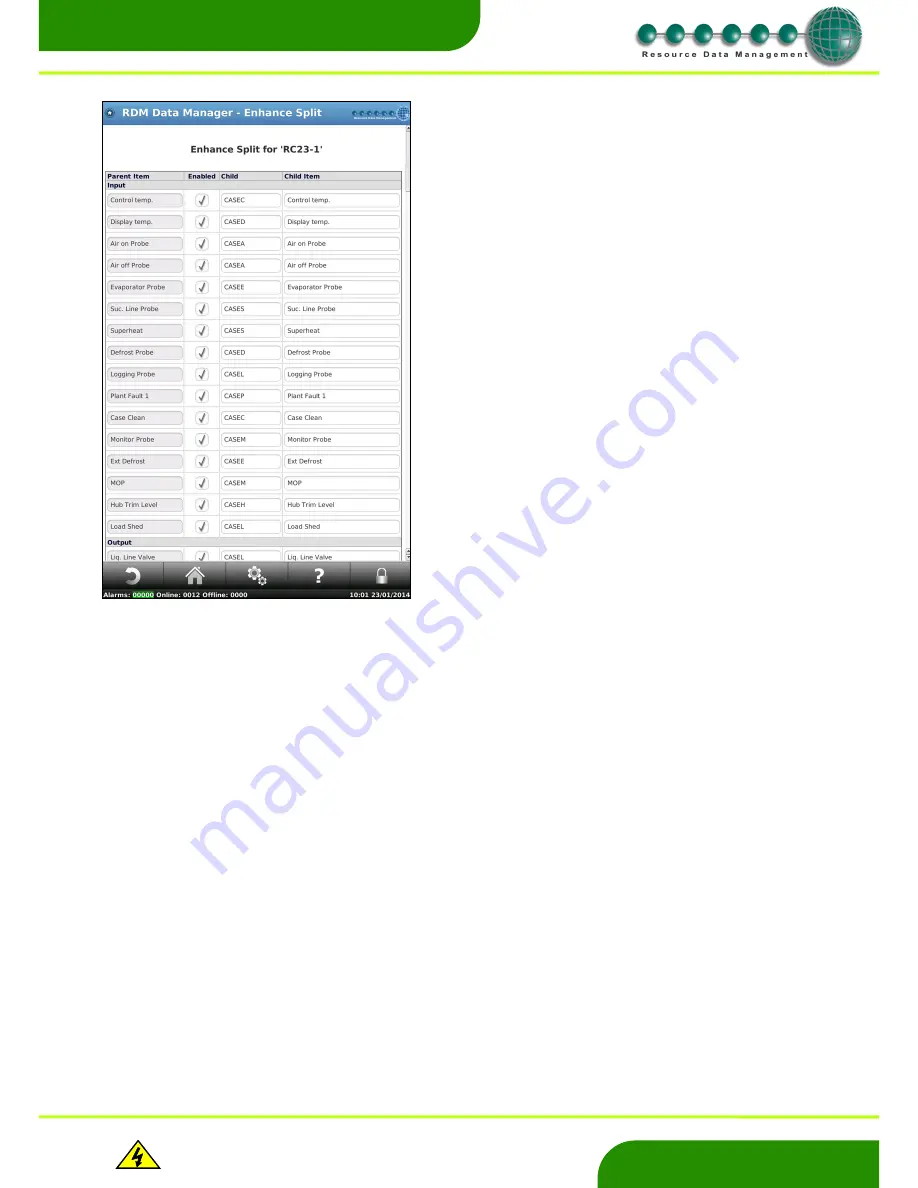
www.resourcedm.com
Revision 2.3
Page 33 of 72
Commissioning & Service Guide DMTouch
Warning
Please Note
The specifications of the product detailed on this
Set-Up Guide may change without notice. RDM
Ltd. shall not be liable for errors or for incidental
or consequential damages, directly and indirectly,
in connection with the furnishing, performance or
misuse of this product or document.
Ensure that all power is
switched off before
installing or maintaining
this product
www.resourcedm.com
Removing a Split Device
Once a Parent device has been split, should the parent device be removed from the DMTouch, the split must also be cancelled. In future
occurrences, the user must ensure the device split is firstly stopped.
Edit Split
To enter the ‘Edit Split’ page, there must be a device which has already been split. If any alterations are to be made, then the edit split
feature allows the changes to be made without the need of cancelling and re-splitting the device. This is also convenient in the situation
where a TDB program is perhaps split and new IO is added to the program. Entering the edit split page will allow the new points/ IO to be
added to the already split ‘devices’.
Note:
Care should be taken if splitting a controller that can have
defrosts.
If a controller is logged on with a 3 digit number say 100 then split
and defrost channels set up for each of the split sections. The main
controller (100) will still get defrosts from channel 10, so the first
section of the split will get defrosts from whatever defrost channel it
is set up on and also defrosts from defrost channel 10
It is best to rename the main controller 100 to something different
that does not have numbers that tie up with defrost channels before
splitting the controller.
It is probably best to rename any controller that is being split from a 3
digit number to something that is not affected by the defrost timer. So
there is no chance of it being affected by the defrost timer
This screen will allow the user to select and unselect any Input, Outputs
or parameters that are required in the split device.
It will show you the Parent Item from which the device has been
created. You are able to edit the Child Item name (the item which will
appear in the new device).
Scroll to the bottom of the page and press ‘Confirm Split’






























