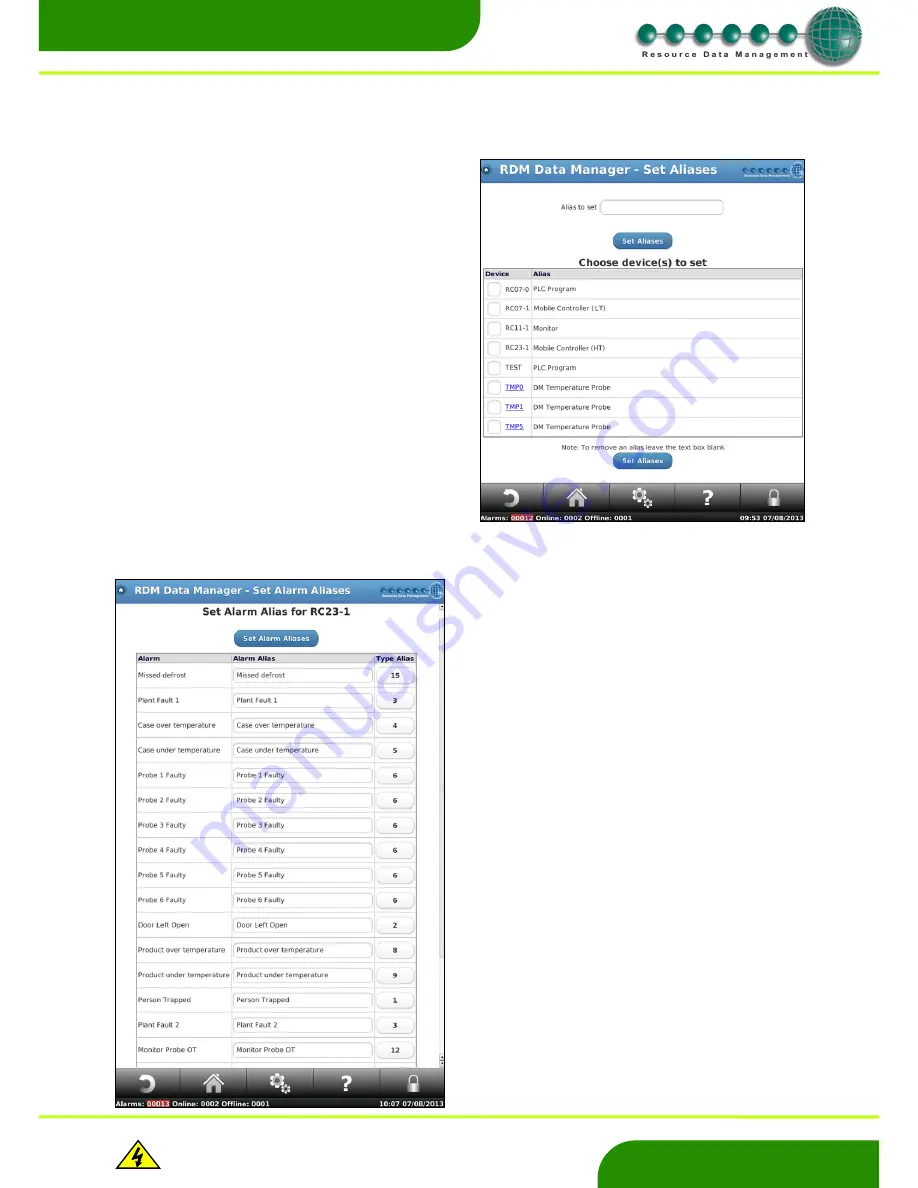
www.resourcedm.com
Revision 2.3
Page 22 of 72
Commissioning & Service Guide DMTouch
Warning
Please Note
The specifications of the product detailed on this
Set-Up Guide may change without notice. RDM
Ltd. shall not be liable for errors or for incidental
or consequential damages, directly and indirectly,
in connection with the furnishing, performance or
misuse of this product or document.
Ensure that all power is
switched off before
installing or maintaining
this product
www.resourcedm.com
Alias
Names
Alarms
From the Service menu, follow; Devices - Alias
– Alarms.
Select the device you wish to set alarm aliases and press
‘Set Aliases’
Note
: Again multiple devices can be changed. When you select one
device all other device that are not the same type will be greyed out
allowing you to see what other controllers you can change, If required.
After selecting the device(s) you will be taken to the screen on the left.
Locate the Alarm Alias line you want to change and key in the new text.
And press ‘Set Alarm Aliases’
Note:
This also allows you to set the ‘Type Alias’ for the device. This is
related to the alarm index screen. Whatever number you change the
‘Type Alias’ to will now be linked into the index number of the controller
when setting the alarm index and actions up.
From the Service menu, follow; Devices
– Alias – Names.
Select the device(s) to alias.
Note
: Multiple devices can be given the same alias.
Aliases are used to change the name and description of devices to
something more meaningful.
E.g. RDM IP controllers initially log on with a 3 digit number and
description of the type it’s set to. Such as “
101” – “Case Controller
(HT)
” this can be aliased (renamed) to “
RC10-
1” – “Produce
”
IP devices will show the name as a hyperlink (Coloured blue). By
clicking on this link, the device name can be changed.
Note 1
: Genus® device names cannot be aliased.
Note 2
: Avoid the use of control characters such as &, %, * etc when
naming devices.
By selecting the device the user can change the alias associated with
the name also. Use the ‘Alias to set’ box at the top of the screen to
enter the desired alias and press ‘Set Alias’.






























