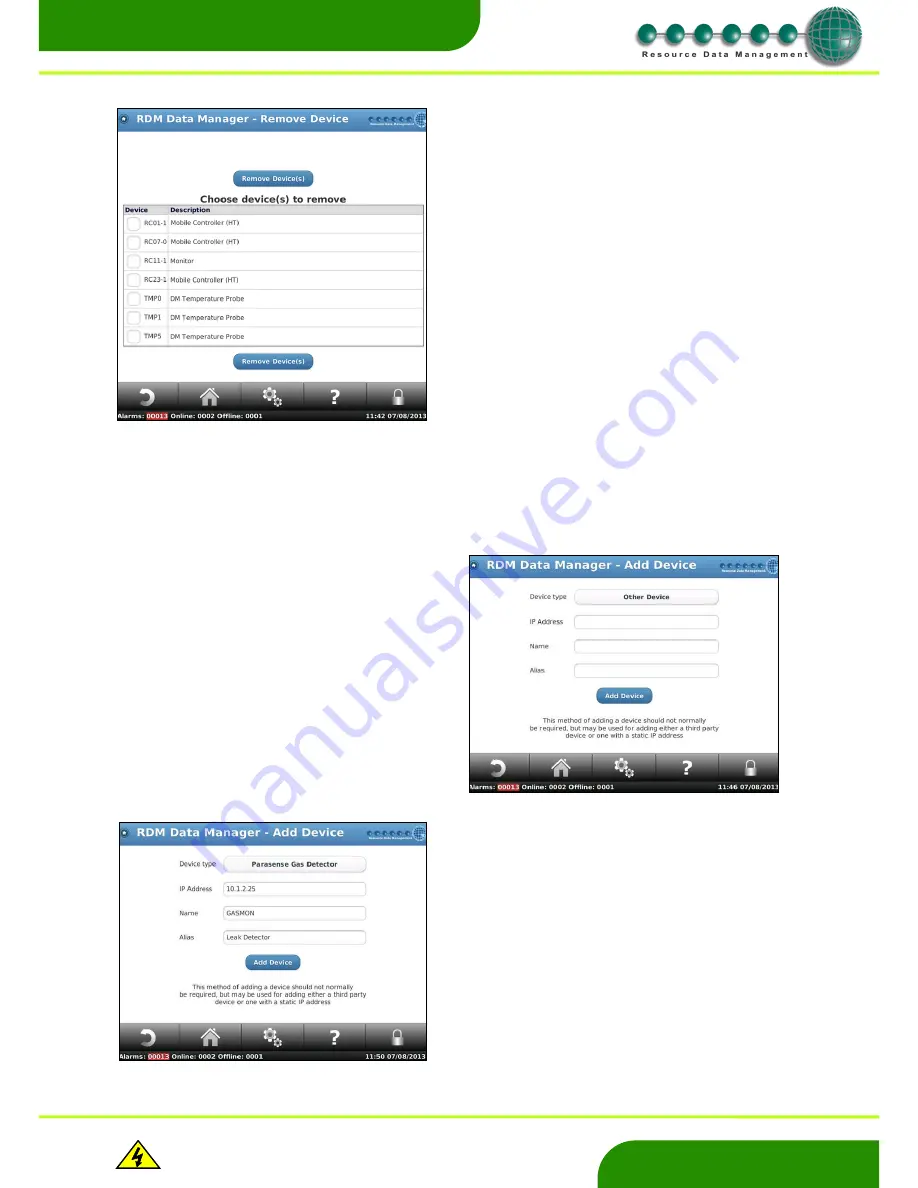
www.resourcedm.com
Revision 2.3
Page 26 of 72
Commissioning & Service Guide DMTouch
Warning
Please Note
The specifications of the product detailed on this
Set-Up Guide may change without notice. RDM
Ltd. shall not be liable for errors or for incidental
or consequential damages, directly and indirectly,
in connection with the furnishing, performance or
misuse of this product or document.
Ensure that all power is
switched off before
installing or maintaining
this product
www.resourcedm.com
Remove Device
Remove Network
An entire network line can be removed rather than removing all the devices on that network line individually. Check the tick-box of the
network(s) to remove and click the
“Remove” button.
Extreme
caution should be exercised when using this feature.
Add Device
From the Service menu, follow; Devices - Network
– Remove Device.
From the Controller list, select the controller you want to remove.
Press
‘Remove Device(s)
The dmTouch will then confirm the device has been removed
From the Service menu, follow; Devices - Network
– Add Device
This will take you to the page on the right.
Select the Device Type from the drop down list.
Enter the IP address of the device.
Generally use the range 10.1.2.2 to 10.1.2.79 Check the number you
wish to use has not been allocated.
Enter a 6 Character device name.
Enter an appropriate alias for the device.
Press “Add Device” to complete the process.
Note:
Please check the dmTouch System Config to ensure the
appropriate network interface is enabled for the devices you wish to
manually add. For example to logon Modbus® devices the Modbus®
interface must be enabled.






























