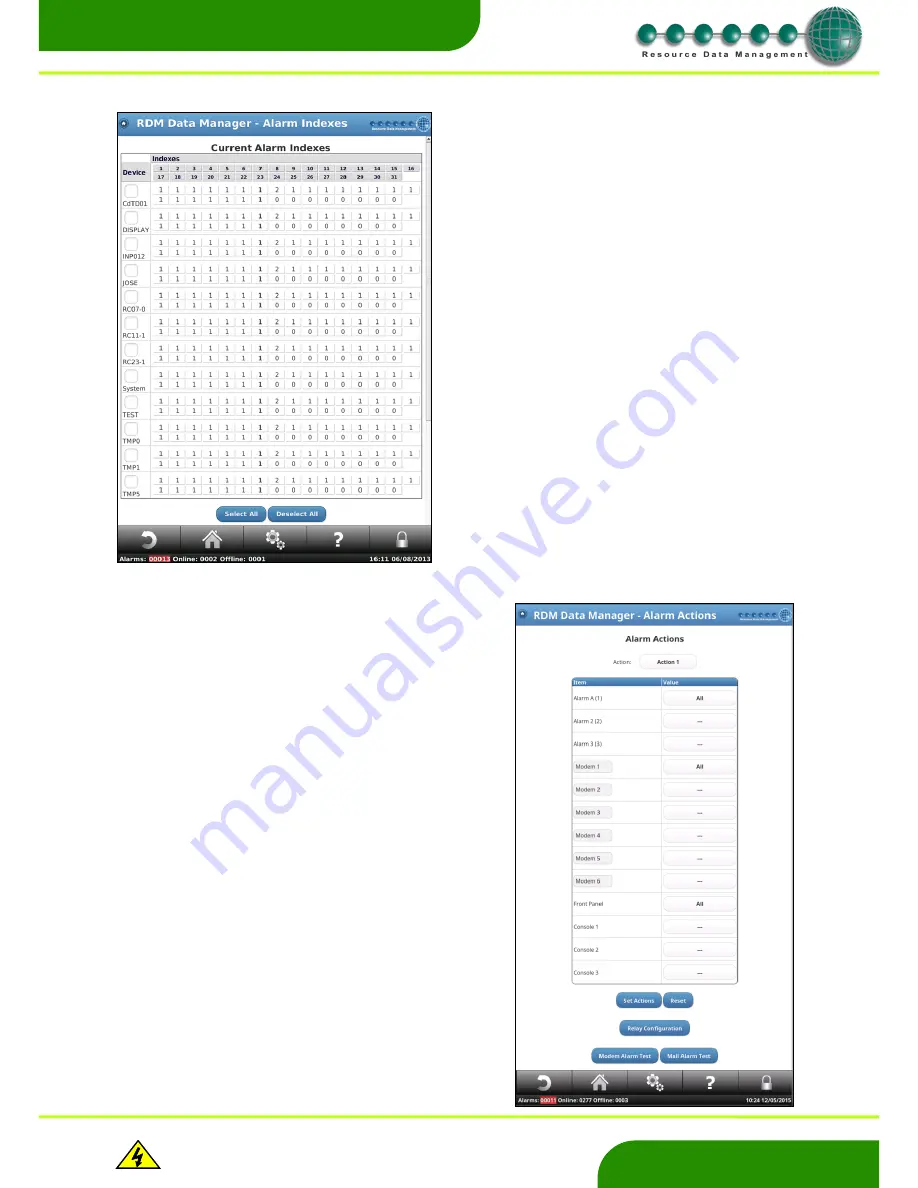
www.resourcedm.com
Revision 2.3
Page 14 of 72
Commissioning & Service Guide DMTouch
Warning
Please Note
The specifications of the product detailed on this
Set-Up Guide may change without notice. RDM
Ltd. shall not be liable for errors or for incidental
or consequential damages, directly and indirectly,
in connection with the furnishing, performance or
misuse of this product or document.
Ensure that all power is
switched off before
installing or maintaining
this product
www.resourcedm.com
Alarm Index
Alarm Actions
Alarm indexes are used to assign alarm actions to different alarms.
All alarms from controllers will have an alarm index number
associated with them. To find out what the index is for the alarm
types, consult the controller user guide.
Individual controllers can be selected by pressing on the box on the
left hand side. Alternatively, several or all controllers can be
selected.
Once the controllers have been selected, using the table at the
bottom of the page, the user can select the Action to assign against
the Index number. Once configured, press ‘Set’ at the bottom of the
screen.
The device System will appear under the Alarm Indexes page. This
allows for alarms generated by the dmTouch to be assigned actions.
Possible alarms and their index numbers are:
Trim no probe
3
Disk Warning
4
Hard Drive Read Only
4
Blinds Warning
5
Test Fault
6
Pack Fail Shutdown
7
Dial out failed
8
DHCP Server Detected 9
Power Fail
10
The dmTouch fixed inputs have alarm index numbers of: -
Configured as a probe input: Probe Fault
6
Probe OT
4
Probe UT
5
Configured as a plant input:
Plant Fault
3
Alarm actions are used to activate various functions when an alarm occurs.
Up to 9 actions and a Fail action can be configured.
Select the Action to change by pressing the drop down menu at the top of
the screen. Then assign the items to that action with either;
- - -
- Not selected
ALL
- All of the time
Day
- Day only
Night
- Night only
Note: Day and Night times
can be set using ‘Alarm Times’.
Once configured, select ‘Set Actions’. Alternatively select ‘Reset’ to return
to the previous configuration of that action.
Modem Alarm Test allows the user to generate a test alarm that is sent to
each modem configured for use. There is also a similar feature available
for mail under the Mail Alarm Test button.
The Fail actions are applied to alarms when a dial out failure has occurred.
After a dial out failure subsequent alarms follow their original alarm actions
as well as the Fail actions. This will only occur if the feature “Signal alarm
locally if dial out fails” has been enabled.
When a dial out failure occurs an alarm is generated. This alarm should be
directed to an appropriate action. When a dial out failure alarm occurs the
dmTouch alarm log should be viewed to ensure all alarms have been
acknowledged, as the first alarm that fails to dial out will not follow the fail
actions. Subsequent alarms will follow the fail actions.
Once the dial out failure has cleared, e.g. a test dial out or an alarm is
successfully dialed out, then alarms will follow their original alarm actions
only.
Note: If an action has a relay selected, then it must also have Front
Panel or Console selected.





























