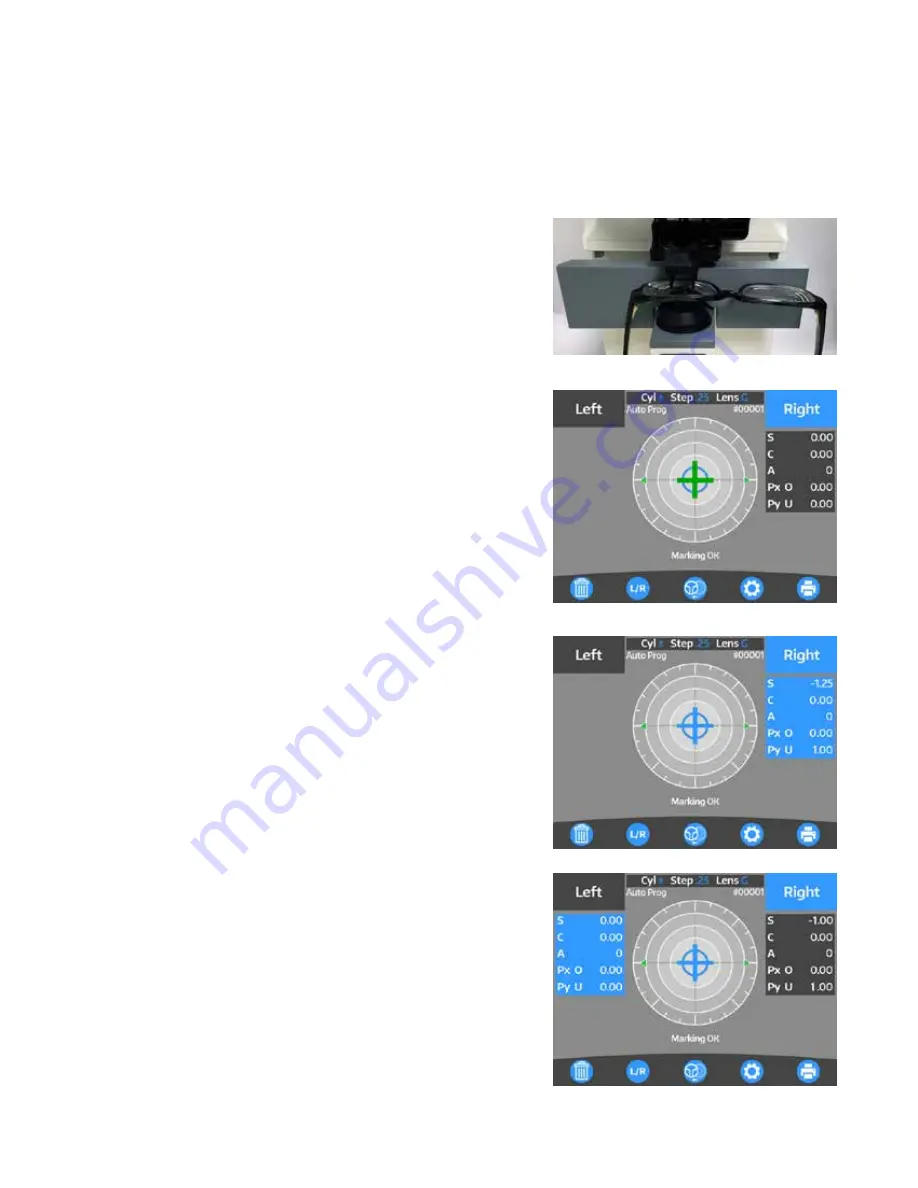
22
23
15180-101 Rev. F
15180-101 Rev. F
Operation
(continued)
Measurement Mode
(continued)
Framed Lens
1. Place the framed lens on the lens stand and lower the lens
holder softly on the lens.
2. Pull out the lens table so that the bottom of the lens touches
the lens table.
3. If framed lenses are not already selected, specify framed
lenses by pressing the
S
button. It will switch to
L/R.
Note:
Each time you press the
L/R
button it will toggle between
the left and right lens. The active lens will appear in blue.
The inactive lens will appear in gray.
4. Align the lens by centering the green Cross Cursor mark in the
center of the target by moving the lens. The message “Marking
OK” will appear on the screen when the lens is aligned prop-
erly. Refer to Figure OP-06.
Note:
The Alignment Mark represents the optical center of the
lensmeter and the Cross Cursor represents the optical
center of the lens.
5. Press the Memory/Add button to store the Sphere, Cylinder,
Axis and Prism measurements. Refer to Figure OP-07.
Note:
If “Auto Memory” in the Setup screen is set to “On”, then
the lens will automatically be measured once the Cross
Cursor is centered in the middle of the Alignment Mark.
Note:
When the optical center is found, either automatically or
by pressing the Memory/Add button, the Cross Cursor will
change from green to blue, and the measurement box will
change from gray to blue. Refer to Figures OP-06 and OP-
07.
6. To measure the other lens, select the opposite lens by pressing
the
L/R
button and follow the above procedure to measure the
other lens.
Note:
Once the measurements have been stored for a lens,
the measurement values will remain on the screen when
toggling back and forth. Saved data will always appear in a
blue box.
7. When finished, print, transfer or clear the data by pressing the
corresponding button.
Figure OP-06 Align Right Lens
Figure OP-07 Measurement Stored
Figure OP-05 Right Lens
Figure OP-08 Measure Left Lens






























