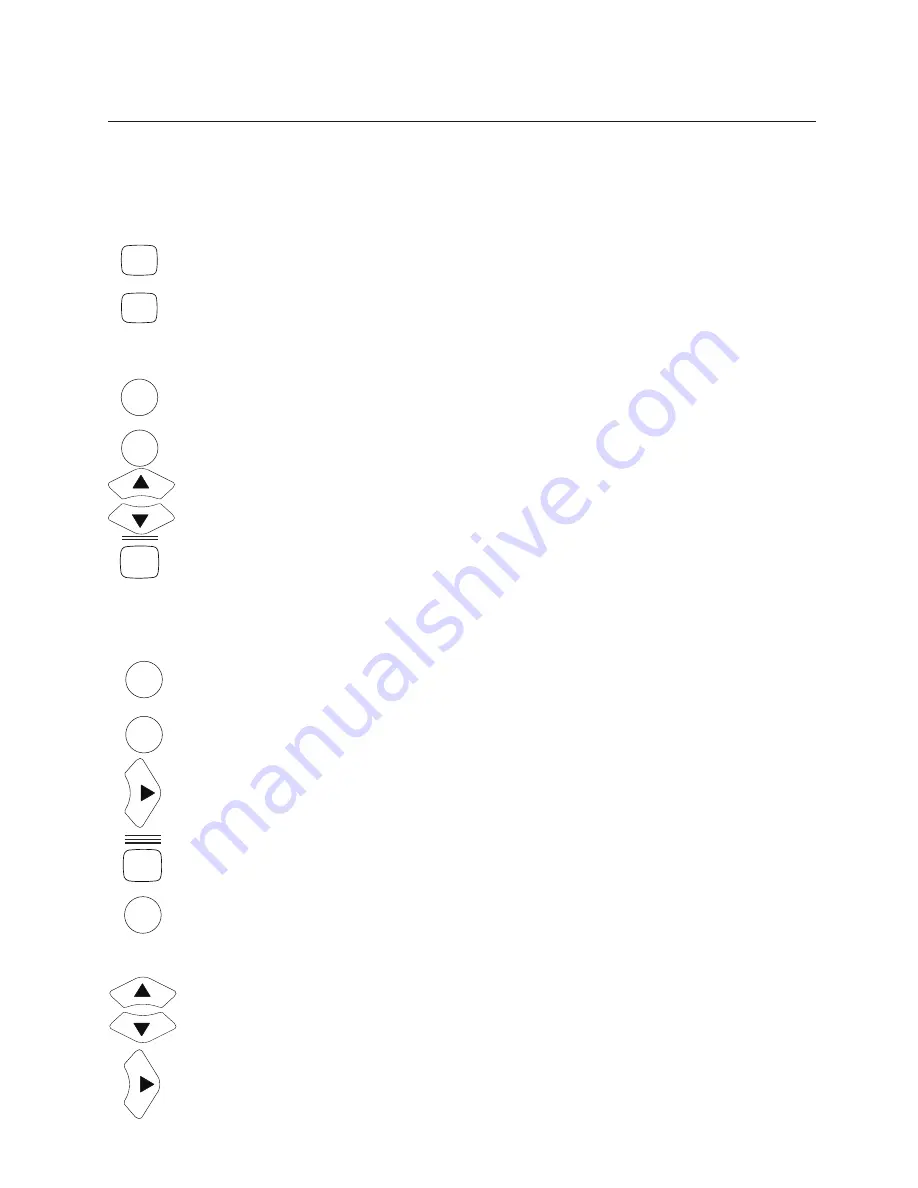
13795-101 Rev. F
33
Videos
(continued)
Organizing Video Files
The “MAX” and “MIN” buttons on the remote can be used to move the position of a video
file in the Video List.
Pressing the MAX button will move a video file up in the list and the MIN button will move
the video file down the list.
Deleting Video Files
Video files may be deleted by pressing the MENU and MOVIE buttons in sequence to
open up the video file management display.
Select “Video Files” using the up/down arrow buttons and press the right arrow button to
open the list.
Select the video file you wish to delete using the up/down arrow buttons.
Press the button in the lower right corner of the remote control to delete the video file.
Note:
The Reichert ClearChart 4 children’s video may be deactivated but cannot be
deleted.
Images
Importing and Accessing Image Files
Press the Menu button and then the EDU button. The display will indicate three options:
Image Files
Image List
Screen Saver Logo
To import new images, select “Image Files” using the right arrow key.
Insert the USB drive with the additional images into the USB port.
Wait several seconds and then press the button at the lower left corner of the remote
control to copy the new images to the ClearChart 4X.
Press the Menu button to return to the screen with the image file management options:
Image Files
Image List
Screen Saver Logo
Use the up/down arrow buttons to scroll to “Image List” and then press the right arrow to
open the list.
Use the up/down arrows to highlight the image file you wish to display.
Press the EDU button to select or deselect an image. An asterisk will appear next to the
name of the image files that have been selected for display.
Installation, Features, & Functions
(continued)
MIN
MAX
MOVIE
SIZE
MENU
EDU
SIZE
MENU
SIZE
MENU






























