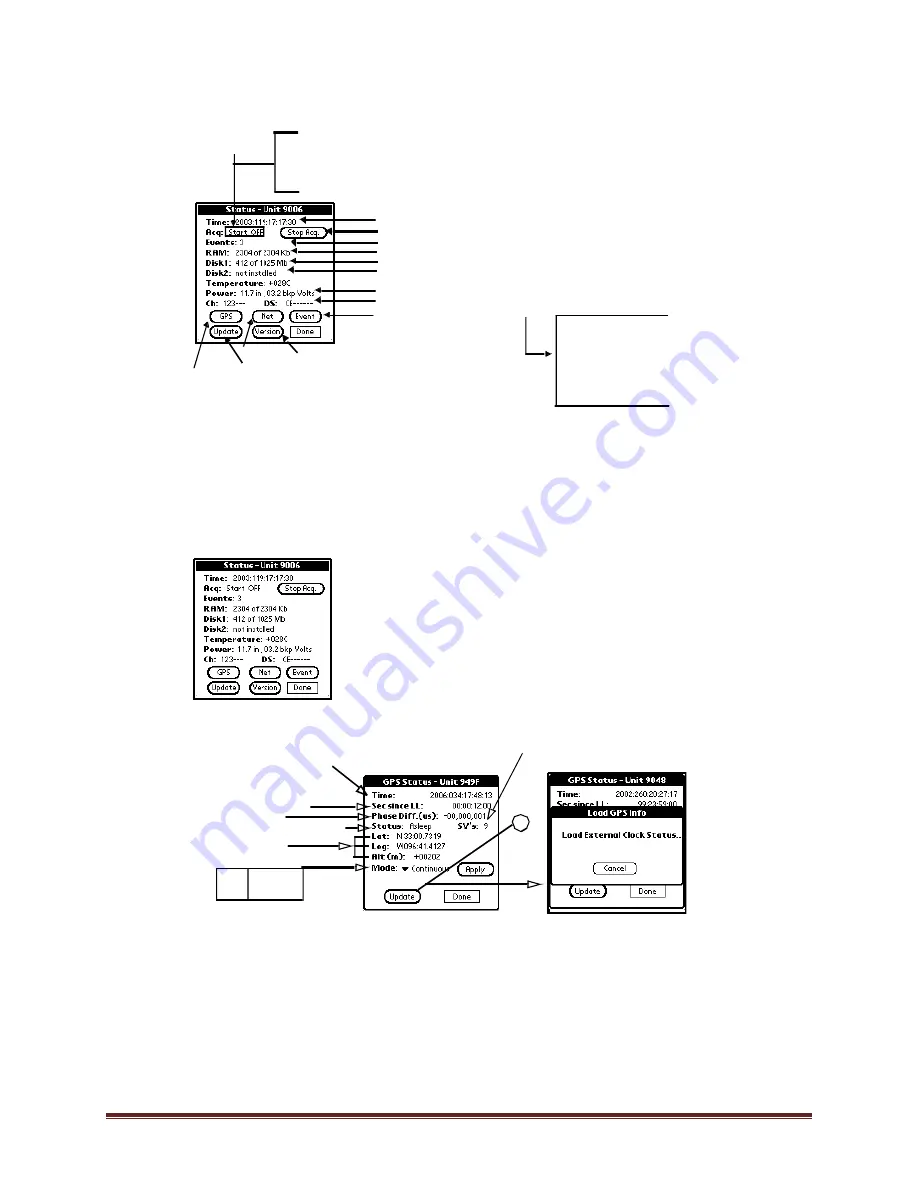
Doc-1301-Ops Rev
2.9.1
10/30/08
Refraction Technology, Inc.
31
7.
The Status screen will open to show status information for the 130-01
connection.
Note: If gradual performance degradation is noticed while working with the
PFC_130 application simply exit and restart the PFC_130 application.
2.5
Check the GPS Status:
1.
Click the GPS button to check the GPS status.
2.
Click the Update button to update the GPS display
Request DAS status
Version information
Event number
RAM status (Used of available)
Disk 1 Status (Used of available)
Disk 2 Status
GPS status
Start Acquisition button
Main input voltage, Backup battery voltage
and update display
Active Channels (1-6), Active Datastreams, and
Net status
DAS time
C = Continuous
I = Time Interval
E = Event
L = Level
T = Time List
K = Cross
X =
External
Start ON = Acquisition start requested and acquisition is ON
Start OFF = Acquisition start requested and acquisition is OFF
Stop ON = Acquisition stop requested and acquisition is ON
Stop OFF = Acquisition stop requested and acquisition is OFF
trigger types
Acq status
Event Trigger Status
V =
Vote
2
DAS ti me
Tim e since GPS was
up and locked
last powered
Difference of internal
1Hz to GPS 1Hz
Cycled
Asleep, Searchi ng, or Locked
Location of GPS
antenna
Number of satel lites GPS is
[Year: Days: Hours: Minutes: Seconds]
cur rently tracking
Continuous
O ff
Mode:
Summary of Contents for 130-01
Page 16: ...130 01 Operations Refraction Technology Inc 2 ...
Page 54: ......
Page 82: ...130 01 Operations Refraction Technology Inc 68 Figure 51 PTO Connector ...
Page 87: ...Doc 1301 Ops Rev 2 9 1 10 30 08 Refraction Technology Inc 73 ...
Page 88: ...130 01 Operations Refraction Technology Inc 74 ...
Page 89: ...Doc 1301 Ops Rev 2 9 1 10 30 08 Refraction Technology Inc 75 ...
Page 96: ......
















































