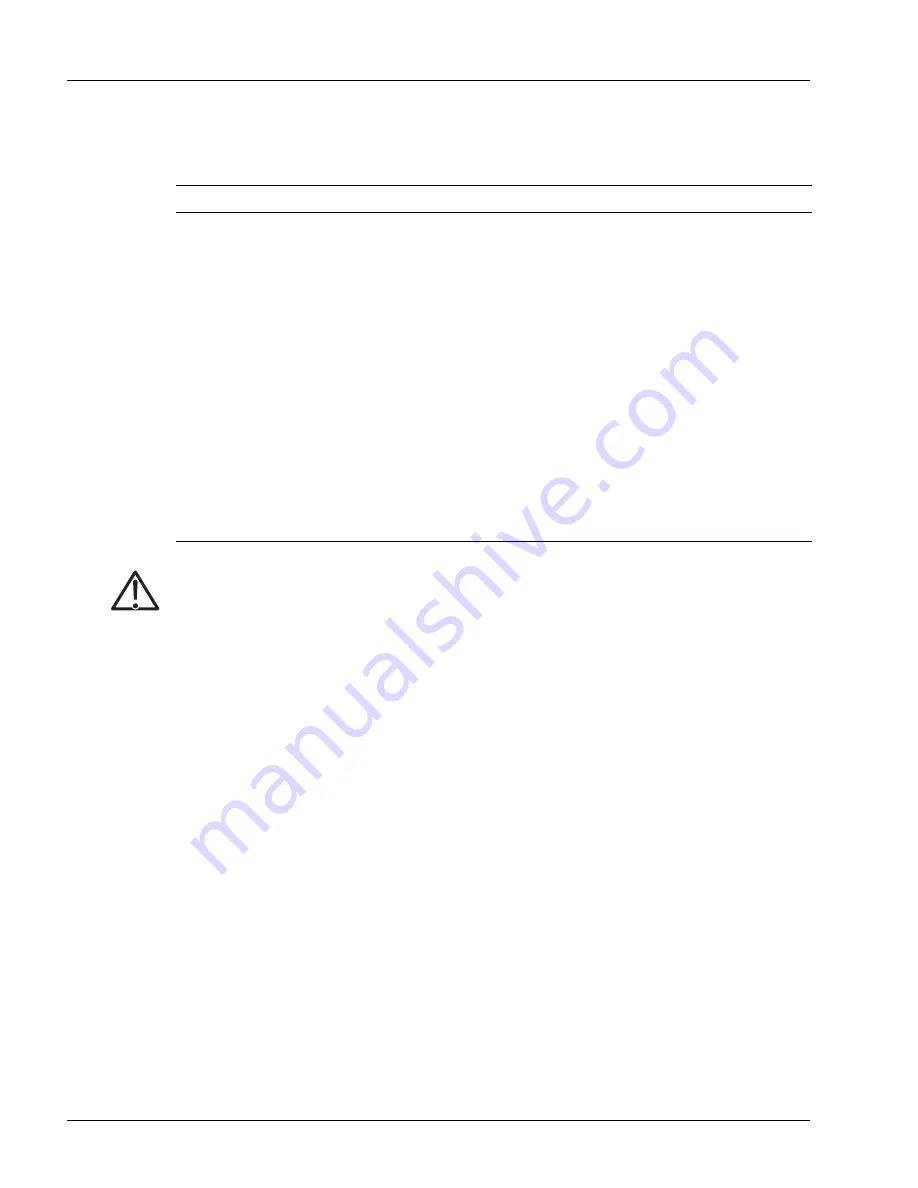
Determining Hardware Status
5-4
SmartEdge 100 Router Hardware Guide
Table 5-1 lists the system equipment LEDs, which indicate current status of the system and the
compact-flash (CF) card.
The change in state of the SWAP LED is as follows:
•
When a CF card is installed and you open the door, the SWAP LED state changes from “Off” to
“Blinking” until the unmounting process is complete. It then changes state to “On” to indicate that you
can safely remove the card.
•
If the system cannot unmount the file system on the card, the SWAP LED changes back to “Off” (while
the door is still open) and the system displays an error message on the console.
•
If you close the door without inserting a CF card in the slot, the LED remains “On”.
•
If you insert a formatted CF card in the slot and close the door, the LED changes from “On” to
“Blinking” until the mounting process is complete. It then changes state to “Off”.
•
If the system is unable to mount the file system on the CF card (for example, because it is unformatted
or the file system is damaged), the LED changes from “On” to “Blinking” and then, because the CF
card cannot be mounted, changes to “On” and the system displays an error message on the console.
Table 5-1
System Equipment LEDs
Label
Activity
Color
Description
ALRM
On
Red
A critical or major system alarm is active.
On
Yellow
A minor system alarm is active.
Off
None
No alarm is active.
STAT
On
Red
Power-on diagnostics have failed since the last system initialization.
On
Green
Power-on diagnostics have passed.
Blinking
Green
System is initializing.
Off
None
Power is off or not present.
SWAP
On
Blue
• The slot is empty, and it is safe to insert a CF card.
• The file system on the installed CF card is not mounted, and it is safe to remove
the CF card.
Blinking
Blue
A CF card is installed in the slot and the SmartEdge OS is mounting or
unmounting the file system.
Off
None
A CF card is installed, the file system is mounted, and the SmartEdge OS might
be transferring data to or from the CF card.
Caution
Risk of data loss. You can lose data if you remove a CF card while the SWAP LED is blinking
or is off. To reduce the risk, remove a CF card from its slot only when the SWAP LED is on.
Summary of Contents for SmartEdge 100
Page 4: ......
Page 8: ...viii SmartEdge 100 Router Hardware Guide...
Page 14: ...Ordering Documentation xiv SmartEdge 100 Router Hardware Guide...
Page 52: ...Connecting and Routing the Cables 4 18 SmartEdge 100 Router Hardware Guide...
Page 72: ...Obtaining Assistance 5 20 SmartEdge 100 Router Hardware Guide...
Page 90: ...FE and GE MIC and Native Port Cables A 6 SmartEdge 100 Router Hardware Guide...
Page 94: ...FE and GE Port Alarms B 4 SmartEdge 100 Router Hardware Guide...






























