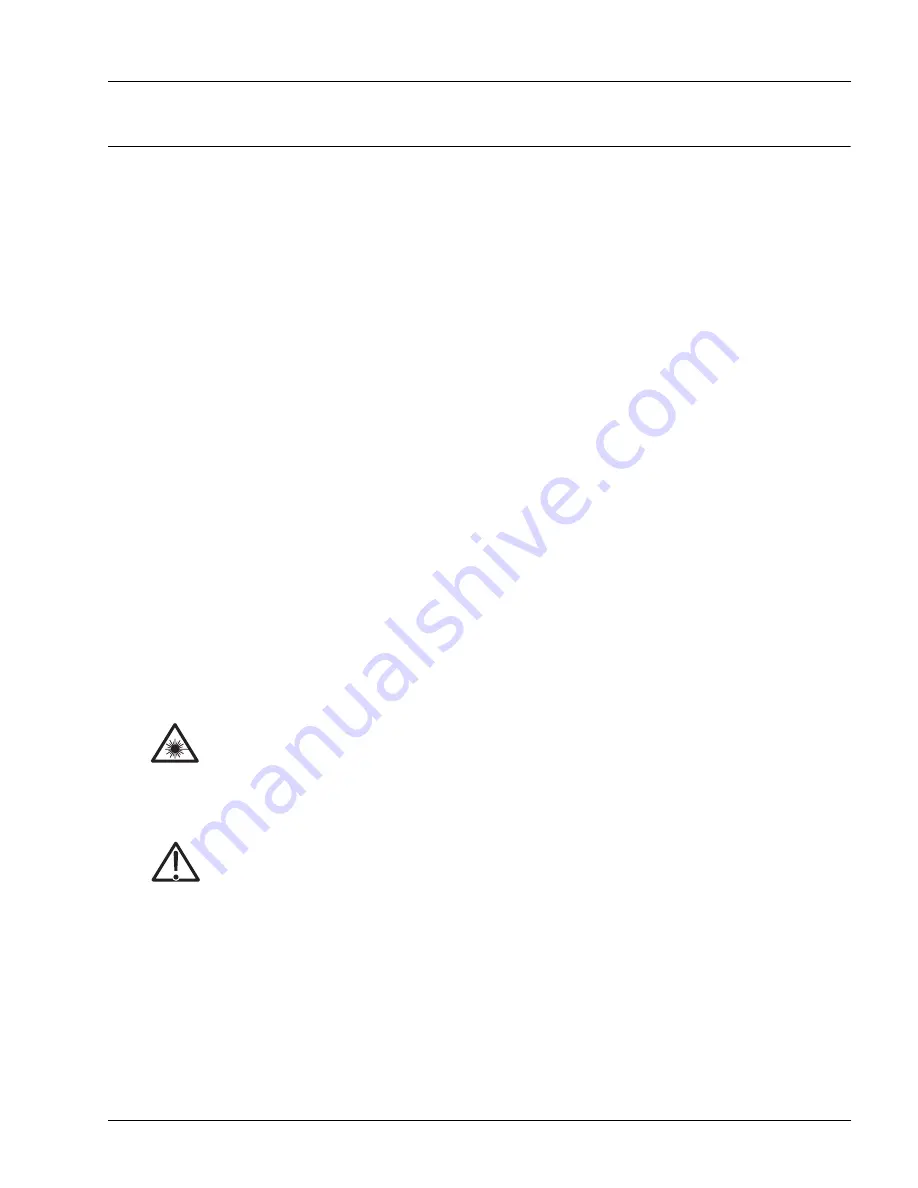
Completing the Installation
Installing the Hardware
4-13
Completing the Installation
The chassis is shipped with the MICs installed, but you might need to install the transceivers in the native
ports and ports on any installed FE and GE MICs and an optional compact-flash (CF) card in the external
slot in the chassis front panel. These tasks are described in the following sections:
•
•
•
Install the Optical Transceivers
Install the MICs
MICs for the SmartEdge 100 router are installed in the chassis when it is shipped. If you need to install
them in different slots, see the “Inserting and Extracting a MIC” section in Chapter 6, “Servicing the
Hardware.”
Install a CF Card
There is an external slot on the chassis front panel in which you can install a Type I CF card. If a CF card
is shipped with the chassis, it is installed in the external slot and no installation procedure is needed. To
install a CF card, see the “Removing and Installing a CF Card” section in Chapter 6, “Servicing the
Hardware.”
Install the Optical Transceivers
Optical ports require a small form-factor pluggable (SFP) in each port. These ports include native ports
when configured as optical ports, ports on the optical GE MIC, and ports on the optical FE MIC.
Perform the following steps to install an optical transceiver of any type:
1. Put on an antistatic wrist strap (one is shipped with the system), and attach it to an appropriate grounded
surface.
2. Ensure that the SFP latching mechanism is closed.
Laser
Risk of severe damage to your eyes. All versions of the optical SFPs are Class 1 devices, which
use lasers to convert electrical signals to optical signals that can damage your eyes. To reduce the
risk when working with optical SFPs, keep the connectors covered until you are ready to connect
the fiber-optic cables. When you remove a cover, do not stare into or directly view the laser beam
emerging from the connector.
Caution
Risk of data loss. You can corrupt the system if you attempt to install SFP transceivers that are
not purchased from Redback
®
, because these items have not been tested with the SmartEdge
router. To reduce the risk, install only the transceivers purchased from Redback.
Note
Do not attach the wrist strap to a painted surface; there is an ESD convenience jack located in
the lower right corner of the air intake panel on the front of the chassis.
Summary of Contents for SmartEdge 100
Page 4: ......
Page 8: ...viii SmartEdge 100 Router Hardware Guide...
Page 14: ...Ordering Documentation xiv SmartEdge 100 Router Hardware Guide...
Page 52: ...Connecting and Routing the Cables 4 18 SmartEdge 100 Router Hardware Guide...
Page 72: ...Obtaining Assistance 5 20 SmartEdge 100 Router Hardware Guide...
Page 90: ...FE and GE MIC and Native Port Cables A 6 SmartEdge 100 Router Hardware Guide...
Page 94: ...FE and GE Port Alarms B 4 SmartEdge 100 Router Hardware Guide...






























