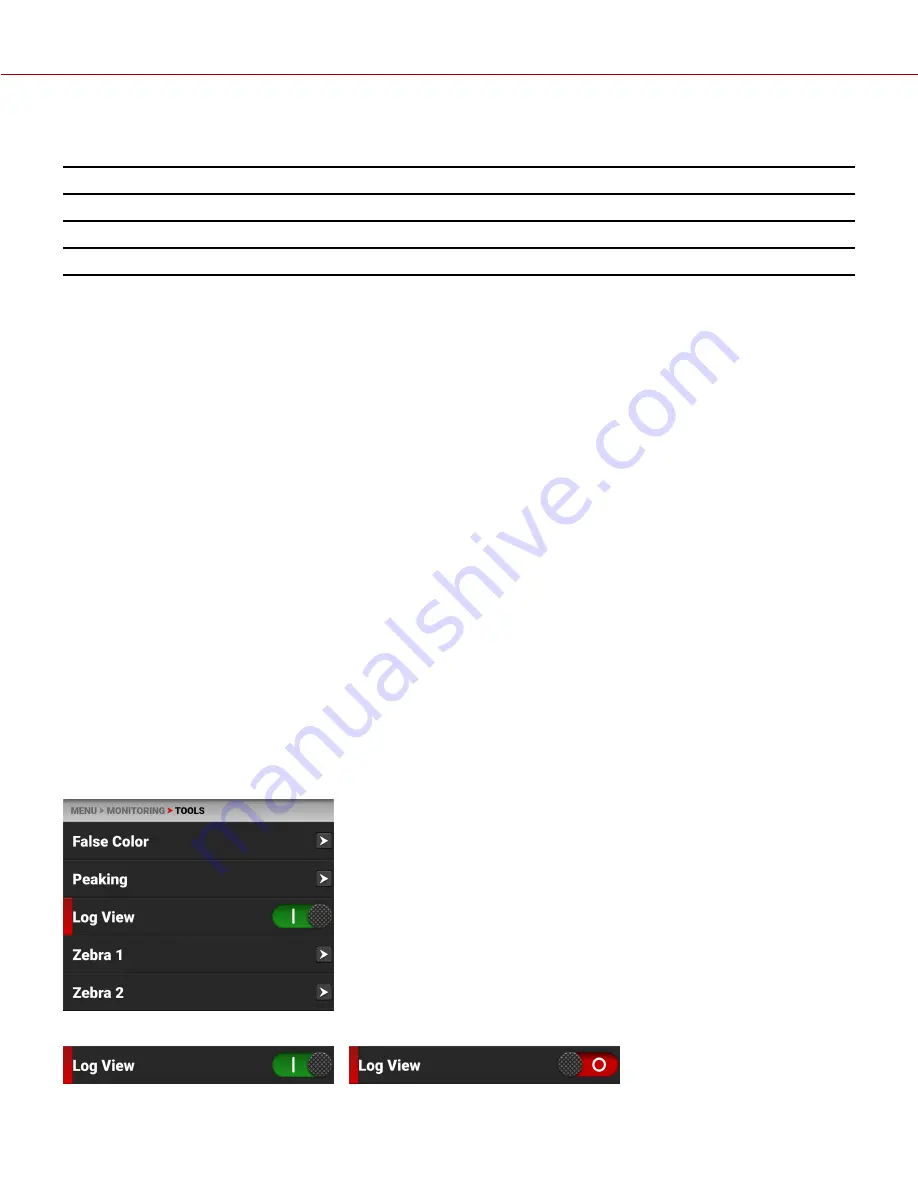
The Peaking modes you can use include:
ITEMS
DETAILS
Focus
Use enhanced contrast and edges for focusing
Edge
Show outlines of focused objects
Peaking
Select a colored overlay to indicate objects in focus
FOCUS PEAKING MODE
Focus Peaking mode emphasizes contrast and edges in the image without changing the brightness or the image
content. This mode makes it easier to judge focus. Adjust the zoom and focus to easily see which objects are coming
into focus.
EDGE PEAKING MODE
When you enable Edge Peaking mode, the display shows the edges or outlines of objects that are in focus.
PEAKING PEAKING MODE
The Peaking Peaking mode displays a color overlay on top of in-focus edges. Select a Level of 1 to 10 (weak to
strong) for the intensity of the color overlay. The RGB settings can change the appearance of the selected color
overlay.
The Peaking Peaking mode indicator is applied after the image is scaled to a monitor, making the indicators appear
differently on various monitors.
For more information about Peaking, refer to
Focus
in the
How To
section.
LOG VIEW
Use Log View to display camera images in REDWideGamutRGB and Log3G10 for the ISO, Exposure Adjust, Color
Temperature, and Tint settings. This allows you to quickly see ungraded footage that remains unaffected by creative
decisions such as the choice of 3D LUT or CDL.
Log View is passed through the SDI port when recording to an external recorder. You can view the Log image in
playback on the LCD and on the monitor. However, Log View is not recorded to the file recorded on the media card.
Log View is only enabled on R3D files and not on ProRes files.
Use the slider to switch from Enabled to Disabled:
COPYR IGHT © 2 0 2 0 R E D.COM , LLC
9 5 5 -0 1 9 0 , R E V -B E TA 1 .0 | 7 7
KOMODO OPERATION GUIDE
BETA
















































