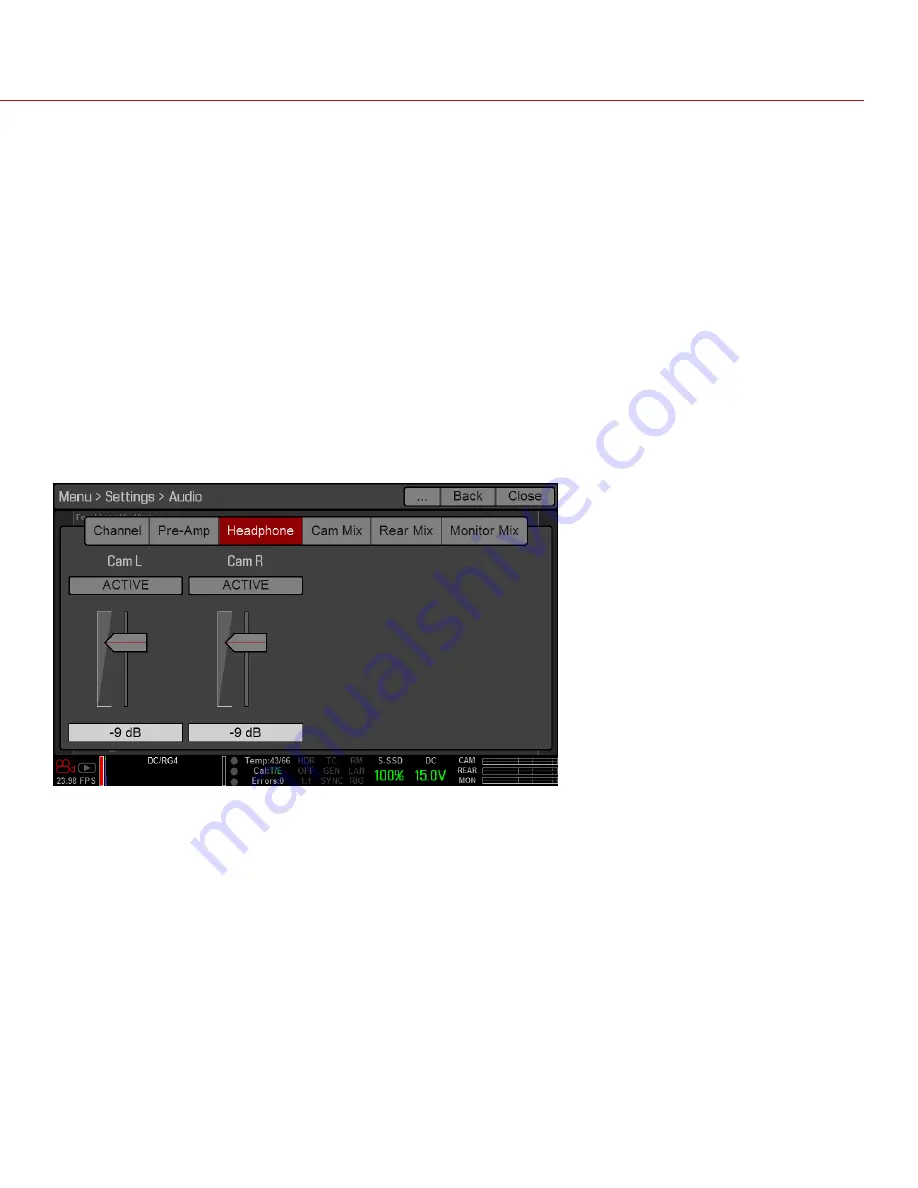
COPYRIGHT © 2014 RED.COM, INC
RED DSMC OPERATION GUIDE
955-0020_V5.2, REV-G | 130
AUDIO OUTPUT OPTIONS
DSMC BRAIN
: One (1) 2-channel headphone output. For maximum quality, use high impedance headphones.
Pro I/O Module
: One (1) XLR connector that supports 2-channel line level analog output. The signal strength
of the line out cannot be controlled, and is fixed at –15 dB gain.
HDMI and HD-SDI monitor
: Both output two (2) channels of 24-bit 48 KHz uncompressed, embedded digital
audio. Select and mix the stereo channels in the Monitor Mix menu at
Menu
>
Settings
>
Audio
>
Monitor Mix
.
To monitor audio via HDMI or HD-SDI, the third-party monitor must support audio.
CONTROL HEADPHONE VOLUME (DSMC BRAIN)
The volume range for Left and Right is –28 dB to –0 dB. The default is –9 dB. To adjust headphone volume,
use the following instructions:
1. Go to
Menu
>
Settings
>
Audio
>
Headphone
.
2. Move the
Headphone
sliders up and down to adjust the volume.
3. To toggle mute/unmute, select
ACTIVE
and
MUTE
, respectively.
NOTE:
To link the volume for Left and Right, go to
Menu
>
Settings
>
Audio
>
Channel
and select the
Volume Sliders
check box. For more information, go to
.
CONTROL AUDIO MIX (CAM MIX, REAR MIX, AND MONITOR MIX)
The DSMC features a digital audio mixer that controls the volume and stereo settings for each input channel.
The mixer affects audio monitoring (such as headphones) and audio recorded to external devices. The mixer
DOES NOT affect audio embedded in the R3D file.
The range for each channel is 0% to 100%. The default for each active channel is 100%. Channel 3 and Channel
4 are active only when there is audio input via the Pro I/O Module.
The digital mixer normalizes each output to prevent the output from exceeding the signal range. For example, if
you pass Channel 1 to an output at 100%, and then mix Channel 2 into the same output, the level of Channel
1 decreases to 50%.
Assign each audio channel to the Left, Middle, or Right side of the stereo mix. Move the sliders up and down
to adjust the volume.
Summary of Contents for DSMC DRAGON
Page 1: ...EPIC SCARLET V5 2 DRAGON MYSTERIUM X RED COM RED DSMC O PERAT ION GU IDE...
Page 170: ...COPYRIGHT 2014 RED COM INC RED DSMC OPERATION GUIDE 955 0020_V5 2 REV G 170 SIDE VIEW...
Page 171: ...RED DSMC OPERATION GUIDE COPYRIGHT 2014 RED COM INC 955 0020_V5 2 REV G 171 TOP VIEW...
Page 172: ...COPYRIGHT 2014 RED COM INC RED DSMC OPERATION GUIDE 955 0020_V5 2 REV G 172 BOTTOM VIEW...
Page 173: ...RED DSMC OPERATION GUIDE COPYRIGHT 2014 RED COM INC 955 0020_V5 2 REV G 173 BACK VIEW...






























