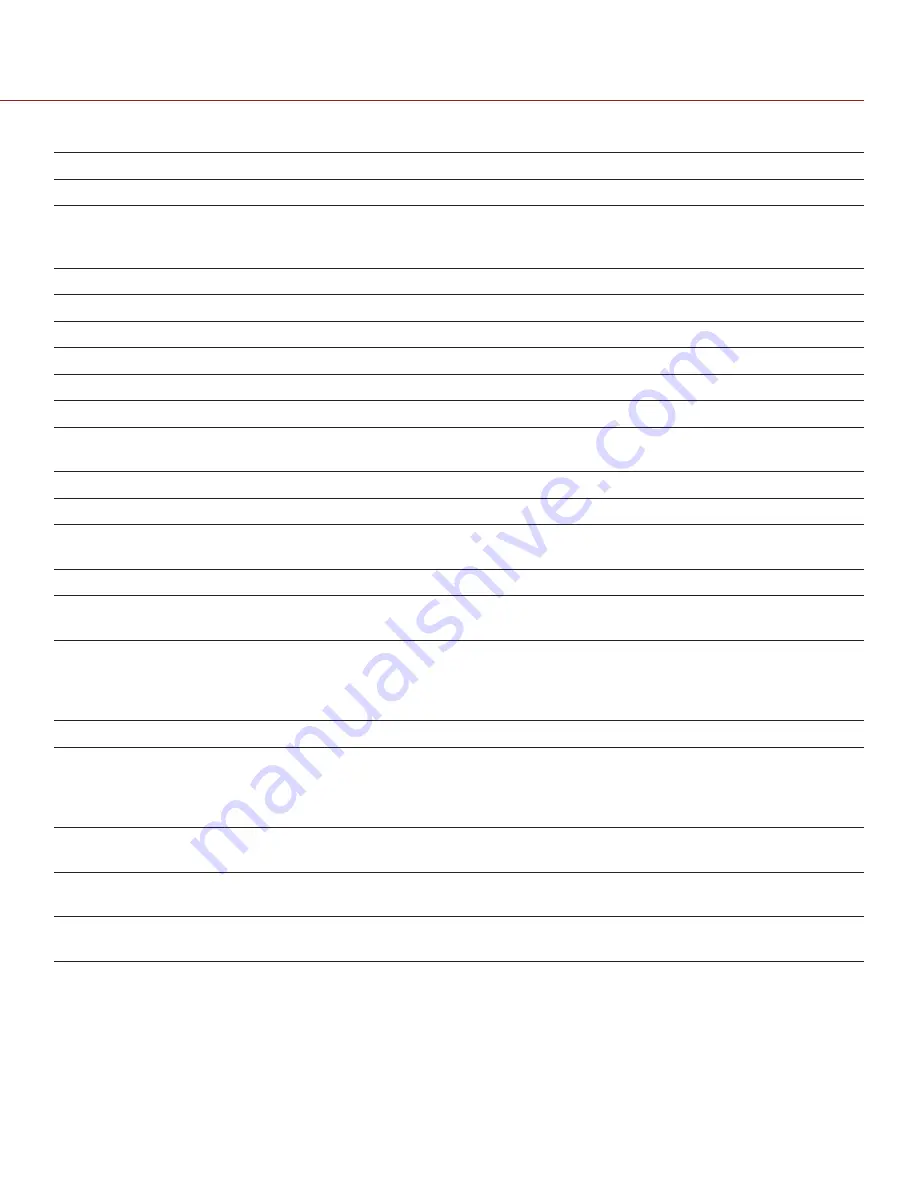
COPYRIGHT © 2014 RED.COM, INC
RED DSMC OPERATION GUIDE
955-0020_V5.2, REV-G | 112
The table below describes the Playback controls.
#
CONTROL
DESCRIPTION
1
Playback/Record toggle
Toggles between Record mode and Playback mode.
2
Histogram
Displays the clip histogram. The histogram changes when Look settings
change. For more information, go to
If using the touchscreen, touch the histogram to open the Tools menu.
3
Load Previous Clip
Loads the previous clip in the playlist.
4
Frame-by-Frame Reverse
Moves through the clip frame-by-frame in reverse.
5
Reverse Play/Pause toggle Plays clip in reverse, and toggles between play and pause.
6
Play/Pause toggle
Toggles between play and pause.
7
Frame-by-Frame Forward
Moves through the clip frame-by-frame.
8
Load Next Clip
Loads the next clip in the playlist.
9
Play Options
Displays the following subset of options: Play Once, Loop, Loop Playlist,
and Playback Speed.
10
Play Once
Plays clip to the end, and does not repeat the clip.
11
Loop
Plays the clip on a loop.
12
Loop Playlist
Loops all clips in the playlist. To create a playlist, go to
Menu
>
Playback
>
Menu
>
Media
, and move clips to the
Play List
field.
13
Playback Speed
Option to select x1, x2, x4, x8, or x16 playback speed.
14
Marker Options
Displays the following subset of options: In Point, Remove In/Out Point,
Out Point, Previous Marker, and Next Marker.
15
In Point
Sets a red In Point marker in the Playback Status Bar. Use an In Point
marker in conjunction with an Out Point marker to play only a certain
portion of a clip. The In/Out Point markers help when the clip is long and
you want to focus on a particular segment.
16
Remove In/Out Point
Removes the In/Out Point markers and skips to the end of the clip.
17
Out Point
Sets a red Out Point marker in the Playback Status Bar. Use an Out
Point marker in conjunction with an In Point marker to play only a certain
portion of a clip. The In/Out Point markers help when the clip is long and
you want to focus on a particular segment.
18
Previous Marker
Goes to the previous marked frame, which displays as a red line in the
Playback Status Bar. Disabled when there are no marked frames.
19
Next Marker
Goes to the next marked frame, which displays as a red line in the
Playback Status Bar. Disabled when there are no marked frames.
20
Clip/Camera Information
Indicates if clip was recorded in HDRx, the current camera power status,
and audio input signals.
Summary of Contents for DSMC DRAGON
Page 1: ...EPIC SCARLET V5 2 DRAGON MYSTERIUM X RED COM RED DSMC O PERAT ION GU IDE...
Page 170: ...COPYRIGHT 2014 RED COM INC RED DSMC OPERATION GUIDE 955 0020_V5 2 REV G 170 SIDE VIEW...
Page 171: ...RED DSMC OPERATION GUIDE COPYRIGHT 2014 RED COM INC 955 0020_V5 2 REV G 171 TOP VIEW...
Page 172: ...COPYRIGHT 2014 RED COM INC RED DSMC OPERATION GUIDE 955 0020_V5 2 REV G 172 BOTTOM VIEW...
Page 173: ...RED DSMC OPERATION GUIDE COPYRIGHT 2014 RED COM INC 955 0020_V5 2 REV G 173 BACK VIEW...






























