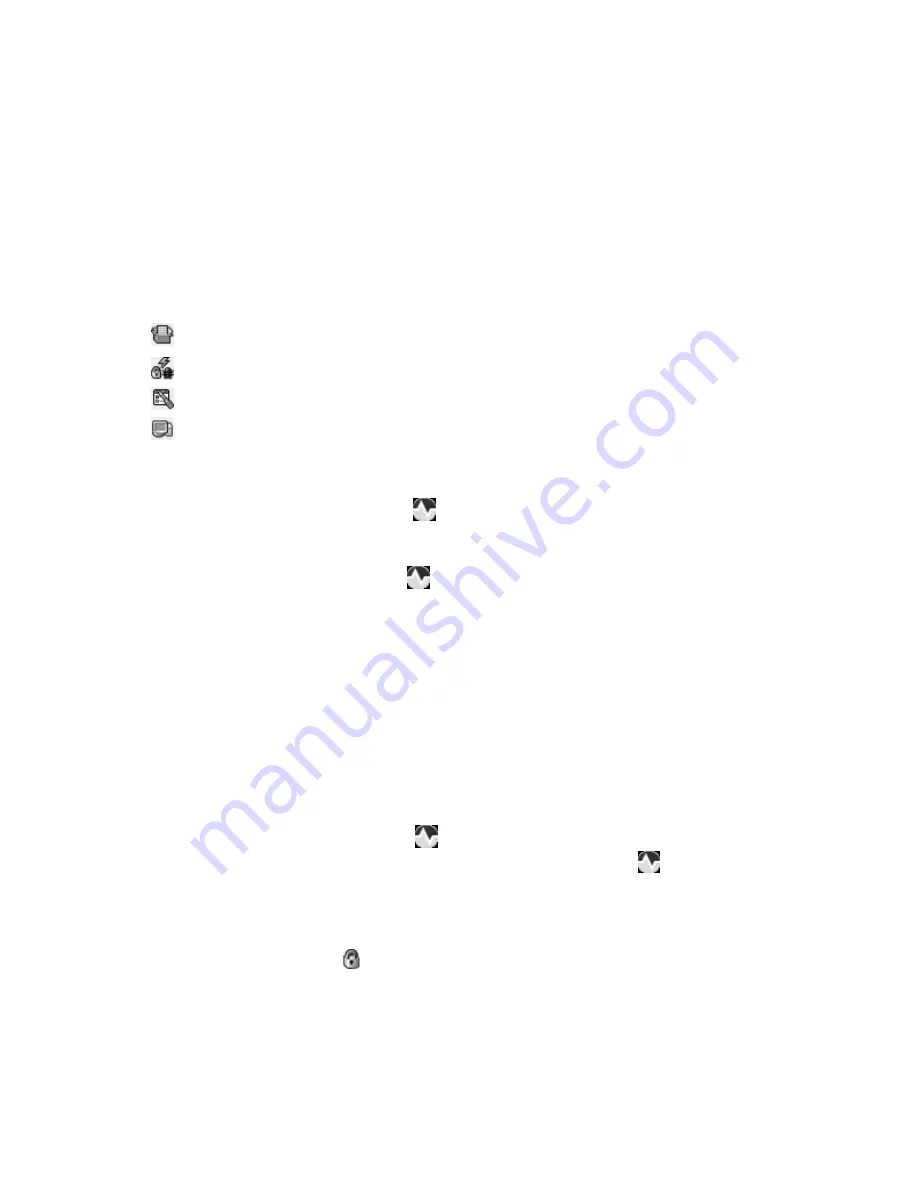
76
Chapter 6. Red Hat Network Website
6.4.2.6.8.2. System Details
Events
Pending
Lists events that are scheduled but have not begun. A prerequisite action is required to complete
successfully before a given action will be attempted. If an action has a prerequisite, there will not
be a checkbox available to cancel that specific action. Instead, there will be a checkbox next to the
prerequisite action; Cancelling the prerequisite action will cause the action in question to fail.
Actions can be chained in this manner so that action ’a’ requires action ’b’ which requires action ’c’.
Action ’c’ will be the first one attempted, and will be the one with the checkbox next to it until it is
completed successfully - if any action in the chain fails, the remaining actions also fail. To unschedule
a pending event, select the event and click the
Cancel Events
button at the bottom of the page. The
following icons indicate the type of events listed here:
•
— Package Event
•
— Errata Event
•
— Preferences Event
•
— System Event
6.4.2.6.9. System Details
Probes —
Displays all of the probes monitoring the system. You must be a Monitoring Administrator or Orga-
nization Administrator to see this tab. The
State
column shows icons representing the status of each
probe. Refer to Section 6.9
Monitoring —
for descriptions of these states. Clicking the probe de-
scription takes you to its
Current State
page, while clicking the number in the
Edit probe
column
allows you to modify the probe’s settings.
To add a probe to the system, click the
create new probe
link at the top-right corner of the page
and complete the fields on the following page. Selecting a probe command group changes the list of
available probes and alters the remaining fields and requirements. Refer to Appendix C
Probes
for
the complete list of probes by command group. Note that some probes require the Red Hat Network
Monitoring Daemon to be installed on the client system.
Enter a brief but unique description for the probe, select the Scout to run the probe (typically
RHN
Monitoring Satellite
), and select the
Probe Notification
checkbox to receive alerts. Select a
probe check (or run) interval, complete the remaining fields, and establish CRITICAL and WARNING
alert thresholds, if this option exists. When finished, click
Create Probe
.
Once the probe has been added, you must reconfigure your Monitoring infrastructure to recognize it.
Refer to Section 6.9.3
Scout Config Push —
for details. After the probe has run, its results become
available on the
Current State
page. Refer to Section 6.9.1.7
Current State —
for details.
6.4.3. System Groups —
The
System Groups
page allows all RHN Management and Provisioning users to view the
System
Groups
list. Only Organization Administrators may perform the following additional tasks:
1. Create system groups. (Refer to Section 6.4.3.1
Creating Groups
.)
Summary of Contents for NETWORK 3.6 -
Page 1: ...Red Hat Network 3 6 Reference Guide ...
Page 8: ......
Page 54: ...42 Chapter 4 Red Hat Network Alert Notification Tool ...
Page 68: ...56 Chapter 5 Red Hat Network Registration Client ...
Page 130: ...118 Chapter 6 Red Hat Network Website ...
Page 138: ...126 Appendix A Command Line Config Management Tools ...
Page 142: ...130 Appendix B RHN API Access ...
Page 186: ...174 Appendix C Probes ...
Page 192: ...180 Glossary ...






























