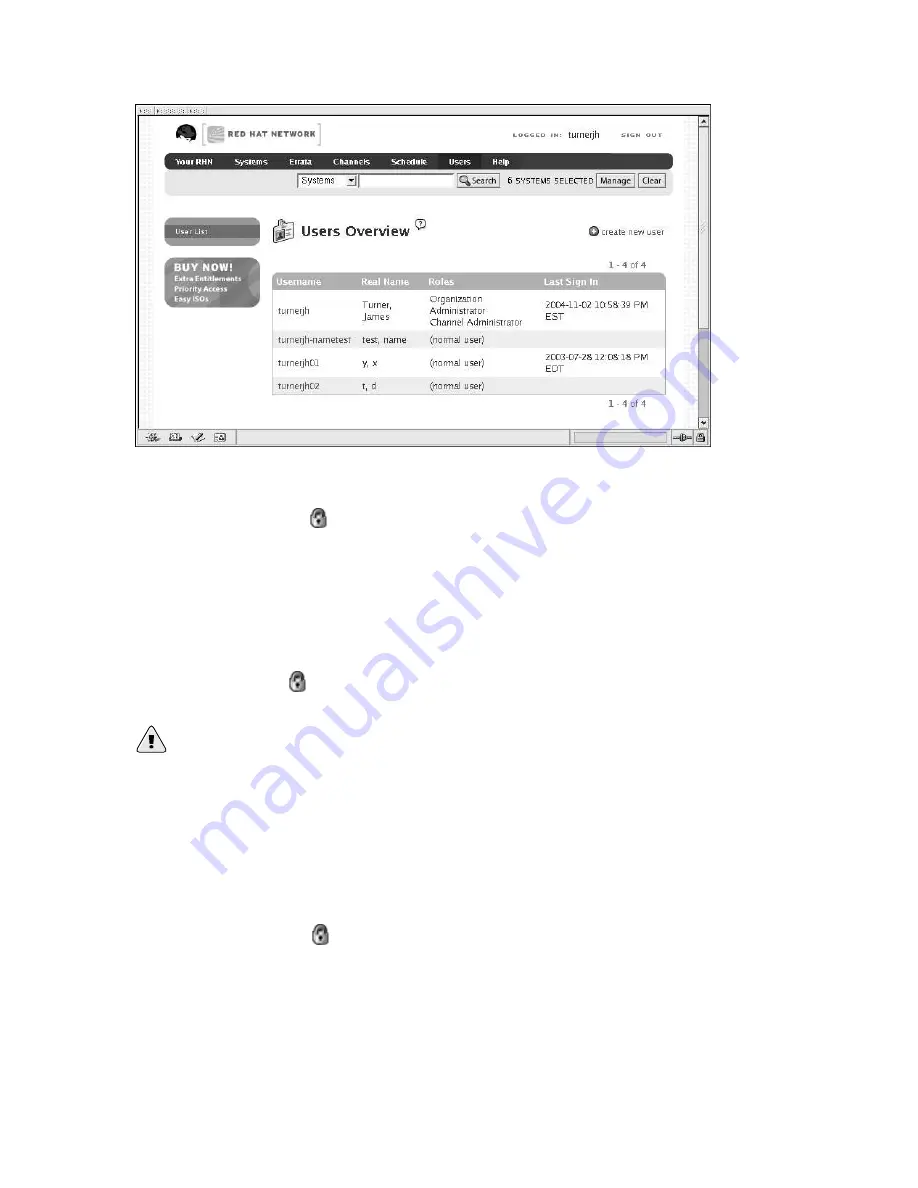
112
Chapter 6. Red Hat Network Website
Figure 6-8. User List
6.8.2.1. Create User —
Click the
create new user
link on the top-right corner of the page to add new users to the organization.
When registering a system, a user account can be created and added to the organization, as well. This
should be coordinated by the Organization Administrator. Refer to Section 5.3
Registering a User
Account
for instructions.
On the
Create User
page, complete all required fields, including all login information. Then click
the
Create Login
button on the bottom right-hand corner of the page. Once the login is created, you
can click on the username in the
User List
to make system and group assignments. Refer to Section
6.8.2.2
User Details —
for more information.
Warning
Be careful when creating users, because no interface exists for their deletion. Unless you are an
RHN Satellite Server customer, you must contact Customer Service to have user accounts disabled.
Go to the
Contact RHN
page at https://rhn.redhat.com/help/contact.pxt, select the Customer Service
radio button, and enter your request containing the username to be removed and the overall account
affected in the text fields before clicking
Send
. RHN Satellite Server customers may use the button
on the
User Details
page.
6.8.2.2. User Details —
Clicking on a username displays the
User Details
page for the individual. This page is divided into
the following tabs:
Summary of Contents for NETWORK 3.6 -
Page 1: ...Red Hat Network 3 6 Reference Guide ...
Page 8: ......
Page 54: ...42 Chapter 4 Red Hat Network Alert Notification Tool ...
Page 68: ...56 Chapter 5 Red Hat Network Registration Client ...
Page 130: ...118 Chapter 6 Red Hat Network Website ...
Page 138: ...126 Appendix A Command Line Config Management Tools ...
Page 142: ...130 Appendix B RHN API Access ...
Page 186: ...174 Appendix C Probes ...
Page 192: ...180 Glossary ...






























