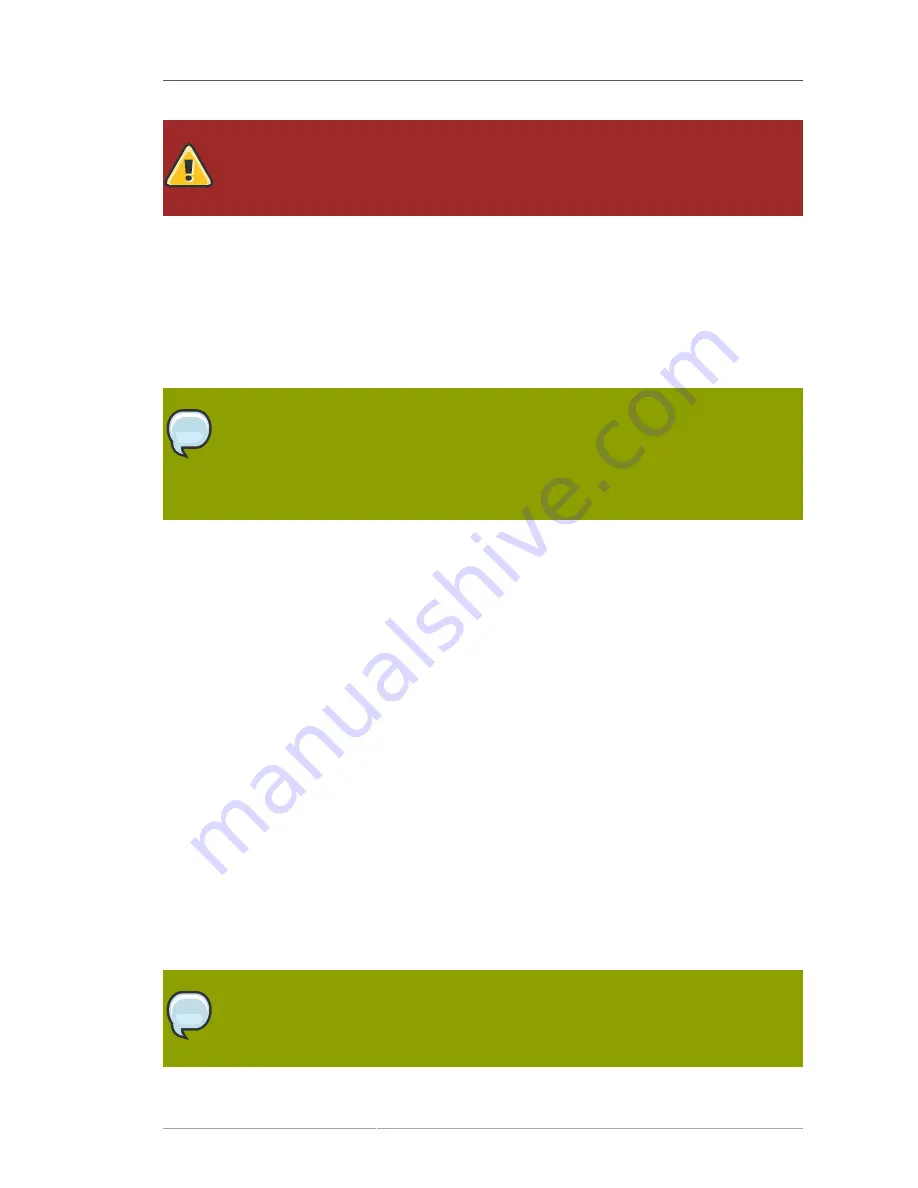
Starting the Installation Program
19
Warning
Unless a dialog box is waiting for your input, do not press any keys during the installation
process (doing so may result in unpredictable behavior).
4.4. Starting the Installation Program
To start, first make sure that you have all necessary resources for the installation. If you have already
read through
Chapter 2, Steps to Get You Started
, and followed the instructions, you should be
ready to start the installation process. When you have verified that you are ready to begin, boot the
installation program using the Red Hat Enterprise Linux DVD or CD-ROM #1 or any boot media that
you have created.
Note
Occasionally, some hardware components require a
driver diskette
during the installation.
A driver diskette adds support for hardware that is not otherwise supported by the
installation program. Refer to
Chapter 7, Updating drivers during installation on Intel and
AMD systems
for more information.
4.4.1. Booting the Installation Program on x86, AMD64, and Intel
®
64 Systems
You can boot the installation program using any one of the following media (depending upon what your
system can support):
•
Red Hat Enterprise Linux DVD/CD-ROM
— Your machine supports a bootable DVD/CD-ROM drive
and you have the Red Hat Enterprise Linux CD-ROM set or DVD.
•
Boot CD-ROM
— Your machine supports a bootable CD-ROM drive and you want to perform
network or hard drive installation.
•
USB pen drive
— Your machine supports booting from a USB device.
•
PXE boot via network
— Your machine supports booting from the network. This is an advanced
installation path. Refer to
Chapter 34, PXE Network Installations
for additional information on this
method.
To create a boot CD-ROM or to prepare your USB pen drive for installation, refer to
Section 2.4.1,
“Alternative Boot Methods”
.
Insert the boot media and reboot the system. Your BIOS settings may need to be changed to allow you
to boot from the CD-ROM or USB device.
Note
To change your BIOS settings on an x86, AMD64, or Intel
®
64 system, watch the
instructions provided on your display when your computer first boots. A line of text
appears, telling you which key to press to enter the BIOS settings.
Summary of Contents for ENTERPRISE LINUX 5 - VIRTUAL SERVER ADMINISTRATION
Page 12: ...xii ...
Page 20: ......
Page 30: ...12 ...
Page 32: ...14 ...
Page 82: ...64 ...
Page 106: ...88 ...
Page 122: ...104 ...
Page 124: ...106 ...
Page 126: ......
Page 132: ...114 ...
Page 168: ...150 ...
Page 182: ...164 ...
Page 192: ...174 ...
Page 194: ......
Page 236: ...218 ...
Page 238: ...220 ...
Page 270: ......
Page 274: ...256 ...
Page 278: ...260 ...
Page 292: ...274 ...
Page 294: ......
Page 300: ...282 ...
Page 304: ......
Page 316: ...298 ...
Page 370: ...352 ...
Page 384: ...366 ...
Page 385: ...Part VII Appendix ...
Page 386: ......






























