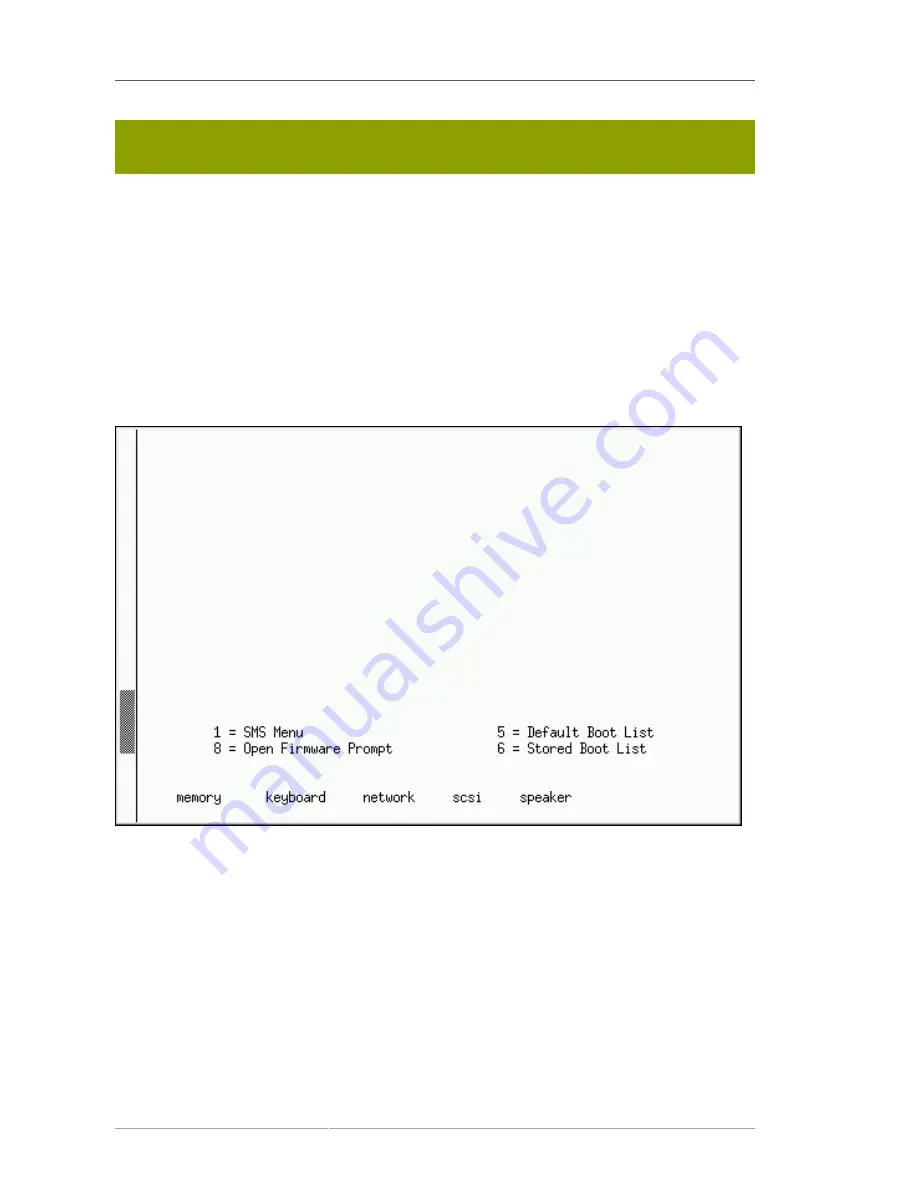
Chapter 12. Installing on IBM System i and IBM System p systems
116
Users who must use the text mode installation program can follow the GUI installation
instructions and obtain all needed information.
12.2. Booting the IBM System i or IBM System p Installation
Program
To boot an IBM System i or IBM System p system from a CD-ROM, you must specify the install boot
device in the
System Management Services
(SMS) menu.
To enter the
System Management Services
GUI, press the
1
key during the boot process when you
hear the chime sound. This brings up a graphical interface similar to the one described in this section.
On a text console, press
1
when the self test is displaying the banner along with the tested
components:
Figure 12.1. SMS console
Once in the SMS menu, select the option for
Select Boot Options
. In that menu, specify
Select
Install or Boot a Device
. There, select
CD/DVD
, and then the bus type (in most cases SCSI). If you
are uncertain, you can select to view all devices. This scans all available buses for boot devices,
including network adapters and hard drives.
Finally, select the device containing the installation CD. YABOOT is loaded from this device and you
are presented with a
boot:
prompt. Press
Enter
or wait for the timeout to expire for the installation to
begin.
If you are booting via the network, use the
images/netboot/ppc64.img
file on CD #1.
Summary of Contents for ENTERPRISE LINUX 5 - VIRTUAL SERVER ADMINISTRATION
Page 12: ...xii ...
Page 20: ......
Page 30: ...12 ...
Page 32: ...14 ...
Page 82: ...64 ...
Page 106: ...88 ...
Page 122: ...104 ...
Page 124: ...106 ...
Page 126: ......
Page 132: ...114 ...
Page 168: ...150 ...
Page 182: ...164 ...
Page 192: ...174 ...
Page 194: ......
Page 236: ...218 ...
Page 238: ...220 ...
Page 270: ......
Page 274: ...256 ...
Page 278: ...260 ...
Page 292: ...274 ...
Page 294: ......
Page 300: ...282 ...
Page 304: ......
Page 316: ...298 ...
Page 370: ...352 ...
Page 384: ...366 ...
Page 385: ...Part VII Appendix ...
Page 386: ......






























