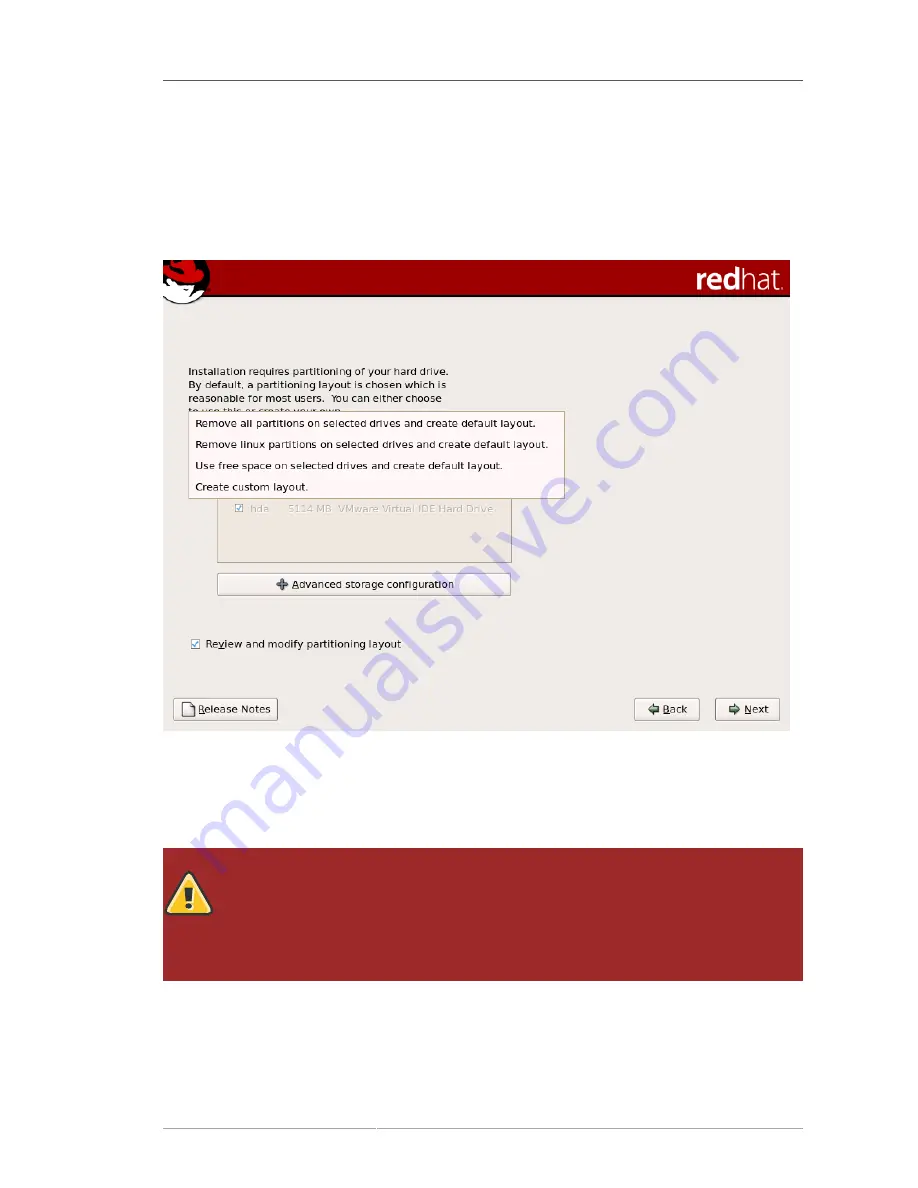
Create Default Layout
205
•
Remove Linux partitions on selected drives and create default layout
— select this option to
remove only Linux partitions (partitions created from a previous Linux installation). This does not
remove other partitions you may have on your storage drive(s) (such as z/VM or z/OS partitions).
•
Use free space on selected drives and create default layout
— select this option to retain
your current data and partitions, assuming you have enough free space available on your storage
drive(s).
Figure 17.12. Create Default Layout
Using your mouse, choose the storage drive(s) on which you want Red Hat Enterprise Linux to
be installed. If you have two or more drives, you can choose which drive(s) should contain this
installation. Unselected drives, and any data on them, are not touched.
Warning
It is always a good idea to back up any data that you have on your systems. For example,
if you are upgrading or creating a dual-boot system, you should back up any data you
wish to keep on your drive(s). Mistakes do happen and can result in the loss of all your
data.
To review and make any necessary changes to the partitions created by automatic partitioning, select
the
Review
option. After selecting
Review
and clicking
Next
to move forward, the partitions created
for you in
Disk Druid
appear. You can make modifications to these partitions if they do not meet your
needs.
Summary of Contents for ENTERPRISE LINUX 5 - VIRTUAL SERVER ADMINISTRATION
Page 12: ...xii ...
Page 20: ......
Page 30: ...12 ...
Page 32: ...14 ...
Page 82: ...64 ...
Page 106: ...88 ...
Page 122: ...104 ...
Page 124: ...106 ...
Page 126: ......
Page 132: ...114 ...
Page 168: ...150 ...
Page 182: ...164 ...
Page 192: ...174 ...
Page 194: ......
Page 236: ...218 ...
Page 238: ...220 ...
Page 270: ......
Page 274: ...256 ...
Page 278: ...260 ...
Page 292: ...274 ...
Page 294: ......
Page 300: ...282 ...
Page 304: ......
Page 316: ...298 ...
Page 370: ...352 ...
Page 384: ...366 ...
Page 385: ...Part VII Appendix ...
Page 386: ......






























