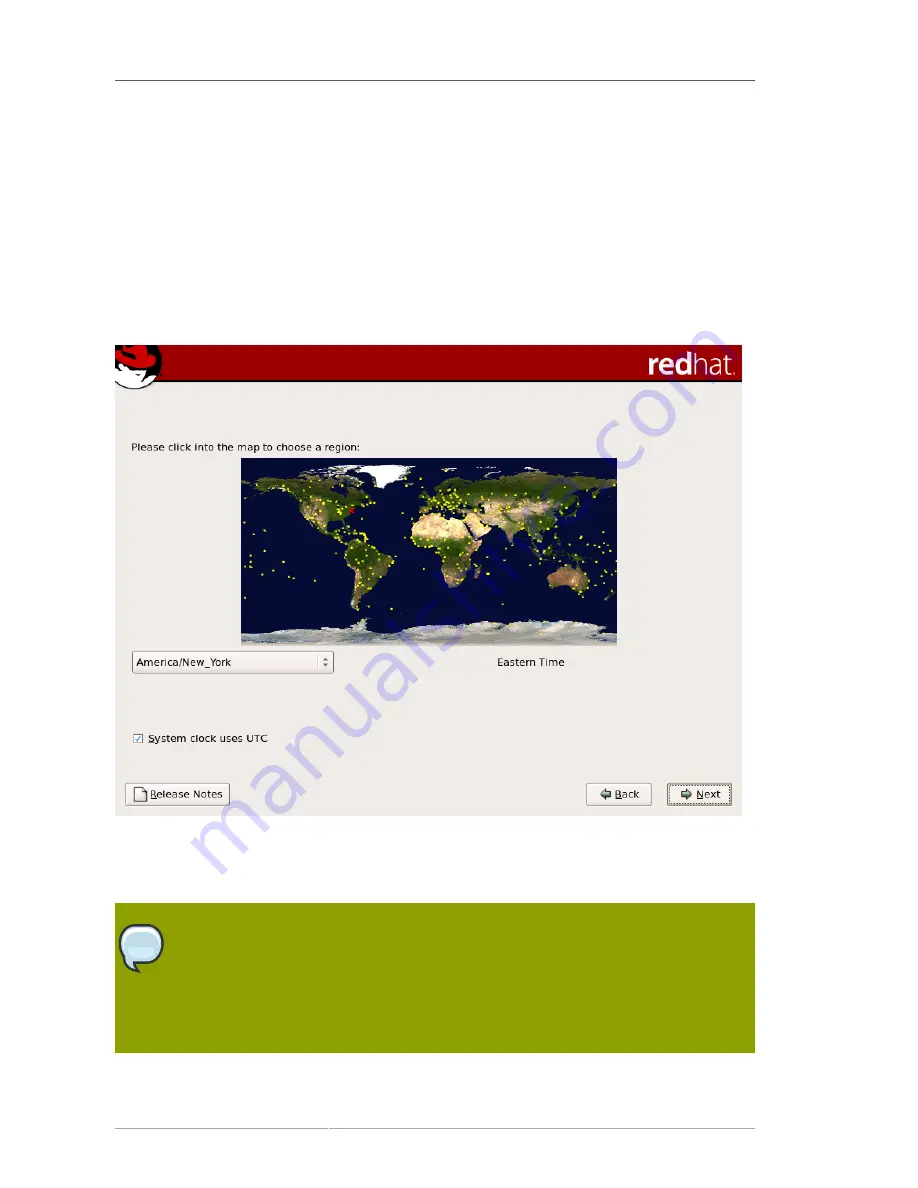
Chapter 12. Installing on IBM System i and IBM System p systems
144
12.21. Time Zone Configuration
Set your time zone by selecting the city closest to your computer's physical location. Click on the map
to zoom in to a particular geographical region of the world.
From here there are two ways for you to select your time zone:
• Using your mouse, click on the interactive map to select a specific city (represented by a yellow dot).
A red
X
appears indicating your selection.
• You can also scroll through the list at the bottom of the screen to select your time zone. Using your
mouse, click on a location to highlight your selection.
Figure 12.21. Configuring the Time Zone
Select
System Clock uses UTC
if you know that your system is set to UTC.
Note
To change your time zone configuration after you have completed the installation, use the
Time and Date Properties Tool
.
Type the
system-config-date
command in a shell prompt to launch the
Time
and Date Properties Tool
. If you are not root, it prompts you for the root password to
continue.
Summary of Contents for ENTERPRISE LINUX 5 - VIRTUAL SERVER ADMINISTRATION
Page 12: ...xii ...
Page 20: ......
Page 30: ...12 ...
Page 32: ...14 ...
Page 82: ...64 ...
Page 106: ...88 ...
Page 122: ...104 ...
Page 124: ...106 ...
Page 126: ......
Page 132: ...114 ...
Page 168: ...150 ...
Page 182: ...164 ...
Page 192: ...174 ...
Page 194: ......
Page 236: ...218 ...
Page 238: ...220 ...
Page 270: ......
Page 274: ...256 ...
Page 278: ...260 ...
Page 292: ...274 ...
Page 294: ......
Page 300: ...282 ...
Page 304: ......
Page 316: ...298 ...
Page 370: ...352 ...
Page 384: ...366 ...
Page 385: ...Part VII Appendix ...
Page 386: ......






























