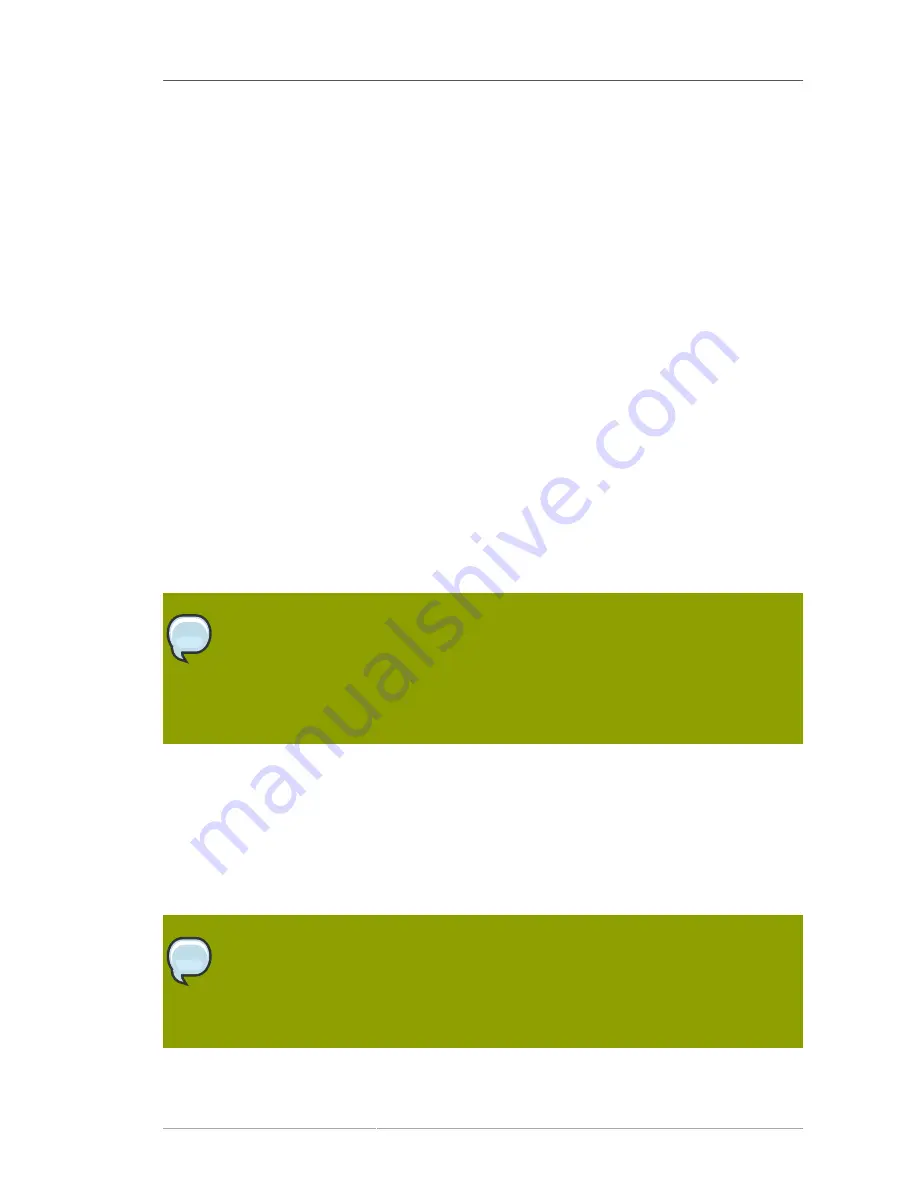
Chapter 17.
189
Installing on IBM System z Systems
This chapter explains how to perform a Red Hat Enterprise Linux installation using the graphical,
mouse-based installation program. The following topics are discussed:
• Becoming familiar with the installation program's user interface
• Starting the installation program
• Selecting an installation method
• Configuration steps during the installation (language, keyboard, mouse, partitioning, etc.)
• Finishing the installation
17.1. The Graphical Installation Program User Interface
If you have used a
graphical user interface (GUI)
before, you are already familiar with this process;
use your mouse to navigate the screens, click buttons, or enter text fields.
You can also navigate through the installation using the keyboard. The
Tab
key allows you to move
around the screen, the Up and Down arrow keys to scroll through lists,
+
and
-
keys expand and
collapse lists, while
Space
and
Enter
selects or removes from selection a highlighted item. You can
also use the
Alt
+
X
key command combination as a way of clicking on buttons or making other screen
selections, where
X
is replaced with any underlined letter appearing within that screen.
Note
While text mode installations are not explicitly documented, those using the text mode
installation program can easily follow the GUI installation instructions. One thing to
note is that manipulation of LVM (Logical Volume Management) disk volumes and the
configuration of zFCP devices are only possible in graphical mode. In text mode it is only
possible to view and accept the default LVM setup.
17.2. The Text Mode Installation Program User Interface
The Red Hat Enterprise Linux text mode installation program uses a screen-based interface that
includes most of the on-screen
widgets
commonly found on graphical user interfaces.
Figure 17.1,
“Installation Program Widgets as seen in
Boot Loader Configuration
”
, and
Figure 17.2, “Installation
Program Widgets as seen in
Disk Druid
”
, illustrate the screens that appear during the installation
process.
Note
While text mode installations are not explicitly documented, those using the text mode
installation program can easily follow the GUI installation instructions. One thing to note is
that manipulation of LVM (Logical Volume Management) disk volumes is only possible in
graphical mode. In text mode it is only possible to view and accept the default LVM setup.
Summary of Contents for ENTERPRISE LINUX 5 - VIRTUAL SERVER ADMINISTRATION
Page 12: ...xii ...
Page 20: ......
Page 30: ...12 ...
Page 32: ...14 ...
Page 82: ...64 ...
Page 106: ...88 ...
Page 122: ...104 ...
Page 124: ...106 ...
Page 126: ......
Page 132: ...114 ...
Page 168: ...150 ...
Page 182: ...164 ...
Page 192: ...174 ...
Page 194: ......
Page 236: ...218 ...
Page 238: ...220 ...
Page 270: ......
Page 274: ...256 ...
Page 278: ...260 ...
Page 292: ...274 ...
Page 294: ......
Page 300: ...282 ...
Page 304: ......
Page 316: ...298 ...
Page 370: ...352 ...
Page 384: ...366 ...
Page 385: ...Part VII Appendix ...
Page 386: ......






























